Issue with the interface
-
@Pat said in Isue with the interface:
I know that without being able to reproduce it, it won't be very useful to mention it, but I lost my interface again when I reopened VS. I'd already had this problem with version 1.1: no toolbar and almost no panels.
I had this exact issue happen to me yesterday on my M1 mac mini. I was using the eyedropper tool and after some use, the cursor icon disappeared and the eyedropper task itself was not functioning properly. trying to switch tools and rotating with the transform tool also did not show the cursor icon at all. I saved my file and quit VS and when it reopened, I was missing toolbars and my workspace and settings files were no longer installed, nor were they options to switch to like before. The toolbar, contextual menu and iconized menu on the right side were all gone and each had to be turned back on manually.
-
@Boldline When this happens, send me all the workspace files.
-
I have the opposite problem. My interface elements have doubled.

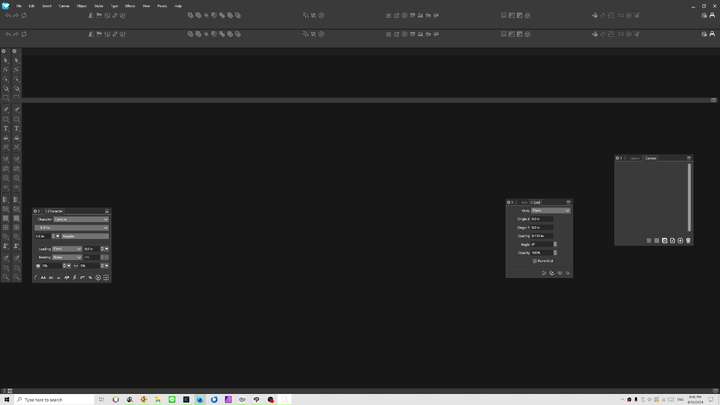
Fun fact: The toggle UI feedback only works on some of the UI elements when this happens.
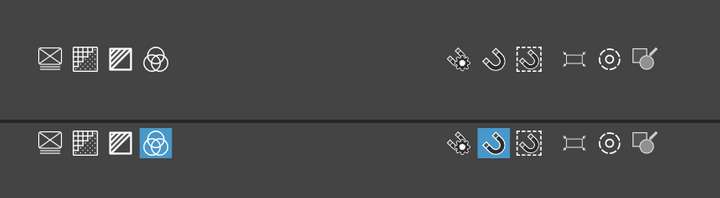
I linked a video and if you notice it loads in the center of the screen and then that splash screen scales down UI wise. So it may be "redoing" the layout without cleaning up and thus creating duplicates. Maybe? Loading the "Default" workspace still ends up with doubles.
Video of behavior:
https://1drv.ms/v/s!AuWHX0h5bAoRifU9f2cCi_uxRcEijA?e=yzAUzQWorkspace files:
0_1712973896996_workspace-files.zipI deleted the contents of the folder with VS closed and reopened. Seems fine now.
-
@debraspicher I try to find out what caused this. Was there a workspace loading / resetting when the docked panels doubled?
-
@VectorStyler I wish I could be of more help. They opened with the program panels doubled. If you have any suggestions how to debug or where to begin monitoring, then I could keep an eye on it for when it happens again.
-
@VectorStyler said in Isue with the interface:
@Pat Did it reset to defaults? or is it not showing?
The user data folder (Help -> Workspace Folder) contains the files where all the UI state is stored.
If there are problems you could remove these and try launching again.@VectorStyler this is a recurrent issue. I've tried restoring the default VS workspace but to no avail. Fortunately, the workspace I had saved is still functional

-
@Pat said in Isue with the interface:
I've tried restoring the default VS workspace but to no avail
I tried to replicate this here, but soft far here it has been working.
Send me those workspace files (including the settings), and I will try with those.
-
@VectorStyler Files sent
 Thanks.
Thanks.
-
@VectorStyler I forgot to mention that I saved workspaces in a directory on my DD which is in fact synchronized on an external server managed by my Institution. I don't know whether this has any impact?
-
@Pat said in Isue with the interface:
I don't know whether this has any impact?
Should not have any impact.
-
I haven't figured out a trigger for this, but I've been trying. Occasionally I will go back to VS and the UI will be in this state.
Video link below... (LOUD music warning: I'm sorry in advance for the music, I forgot my headphones were toggled in OBS):
https://1drv.ms/v/s!AuWHX0h5bAoRifY14BXgOVp8BGU-Pg?e=T61kp9Restoring using View>Workspaces>"Default Workspace" gets us back in business, so it's not like the defect from before where I had to clean out the WS folder. But perhaps that was a result of me closing the program after the issue occurs? (I'll try again later...)
This has happened twice so far and these UI issues always occur when I go back into VS after a break while it was running in the background. I lock my PC at night so my monitors will shut off and leave it running overnight, so maybe something awful occurs when my displays wake back up. Perhaps if I stop leaving it up when my displays go idle it will stop occurring?...
-
I can confirm when VS is closed with a "corrupt" interface without reloading the Default, it apparently saves itself as the new default. I followed @Pat's solution and had a WS saved in case which I used to get back the original state. Video: https://1drv.ms/v/s!AuWHX0h5bAoRifY4lt8pfV_Rsi3QjQ?e=WFdylB
Once again, this issue appeared again when I left the PC on idle (monitors off).
-
@debraspicher said in Issue with the interface:
this issue appeared again when I left the PC on idle
Can you save a workspace when VS is in this broken state, and send me the workspace file? I would like to replicate this.
Also: the detached context panel is not really a bug (it can be detached by dragging).
But the document tap showing at the bottom is a bug.
-
Over and over again... This time, VS didn't like me testing the Shape builder tool on a previously edited object. VS got "tangled" and I ended up with the same minimal interface. I downloaded a saved WS and had to redo it after closing and reopening the software. Again, the problem is to reproduce this issue. I hadn't thought of saving my last WS, better to do it.
-
@VectorStyler Still happening in 1.2.049

-
@B-Vs-V Somehow I will need to replicate this. Did this look similar to earlier screenshots?
-
@VectorStyler Yes, it does: no toolbox (nothing to the left of workspace), no context panel & much less panels.
-
A consistent trigger on my machine is when my monitors go to sleep and I wake my computer out of idle. I have 3 displays hooked up at the moment and the HDMI monitor waking up later always moves my Screen 1 applications to Screen 2 (HDMI is Screen 3) and it ALWAYS messes up VS.
Right now when it does this, it does a thing where it has the min/maximize buttons only showing a grey background and nothing else. That is all that is visible and it's just in the corner by itself with everything else running on that screen completely visible. If I try to move the VS window in-between monitors using Windows Key + Shift + left/right arrow when it is in this state, it completely ignores Windows Key snapping commands.
I did manage to get it to come back by using Snapping by right-clicking on the VS instance and selecting Snap Left/Right, but it only worked once. It was usable, but in a janky state with some interface elements were overized and weird gaps appearing in places there weren't before... such as above the docked document window... but at least the interface was in the right order... I had to close and reopen it to get it back to normal.
Edit: Oh hey, it's back... I went to adjust resolution on Screen 2 and VS moved itself from Screen 2 to 3 (that's a Windows 10 quirk, not VS)... but yeah this is what it looks like if you can get it to appear... :
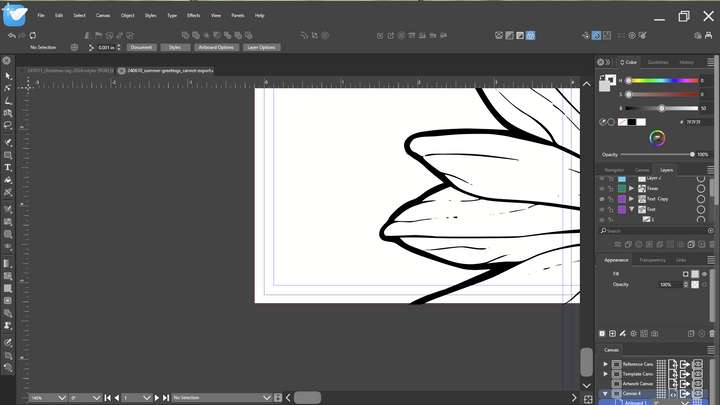
-
@debraspicher I will try to replicate this.
-
@VectorStyler I added a screenshot to the report. I got VS to restore itself.