Blend: smooth is not smooth
-
I think this is a bug or at least a non-optimal feature

The number of copies in a blend is not optimal/sufficient when you don't want to see transitions: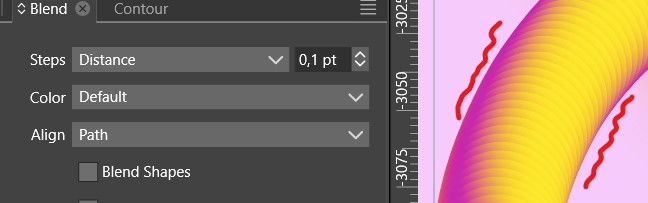
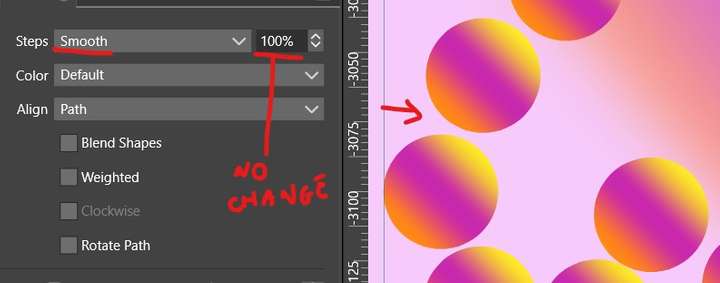
-
Fixed:
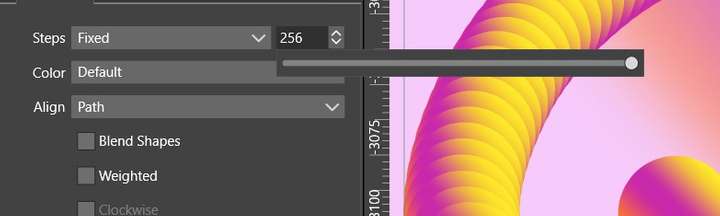
-
@Pat Yes, this might be a bug, if the fill is not a solid color.
The problem is that having too many blend steps may impact performance, especially if the fill is a gradient.
-
@VectorStyler It might be.
Indeed I do see a performance impact but I have 8 artboards with many complex schemes on each (many blend effects, image effects, etc.), so I'm thinking that for an artboard alone, wouldn't VS be able to handle smooth blends without any performance issues?:
-
@Pat said in Blend: smooth is not smooth:
for an artboard alone, wouldn't VS be able to handle smooth blends without any performance issues?:
That depends on the content of the blended objects. Gradients, for example, can slow things down.
For performance issues with multiple artboards, place each artboard on a separate canvas (but same document).
This will make things easier (can still pageup/down on artboards andor use the canvas panel).
-
@VectorStyler How do I do that with a existing file? I'm trying to click and drag an artboard from a canvas to a new one but don't get all the objects (although unlocked) on/in (?) it.
Do I have co copy-paste all objects from an artboard to the one within the new canvas and delete the 1st ?
How can I visualise then the different canvas side by side ?Thanks

-
@Pat said in Blend: smooth is not smooth:
@VectorStyler
Do I have co copy-paste all objects from an artboard to the one within the new canvas and delete the 1st ?In the Canvas panel, select the artboard and alt+drag into another canvas.
How can I visualise then the different canvas side by side ?
In a separate view of the document (View -> New View) you can select a different active canvas.
-
@VectorStyler
It is what I tried without alt but doesn't work with alt-drag for all the objcts: some remain in the former canvas.
-
@Pat It is working here with a simple test.
I will try to replicate this.
-
@VectorStyler said in Blend: smooth is not smooth:
@Pat said in Blend: smooth is not smooth:
for an artboard alone, wouldn't VS be able to handle smooth blends without any performance issues?:
That depends on the content of the blended objects. Gradients, for example, can slow things down.
For performance issues with multiple artboards, place each artboard on a separate canvas (but same document).
This will make things easier (can still pageup/down on artboards andor use the canvas panel).I've started to create several canvas in order to separate the artboards. The issue I have then is that I can only see the layers and objects of one canvas/artboard. I can't find the way to get all my layers visible in the layer panel whatever the artboard/canvas I select, it seems that the layers are empty... and every time I click to select one object of a 2d/3d/... artboard/canvas, VS comes back on the first one:
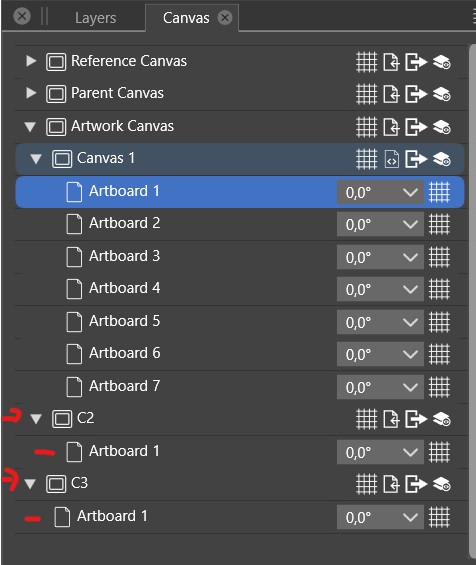
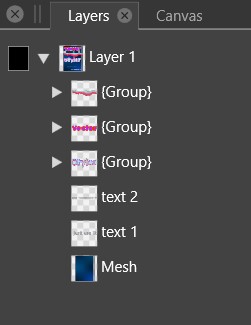
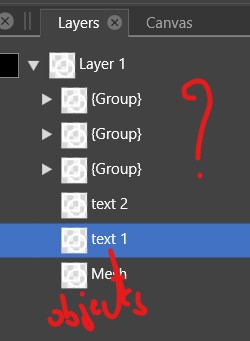
-
@Pat Each canvas has its own (different) layer hierarchy.
The issue I have then is that I can only see the layers and objects of one canvas/artboard.
Yes, this is normal, Layers panel shows one canvas content at a time.
it seems that the layers are empty
Is the active canvas also empty when the layers panel is empty?
every time I click to select one object of a 2d/3d/... artboard/canvas, VS comes back on the first one:
I could not replicate this (tried with 2 canvases). Could you send a short recording of this when it happens?
This could be a bug.
-
@VectorStyler said in Blend: smooth is not smooth:
@Pat Each canvas has its own (different) layer hierarchy.
The issue I have then is that I can only see the layers and objects of one canvas/artboard.
Yes, this is normal, Layers panel shows one canvas content at a time.
it seems that the layers are empty
Is the active canvas also empty when the layers panel is empty?
No, the artboards are all ok. I may miss something.
I send you the file
-
@Pat Got the file, and when I change the selection in the Canvas panel, the Layers panel content is updated to the current canvas.
But there is one thing that might happen here: how was the Layers panel opened?
If it is opened for a canvas (from the Canvas panel), that it is "glued" to that canvas, regardless of the current canvas.
Close all layer panels, and open one with the Panels -> Layers command, then select different canvases and check if the layers panel content updates.
-
@VectorStyler said in Blend: smooth is not smooth:
@Pat Got the file, and when I change the selection in the Canvas panel, the Layers panel content is updated to the current canvas.
But there is one thing that might happen here: how was the Layers panel opened?
If it is opened for a canvas (from the Canvas panel), that it is "glued" to that canvas, regardless of the current canvas.
Close all layer panels, and open one with the Panels -> Layers command, then select different canvases and check if the layers panel content updates.Yes, this was the issue. Thanks

It's a bit counterintuitive IMHO. I expected the Layers panel to reflect the layers and objects of an artboard as soon as it was selected and not to be locked on the first artboard selected/opened.
-
@Pat said in Blend: smooth is not smooth:
It's a bit counterintuitive IMHO. I expected the Layers panel to reflect the layers and objects of an artboard as soon as it was selected and not to be locked on the first artboard selected/opened.
Yes, this is a VS specific thing that you can have multiple Layers panels opened on different canvases (btw, canvases are not artboards).
The trick here is to use the Layers panels to move objects or layers from one canvas to another with drag&drop.
For example: have a Layers panel opened for an other (not active) canvas, containing some objects and then drag&drop objects from that Layers panel directly onto the current canvas.
-
@VectorStyler said in Blend: smooth is not smooth:
@Pat Yes, this might be a bug, if the fill is not a solid color.
The problem is that having too many blend steps may impact performance, especially if the fill is a gradient.
@VectorStyler I don't see any difference/improvement with v.1.1.094.
-
@Pat said in Blend: smooth is not smooth:
I don't see any difference/improvement with v.1.1.094.
Are you doing blends of gradient fills? I will try to replicate this issue.
-
@VectorStyler said in Blend: smooth is not smooth:
@Pat said in Blend: smooth is not smooth:
I don't see any difference/improvement with v.1.1.094.
Are you doing blends of gradient fills? I will try to replicate this issue.
@VectorStyler you can use the file I sent you, canvas 1/artboard n°7

-
@VectorStyler said in Blend: smooth is not smooth:
@Pat said in Blend: smooth is not smooth:
@VectorStyler
Do I have co copy-paste all objects from an artboard to the one within the new canvas and delete the 1st ?In the Canvas panel, select the artboard and alt+drag into another canvas.
It doesn't work well : drag & drop an artboard from a canvas to another left objects in the 1st canvas.
-
@Pat said in Blend: smooth is not smooth:
@VectorStyler said in Blend: smooth is not smooth:
@Pat said in Blend: smooth is not smooth:
@VectorStyler
Do I have co copy-paste all objects from an artboard to the one within the new canvas and delete the 1st ?In the Canvas panel, select the artboard and alt+drag into another canvas.
It doesn't work well : drag & drop an artboard from a canvas to another left objects in the 1st canvas.
@VectorStyler same issues in .095. VS crashed twice & reports sent.
-
@Pat I will try to fix these crashes.