Path Brush Jitters and cursor size
-
Is there a setting that causes the path brush to jitter that I can change? Sometimes it feels like it's working too hard - sometimes I just need the path brush to do a quick fill, it doesn't have to be super fancy. I went in to the settings and turned off the pressure and reduced smoothness and that helped some, but overall it's still not a smooth paintbrush feel.
On a side note - could we shrink down cross mark in the center of the path brush when the brush size is reduced? Right now the circle representing the brush size looks great but when doing smaller brush work, the cross marks look out of place.
Any chance the ability to use a custom vector brush inside the path brush could be added in Vs2?
-
@Boldline Seems to be a bug. I added these to the backlog (jitter and cross mark size).
About using custom vector brushes: it might work with some compromise. Vector brushes contain overlapping shapes with opacity and color, and they are stretched along the whole path as it is painted. This would result in some form of jitter, as an already painted region will keep changing. Unless there is no live preview (brush visible only when mouse is released).
-
@vectoradmin Using the new beta RC18 - the jitter is much improved on the path brush - and the cross-hair sizing is much better now in relation to the size of the brush. You've made great improvements to the tool for sure. I have a few questions related to this video I took, testing out the updated path brush tool
First, I noticed the preview has jagged peaks when you make tighter turns with the brush, but when it settles and finalizes, its as it should be, more rounded off corners.
Sometimes secondary shapes made with the path brush automatically merged with the one below, other times they did not. For some attempts, I saw that if I hovered over an existing shape and pressed down on it with the path brush tool, it would take on the properties of that existing shape and merge.I actually like that ability - but I did it again later and it was not cooperating.
I did a second video to test out what color panel is most dominant the color panel, or the appearance panel
Sometimes it seemed the appearance panel overruled the color panel choices, other times it seemed the opposite. Unless I'm missing something, I could not get consistent results from either panel.
Would it make sense to add the path brush and eraser to the brush tool set? I am not saying for sure that it should be there, but it was the natural place I went looking and then remembered it was inside the edit corners
-
@Boldline The path brush tool (probably should be renamed blob brush) adds to the shape of the selected object. If no object is selected, the starting location of the brush determines what happens. If it is over an existing object, it will select that object and proceed with painting into its shape. If there are no objects under the first mouse press location, then it proceeds to create a new object.
But if an object is selected by the brush tool, that remains selected so the next brush will add to that.
I will review this if it can be made simpler.The brush preview edges while painting seem to be wrong. This will be fixed.
The place of the tool (both eraser and path brush)
-
@vectoradmin I don't think it has to be named "blob brush" - I actually never liked that name even in Illustrator! Your call on that. I'll give it some thought.
I am understanding better now how the brush decides when to merge with a prior shape and when to make a new one - I like how that works overall.
My practice with it today seems to be making more sense than the video I did yesterday.If you look at this new video, the first thing I try to do after selecting the brush is to remove the stroke color in the color panel on the far right. but the black will not go away. This was also happening yesterday when I tried it.
My natural expectation when starting to use the brush is that it takes on the colors listed in the color panel fill and stroke by default.
It seems the brush takes it's information from the appearance panel not from the color panel. Especially in a new document, it goes to the default fill in the appearance. Even if my color panel has a set of colors in the fill and stroke, the brush defaults to what is in the appearance panel. If I change something in the color panel, then the brush takes on that new color. I have to click on the existing shape with the new color to get the appearance panel to update (this part is not bad or unexpected)
-
@Boldline There will be some small improvements on how the selection is handled in the eraser/brush tools in the next build.
About the color used by the path brush tool:- first it tries to use the color of the object being changed
- if it cannot change an object, a new object is created with the default color styles.
- there is a (bit too strong) highlight when hovering over the object, that is the dark outline, this is not part of the object.
I will look into the default color handling for this tool.
Any suggestion for a tool name is welcome
-
@vectoradmin
"there is a (bit too strong) highlight when hovering over the object, that is the dark outline, this is not part of the object." - I agree this should be less strong and more subtle. Sometimes I mistook it for a black stroke when it was not.
With all due respect, what is the benefit to the brush using the appearance defaults instead of the color fill and stroke as default? I'm open-minded.
-
@Boldline The brush does not prefer the appearance panel from color panel settings(if it does it is a bug). Instead it first tries to use the style of the object that is modified. The brush basically expands the object shape, and leaves the color untouched.
Only if that fails with the above, and a new object is created then it uses the defaults, and that should be from the color panel. Will look into that issue also.
-
@vectoradmin Upon further testing, the path brush takes on the appearance default settings if you use it very first thing on a new document (when there is nothing on the canvas at all) In that situation, it's gray. As soon as I choose a new color in the color panel and lay a new stroke, the new color appears as it should on the art board and the appearance panel updates to that new color as well. So maybe there's nothing to really worry about with that. It's rare someone would jump right into using that tool first thing. I'll keep playing with it now that I have more understanding of how it works
Sometimes I get a result like the picture attached - is that something you are trying to fix already in an upcoming build?
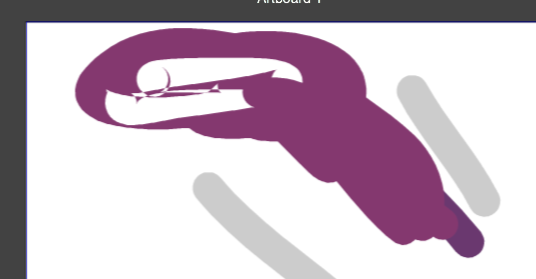
-
@Boldline The issue is caused by stroke expansion on complex shapes. The cleanup scheme is not working well. This is in the backlog, but the fix will not be soon.