Symbol Tools
The symbol tools are used to create and modify collection of symbols with fixed positions. In VectorStyler, a symbol set is a repeater without any specific geometry attributes, where the symbols have a fixed position, scale and rotation. Any repeater can be converted to such a symbol set by adjusting it with one of the symbol tools.
Symbol sets consist of repetitions of one or more symbols, with fixed position, scale and rotation. A symbol set is created using the symbol sprayer tool, or by adjusting a existing repeater.
Symbol Stamp Tool
The Symbol Stamp  tool can be used to place single symbols (or objects) at locations around the canvas.
tool can be used to place single symbols (or objects) at locations around the canvas.
- To place a symbol, select the Symbol Stamp
 tool, select a symbol in the Symbols panel, and click at a location on the canvas.
tool, select a symbol in the Symbols panel, and click at a location on the canvas. - To create copies of an existing object, select the object, then select the Symbol Stamp
 tool and click at locations on the canvas.
tool and click at locations on the canvas. - To edit the Symbol Stamp
 tool options, double click on the tool icon.
tool options, double click on the tool icon.
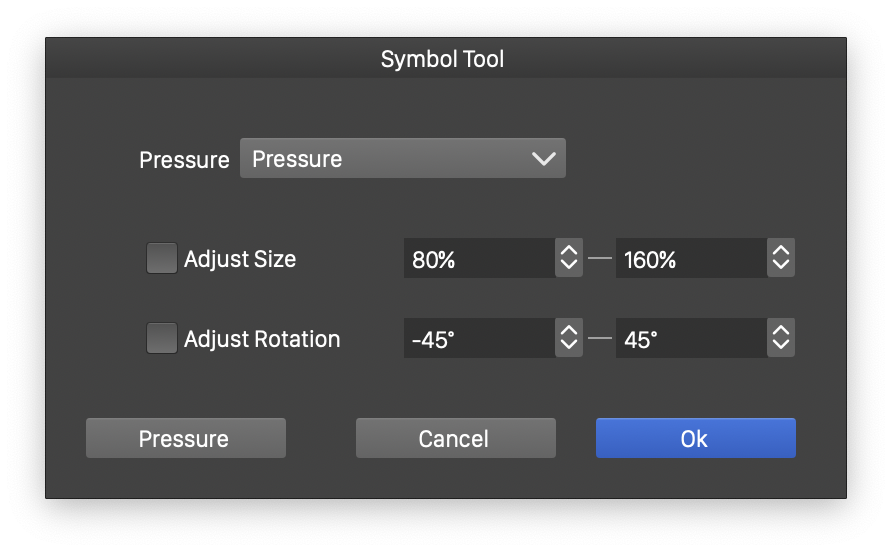
Symbol Stamp Options.
The following Symbol Stamp options can be set:
- Pressure - Sets the pressure mode of the tool. The pressure is used to adjust the placed symbol size.
- Adjust Size - Enable or disable random size adjustment as the symbol is placed, using the minimum and maximum size values in the box.
- Adjust Rotation - Enable or disable random rotation adjustment as the symbol is placed, using the minimum and maximum size values in the box.
Symbol Sprayer Tool
The Symbol Sprayer  tool can be used to spray collection of symbols (or objects) at locations around the canvas.
tool can be used to spray collection of symbols (or objects) at locations around the canvas.
The symbol sprayer tool also adjusts the position of previously placed symbols in the current symbol set, by dispersing it around the current position.
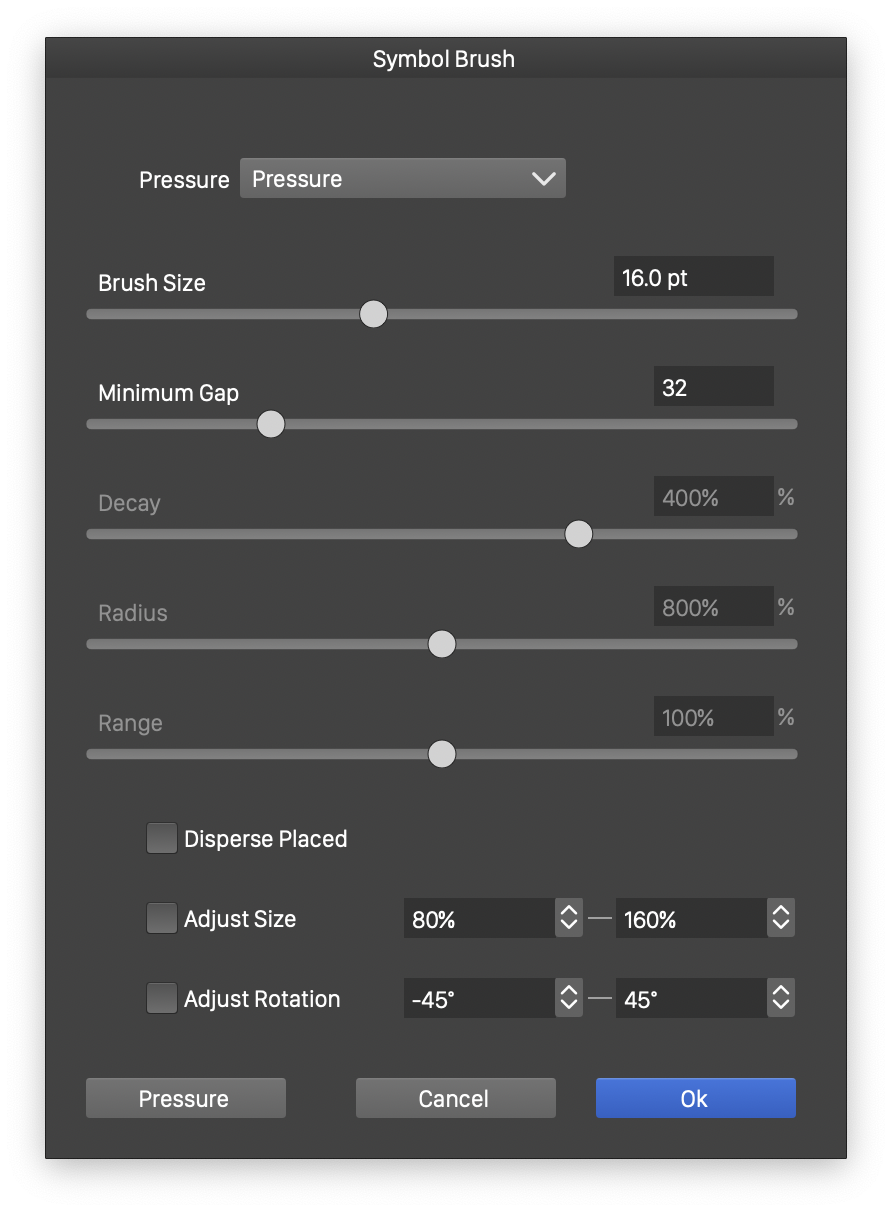
Symbol Sprayer Options.
The following Symbol Sprayer options can be set:
- Pressure - Sets the pressure mode of the tool. The pressure is used to adjust the radius of the symbol sprayer tool.
- Brush Size - Set the brush size. The brush size controls the dispersing region of the symbols.
- Minimum Gap - Set the minimum gap in brush movement to place a new symbol.
- Decay - Set the symbol dispersion decay amount.
- Radius - Set the symbol dispersion radius relative to the brush size.
- Range - Set the symbol dispersion range relative to the brush size.
- Disperse Placed - Disperse previously inserted symbols around the brush trajectory.
- Adjust Size - Enable or disable random size adjustment as the symbol is placed, using the minimum and maximum size values in the box.
- Adjust Rotation - Enable or disable random rotation adjustment as the symbol is placed, using the minimum and maximum size values in the box.
Symbol Shifter Tool
The Symbol Shifter  tool can be used to adjust the position of symbols inside a collection.
tool can be used to adjust the position of symbols inside a collection.
The symbol shifter tool adjusts the position of previously placed symbols in the current symbol set, by moving them along the brush paint direction.
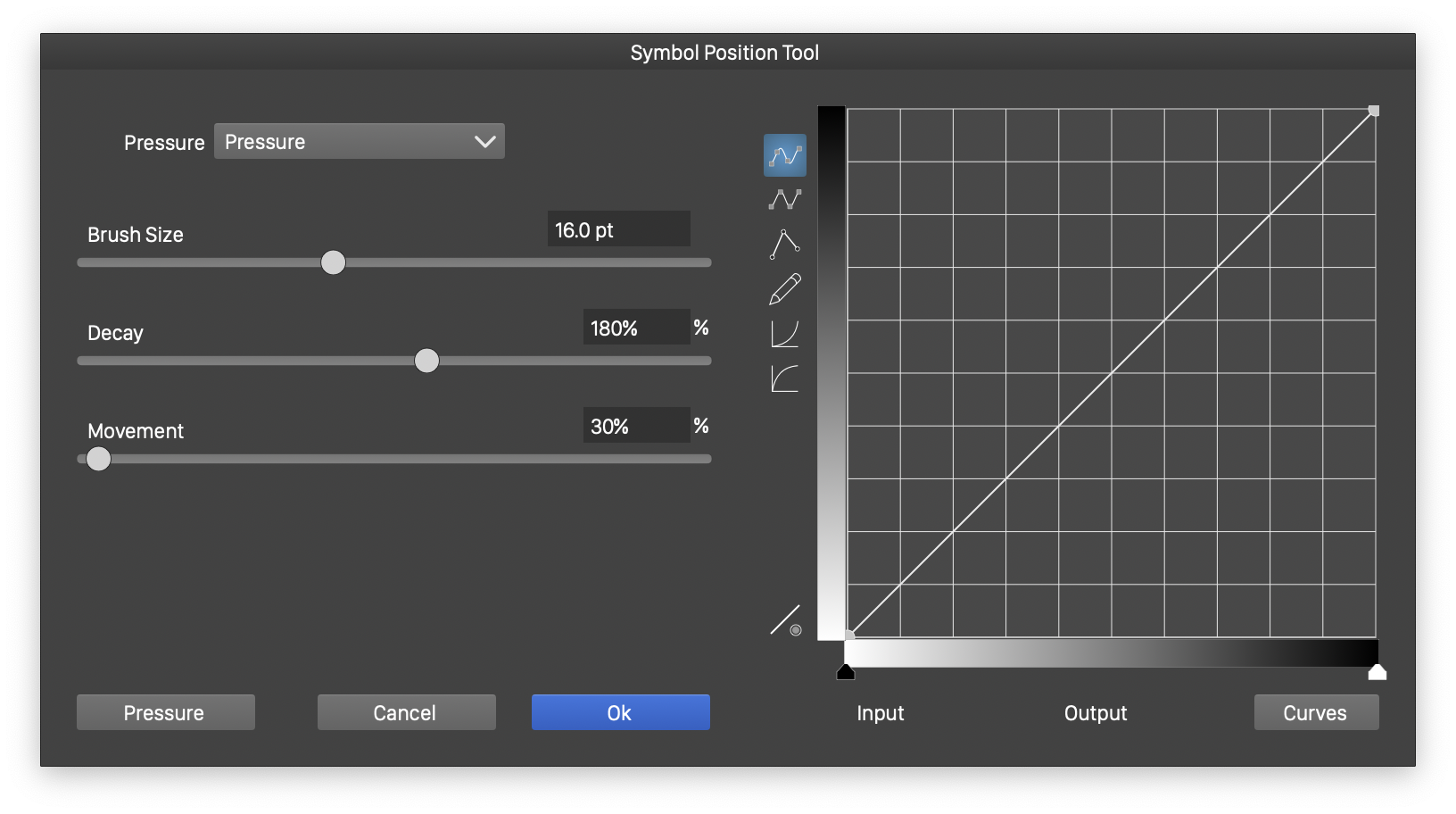
Symbol Shifter Options.
The following Symbol Shifter options can be set:
- Pressure - Sets the pressure mode of the tool. The pressure is used to adjust the radius of the symbol movement.
- Brush Size - Set the brush size, controlling the radius of position adjustments.
- Decay - Set the symbol movement decay amount.
- Movement - Set the symbol movement amount relative to the brush size.
- Range - Set the symbol movement range relative to the brush size.
- On the right side of the options view, the decay function can be edited by adjusting the curve. The function controls the strength of symbol movement relative to the inverse distance from the brush center.
Symbol Dispersing Tool
The Symbol Dispersing  tool can be used to adjust the position of symbols inside a collection.
tool can be used to adjust the position of symbols inside a collection.
The symbol dispersing tool adjusts the position of previously placed symbols in the current symbol set, by dispersing them around the current brush position.
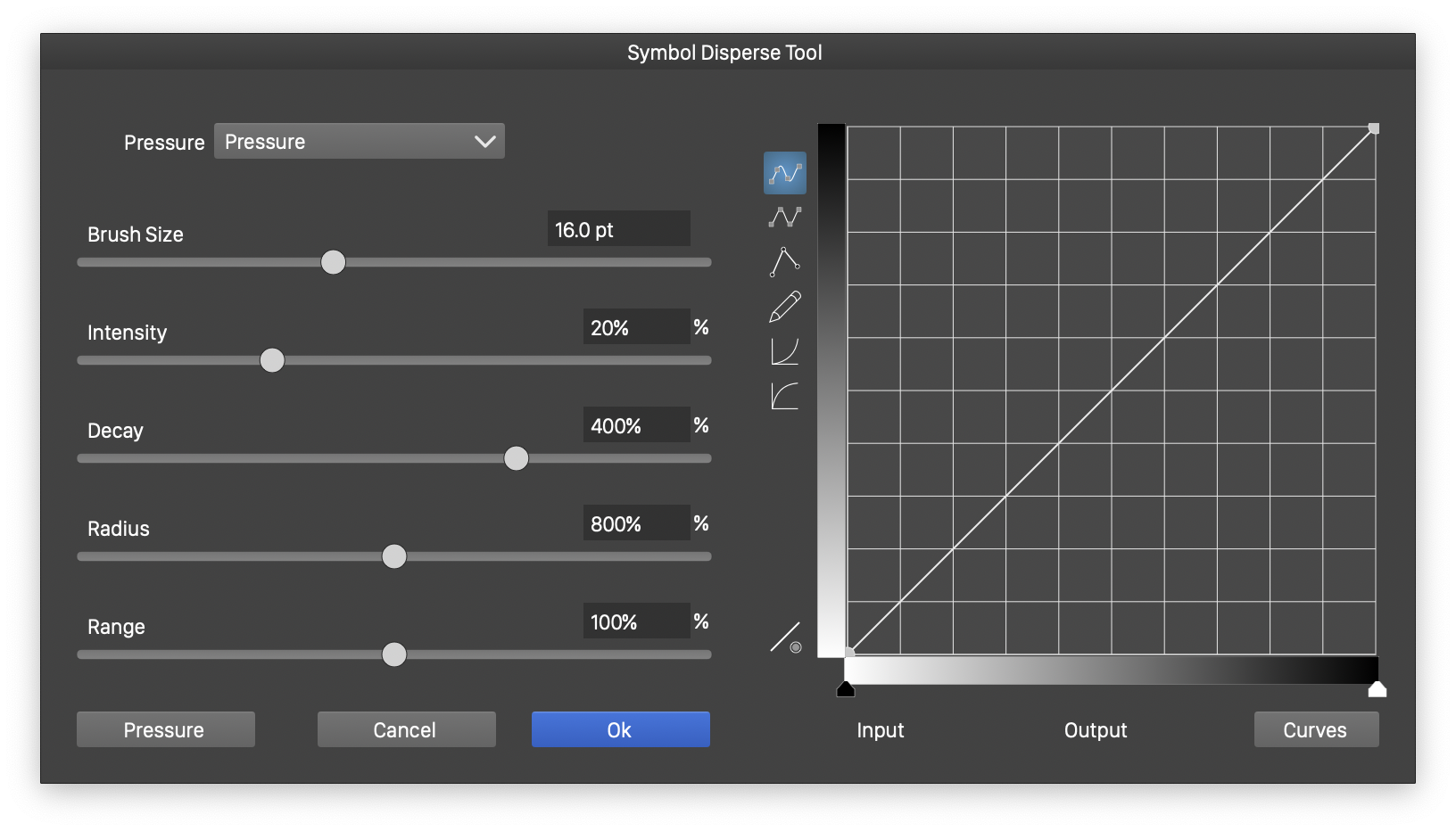
Symbol Dispersing Options.
The following Symbol Dispersing options can be set:
- Pressure - Sets the pressure mode of the tool. The pressure is used to adjust the radius of the symbol dispersion.
- Brush Size - Set the brush size, controlling the radius of position adjustments.
- Intensity - Set the symbol dispersion intensity.
- Decay - Set the symbol dispersion decay amount.
- Radius - Set the symbol dispersion radius relative to the brush size.
- Range - Set the symbol dispersion range relative to the brush size.
- On the right side of the options view, the decay function can be edited by adjusting the curve. The function controls the strength of symbol dispersion relative to the inverse distance from the brush center.
Symbol Scaling Tool
The Symbol Scaling  tool can be used to adjust the size of symbols inside a collection.
tool can be used to adjust the size of symbols inside a collection.
The symbol scaling tool adjusts the size of previously placed symbols in the current symbol set, by scaling them in function of the symbol distance from the brush center.
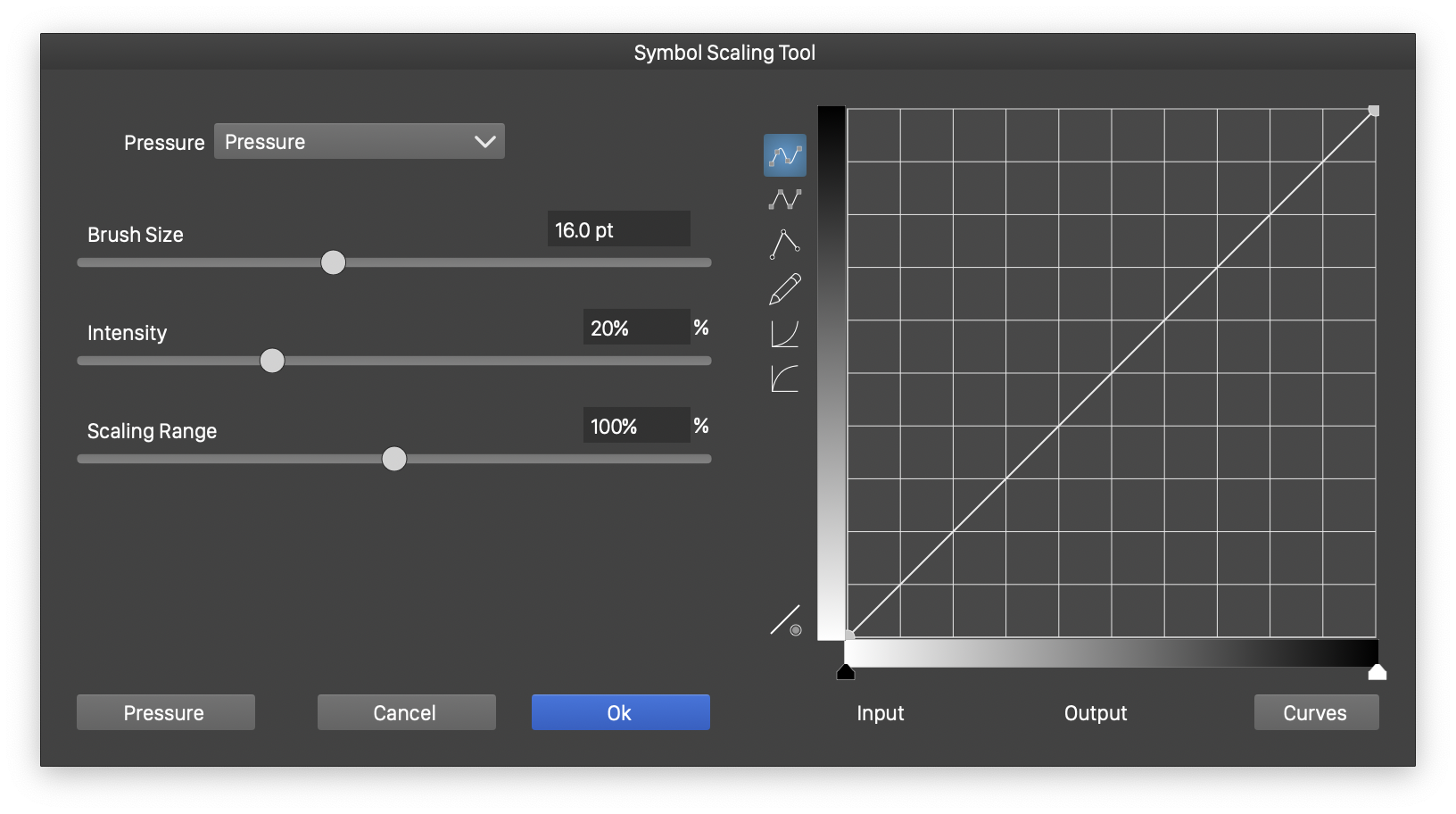
Symbol Scaling Options.
The following Symbol Scaling options can be set:
- Pressure - Sets the pressure mode of the tool. The pressure is used to adjust the radius of the symbol scaling region.
- Brush Size - Set the brush size, controlling the radius of scaling adjustments.
- Intensity - Set the symbol scaling intensity.
- Scaling Range - Set the symbol scaling range.
- On the right side of the options view, the scaling amount decay function can be edited by adjusting the curve. The function controls the strength of symbol scaling relative to the inverse distance from the brush center.
Symbol Spinner Tool
The Symbol Spinner  tool can be used to adjust the rotation of symbols inside a collection.
tool can be used to adjust the rotation of symbols inside a collection.
The symbol spinner tool adjusts the rotation of previously placed symbols in the current symbol set, by rotating them in function of the symbol distance from the brush center.
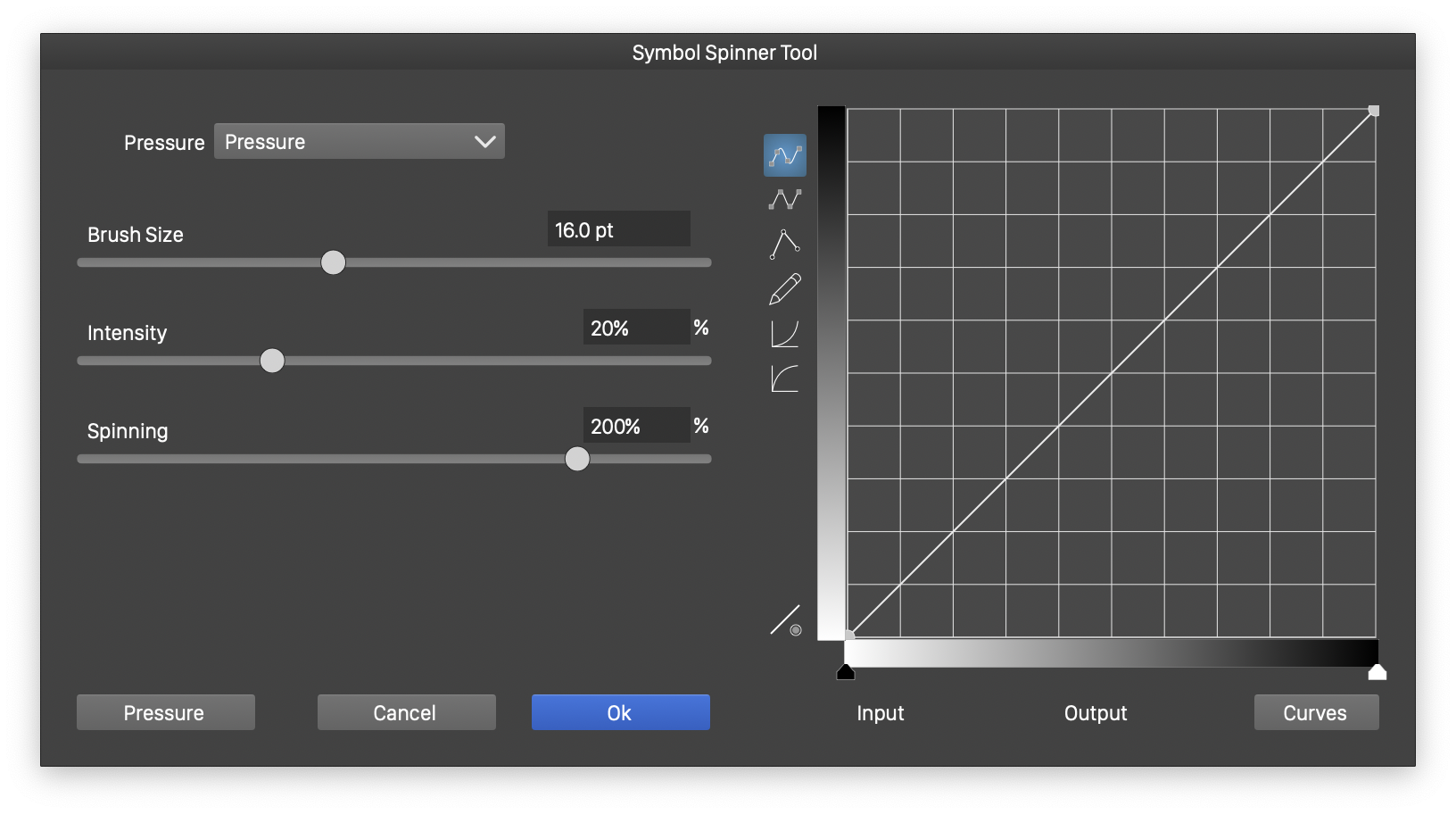
Symbol Spinner Options.
The following Symbol Spinner options can be set:
- Pressure - Sets the pressure mode of the tool. The pressure is used to adjust the radius of the symbol rotation region.
- Brush Size - Set the brush size, controlling the radius of rotation adjustments.
- Intensity - Set the symbol rotation intensity.
- Spinning - Set the maximum amount of symbol full rotation of symbols.
- On the right side of the options view, the rotation amount decay function can be edited by adjusting the curve. The function controls the strength of symbol rotation relative to the inverse distance from the brush center.
Symbol Tinting Tool
The Symbol Tinting  tool can be used to adjust the colors in symbols inside a collection.
tool can be used to adjust the colors in symbols inside a collection.
The symbol tinting tool adjusts the colors of previously placed symbols in the current symbol set, by mixing with the current color in function of the symbol distance from the brush center.
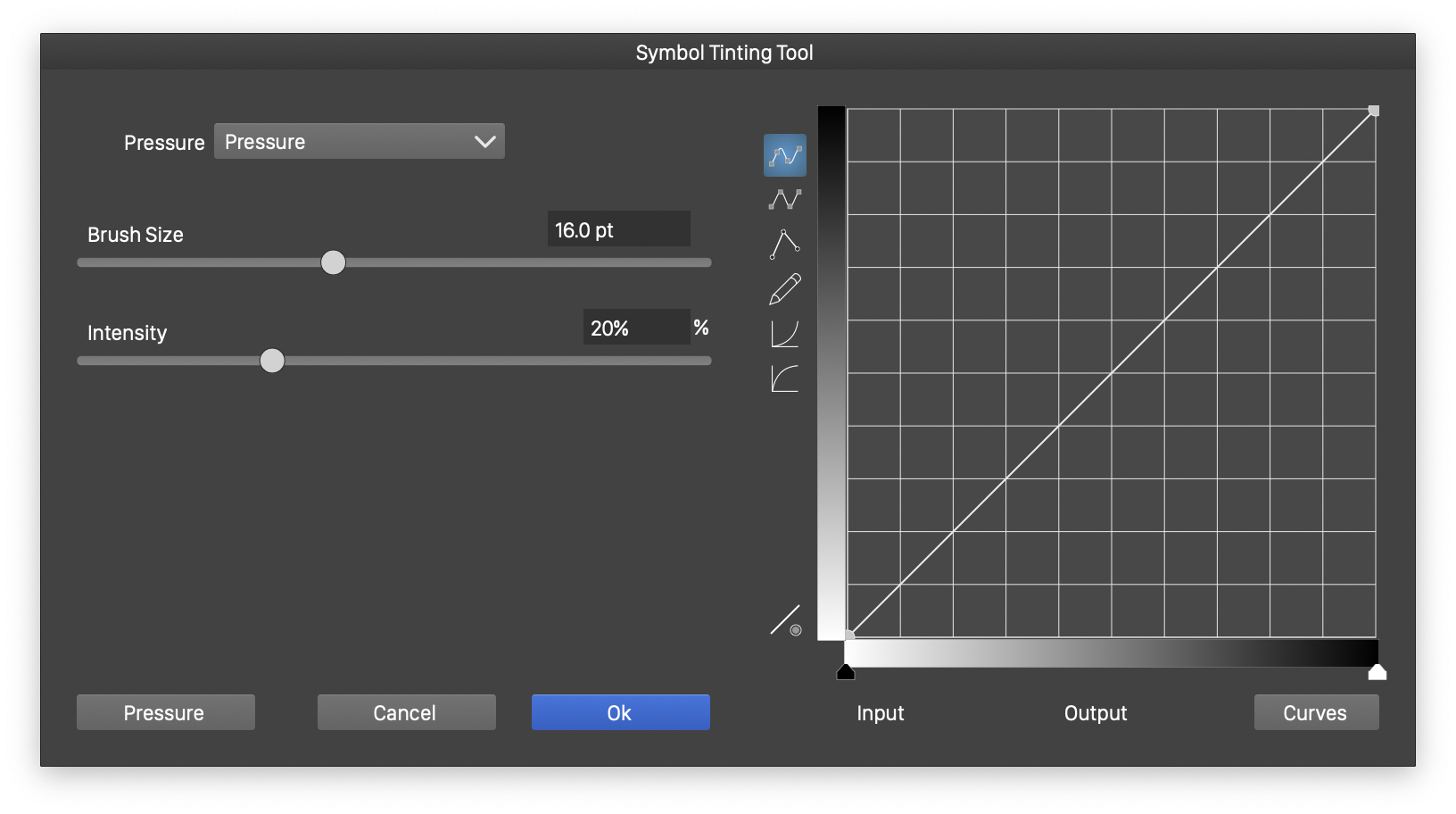
Symbol Tinting Options.
The following Symbol Tinting options can be set:
- Pressure - Sets the pressure mode of the tool. The pressure is used to adjust the radius of the symbol coloring region.
- Brush Size - Set the brush size, controlling the radius of coloring adjustments.
- Intensity - Set the symbol coloring intensity.
- On the right side of the options view, the coloring amount decay function can be edited by adjusting the curve. The function controls the strength of symbol coloring relative to the inverse distance from the brush center.
Symbol Opacity Tool
The Symbol Opacity  tool can be used to adjust the opacity of symbols inside a collection.
tool can be used to adjust the opacity of symbols inside a collection.
The symbol opacity tool adjusts the opacities of previously placed symbols in the current symbol set, by reducting the current opacity in function of the symbol distance from the brush center.
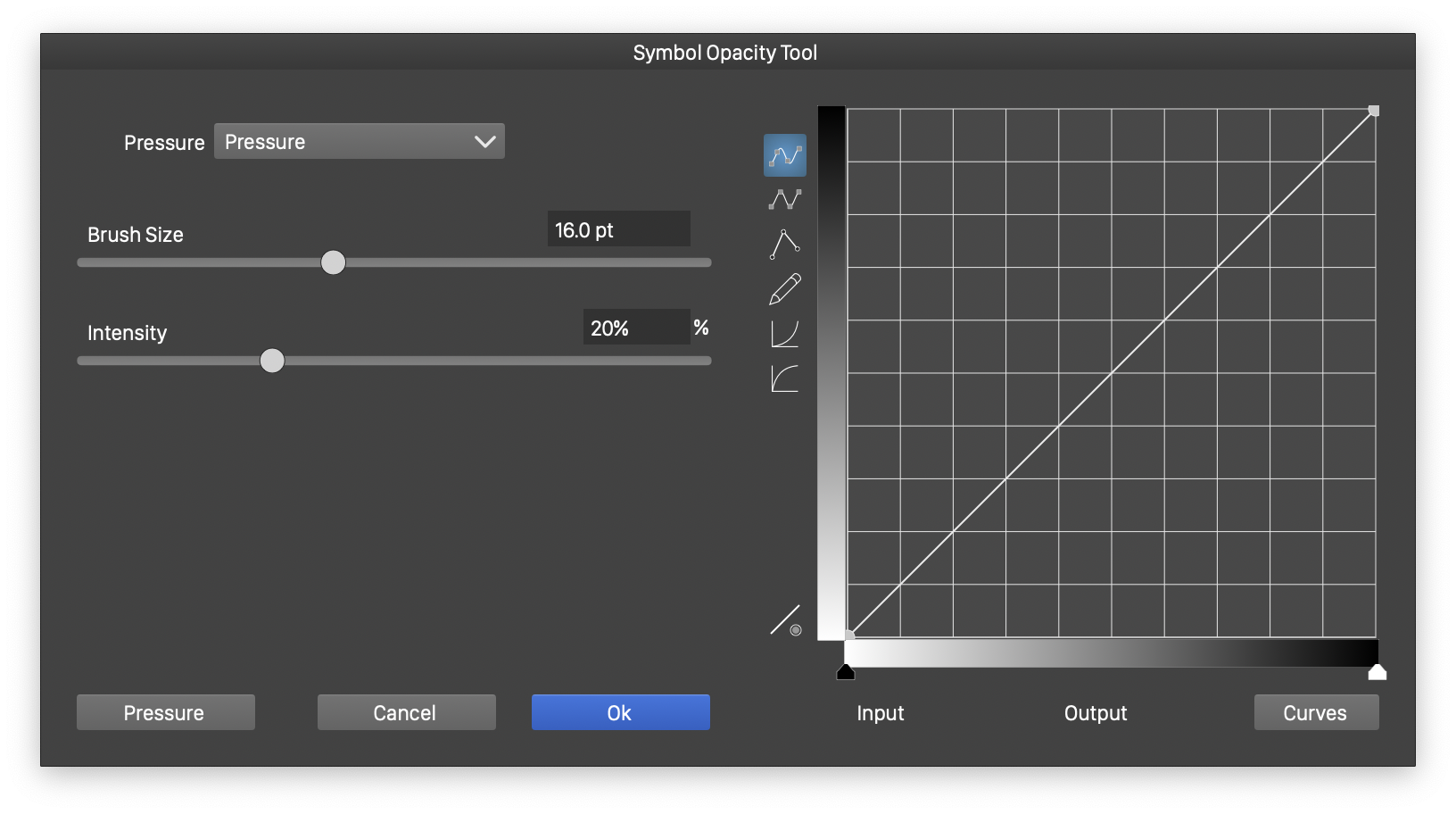
Symbol Opacity Options.
The following Symbol Opacity options can be set:
- Pressure - Sets the pressure mode of the tool. The pressure is used to adjust the radius of the symbol opacity adjustment region.
- Brush Size - Set the brush size, controlling the radius of opacity adjustments.
- Intensity - Set the symbol opacity adjustment intensity.
- On the right side of the options view, the opacity adjustment amount decay function can be edited by adjusting the curve. The function controls the strength of symbol opacity adjustment relative to the inverse distance from the brush center.
