Pattern Selector
The pattern selector view is used in editing pattern styles (styles panel, or Document Styles view) or editing pattern presets. The pattern selector view is a modal view, after all options are set, the Ok button is pressed to confirm the changes in the pattern options.
The pattern selector view can also be accessed from the Pattern panel using the Edit Pattern menu command.
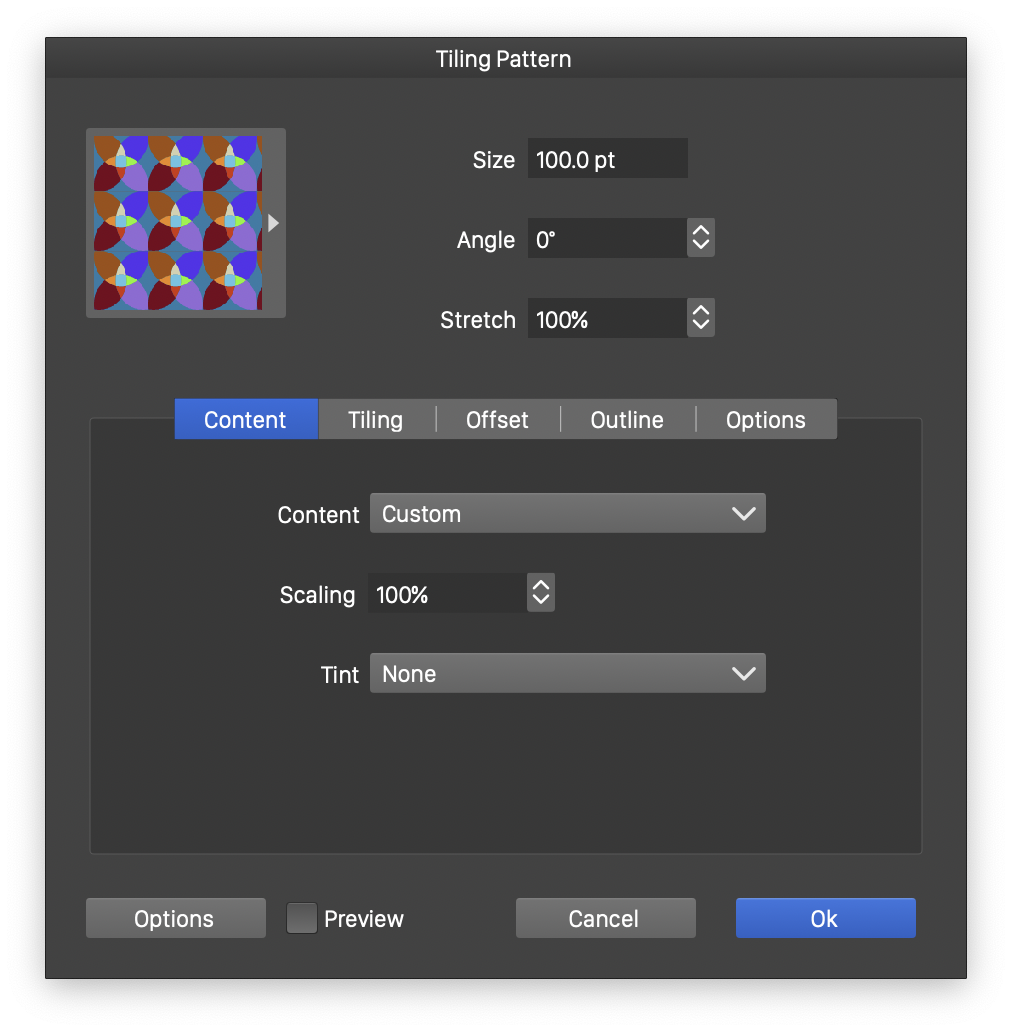
The pattern selector modal view, used to edit pattern styles and presets.
The pattern selector view contains similar options as the pattern panel, with a few extra options, allowing for a finer control of the tiling pattern fill.
- pattern preview - Previews the current pattern. It also acts as a button to open a list of pattern styles and presets.
- Options - Opens a menu of options used to create pattern styles or presets from the current pattern attributes. These commands are described in more detail in the Pattern panel section.
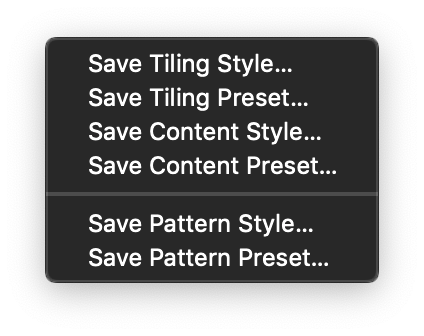
Pattern selector options.
Position and Size
The upper section of the pattern selector view contains the fields used to setup the position and size of the pattern tiles.
- Size - Edit the size of a pattern tile. This will be the height of the pattern tile, as for proportional scaling the width might be different.
- Angle - Edit the tiling pattern angle. The tiling geometry is created at this angle.
- Stretch - Edit the scaling amount of the pattern tile width. The pattern tile width is either equal to the size (non-proportional content scaling), or it is the content width scaled proportionally when the content height is the size.
Pattern Content
The Content section contains options to select the pattern content:
- Content - Opens a list of pattern content styles, presets and object references (including symbols), that can be used as a content for the tiling pattern style.
- Scale - Edit the scaling of the pattern content. The pattern content can be scaled independently from the tile size scaling. This is a proportional scaling of the content only.
- Tint - Opens a list of pattern content tint modes. The colors in the pattern content can be the original colors (None tint), or adjusted using a tinting scheme selected in the Tint field.
- Color - Visible when the tinting scheme is selected to be other than None. Sets the pattern content color.
- Gradient Tint - Check to enable the use of a gradient color to tint the pattern content with shades of colors.
Pattern Tiling
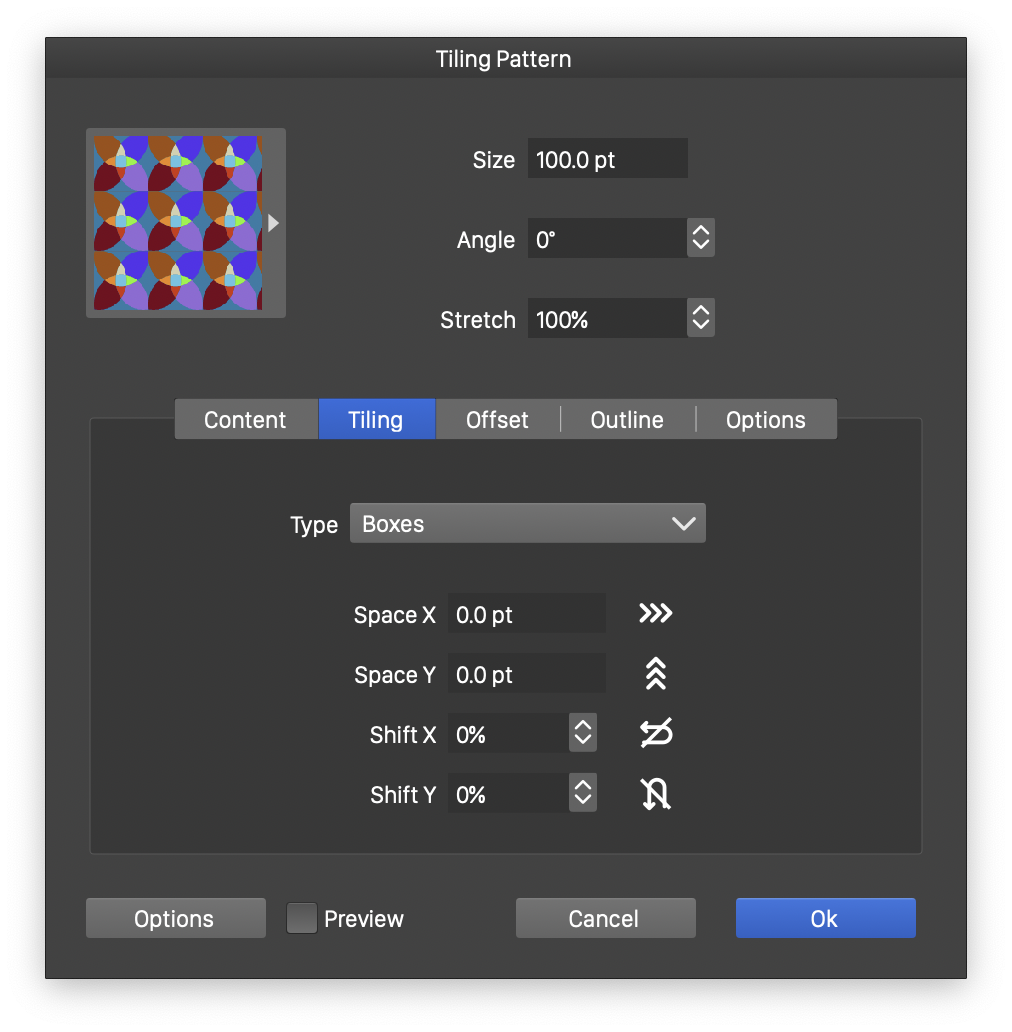
The pattern selector modal view, with the Tiling section.
The Tiling section contains options to set the pattern tiling mode:
- Type - Opens a list of pattern tiling types, including previously defined tiling styles and presets.
- The selected pattern tiling mode options are shown below the Type. For a detailed description of the tiling options see the Pattern panel section.
Pattern Offset
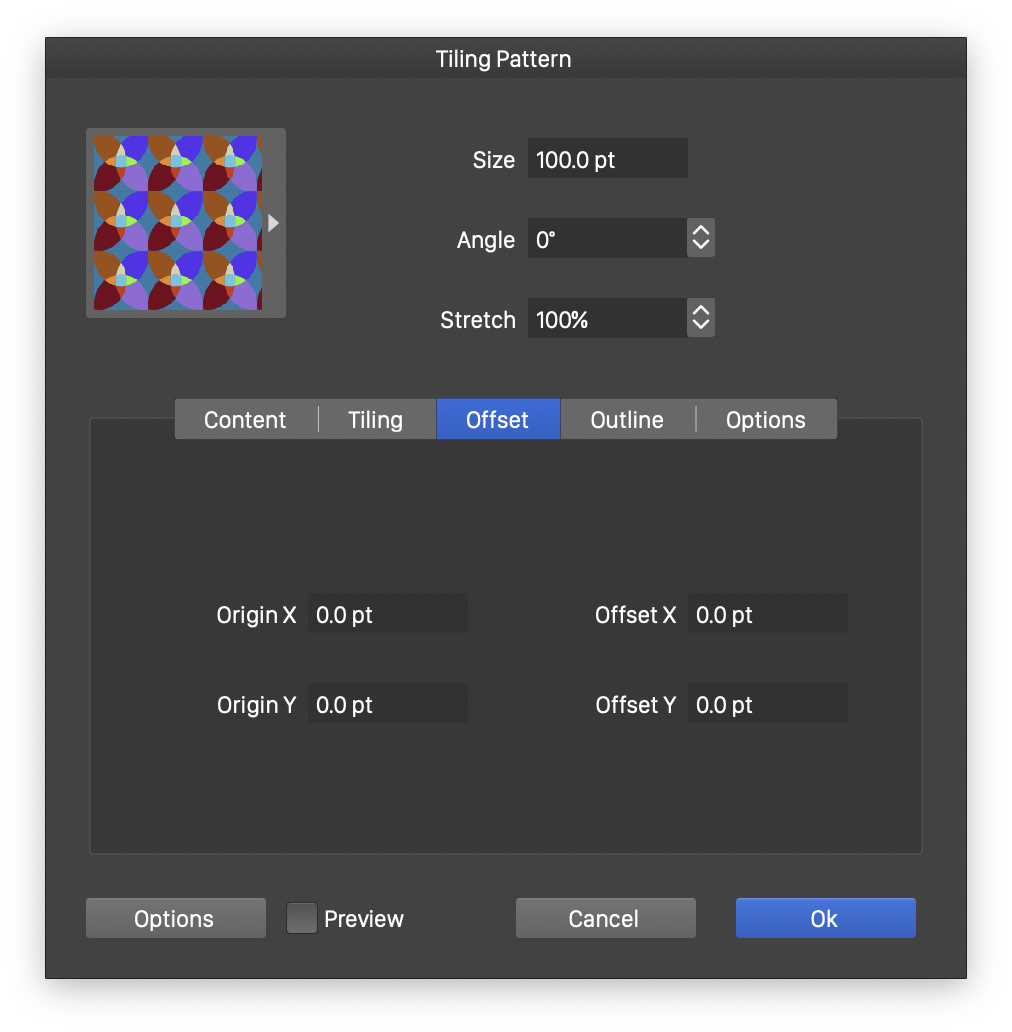
The pattern selector modal view, with the Offset section.
The Offset section contains options to set the pattern tile offset:
- Origin X and Origin Y - Edit the point of origin of the tiling pattern. This can be in absolute coordinates (of the canvas), when the Absolute Origin option is enabled (by default), or relative to the object position, when the Absolute Origin option is disabled.
- Offset X and Offset Y - Edit the additional offset of the pattern tiles, relative to the pattern origin.
Pattern Outline
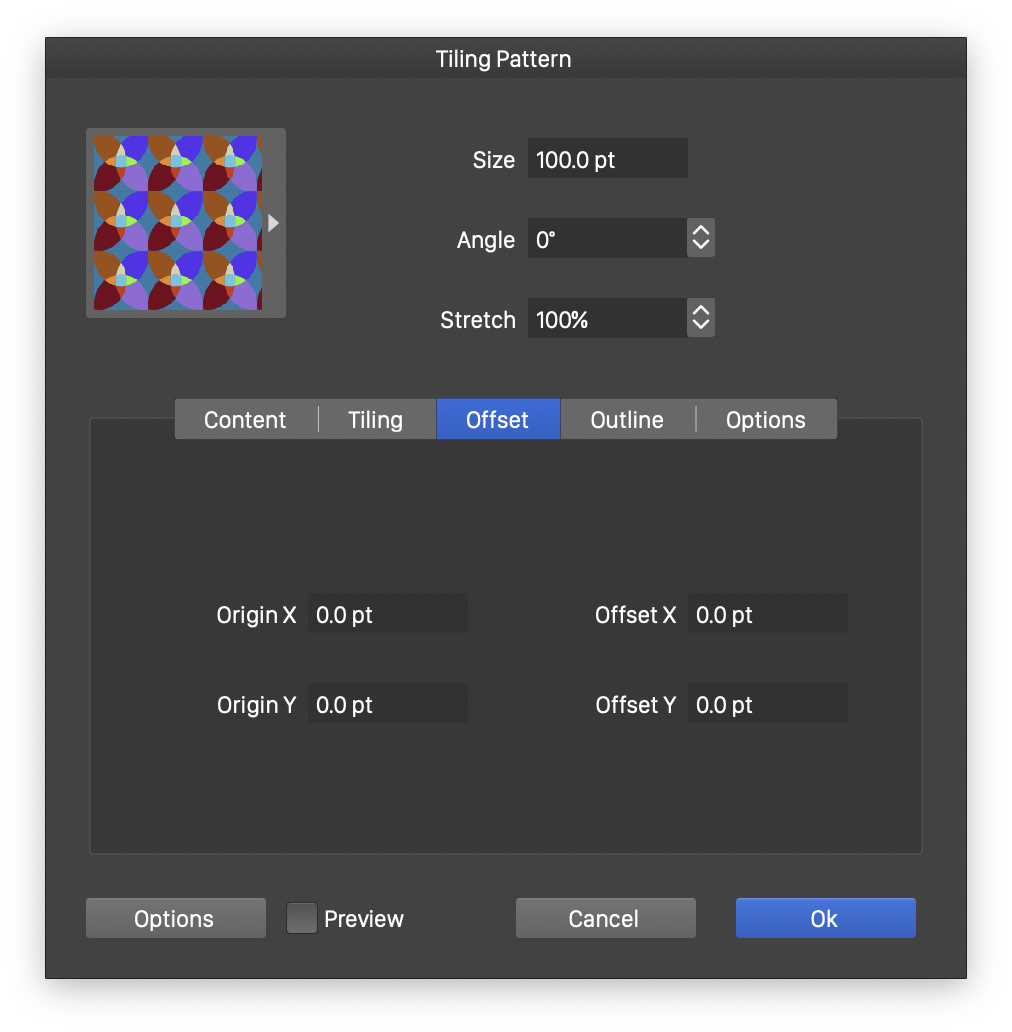
The pattern selector modal view, with the Outline section.
The Outline section contains options to set the pattern tile outline style:
- Background - Set the background fill of the tiling pattern. When arranging tiles in a layout and with some spacing, the content behind the object may become visible. If there is no background color, the empty regions of the object will be fully transparent. Select a background color to fill the object with a solid color, before laying out the tiles.
- Outline - Set an outline for the tiling grid. The tiling grid geometry is determined by the tiling type.
- Width - Edit the width of the outline used to render the tiling grid. Available, when the Outline option is enabled.
Pattern Options
The Options section contains additional pattern style options:
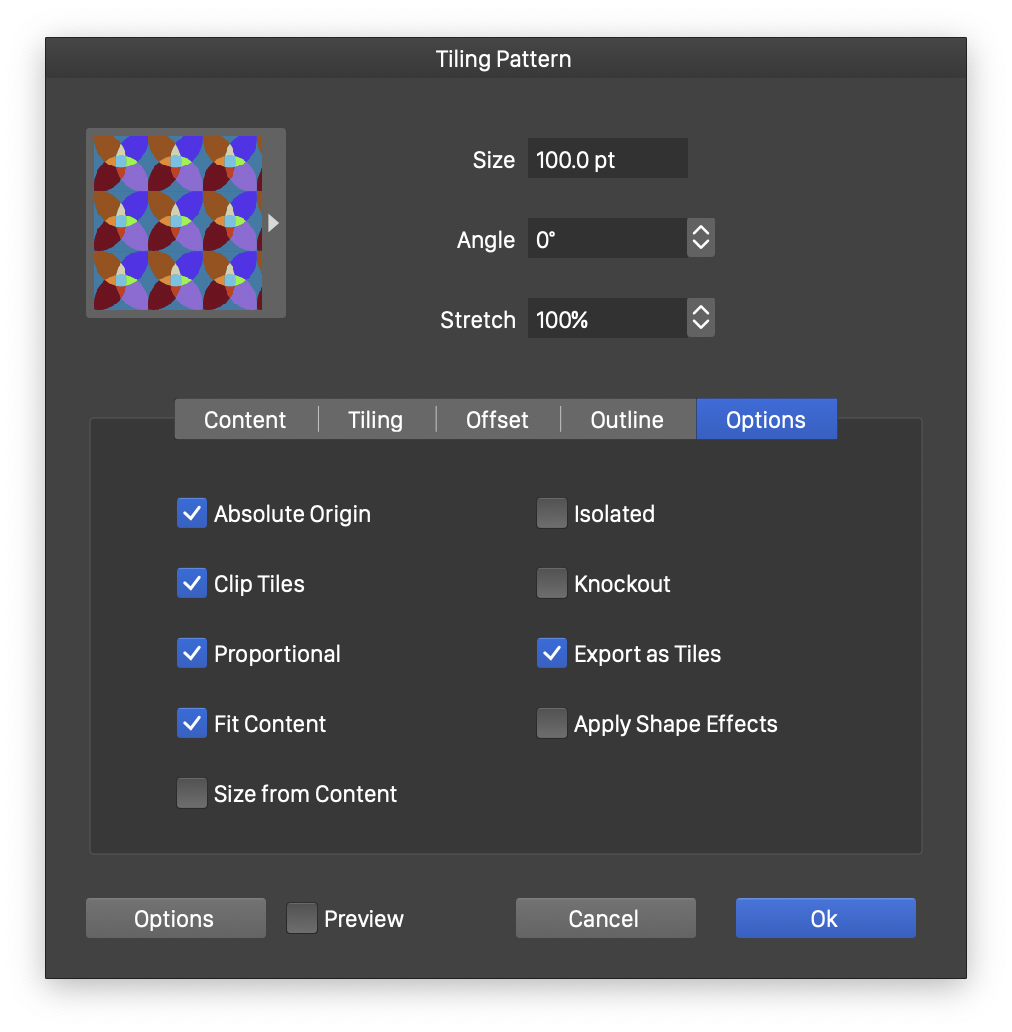
The pattern selector modal view, with the Options section.
- Knockout - Enable or disable the rendering of pattern content as a knockout group. This option determines how opacities and blending modes of a pattern content object are rendered.
- Isolated - Enable or disable the rendering of pattern content as an isolated layer. This option determines how opacities and blending modes of a pattern content object are rendered.
- Clip Tiles - Enable or disable the clipping of pattern content into the region defined by each tile. This option is enabled by default. When disabled, parts of the tile content may overlap.
- Export as Tiles - Enable or disable the use of Postscript and PDF tiling fill types when exporting or printing the pattern fill. This is not always possible, even if this option is enabled, VectorStyler will analyze the pattern content to determine if it can be exported as a pattern style to Postscript or PDF formats.
- Absolute Origin - Enable or disable the use of an absolute origin of the tiling pattern. When an absolute origin is used in multiple tiling pattern fills with the same content and attributes, the patterns will be aligned so that overlapping objects will have matching tiling positions.
- Fit Content - Enable or disable the scaling of the pattern content into the frame defined by a tile. This option is enabled by default. When disabled, the pattern content retains its original size and aspect ratio.
- Proportional - Enable or disable the proportional scaling of the pattern content into the frame defined by a tile.
- Apply Shape Effects - Enable or disable the use of shape effects on the pattern tiles and content. This option is disabled by default, keeping the pattern tiles undistorted when the object shape has one or more shape distortion effects. When enabled, the pattern tiles and content are distorted by the shape effects stacked on the object.
- Preview - Enable or disable the previewing of the current pattern options on the selected object.