Pattern Tool
The Pattern  tool from the application toolbox can be used to interactively edit the tiling pattern positioning, size, scale and rotation.
tool from the application toolbox can be used to interactively edit the tiling pattern positioning, size, scale and rotation.
The pattern style, edited with the pattern tool, can be a fill or a stroke style, depending on the selection in the Mode field of the Pattern panel. The color target selection in the Color panel can also be used to swap the fill or stroke editing modes.
To edit pattern transparency styles of an object, the Pattern Mask  tool is used (opened by clicking the pattern tool). The pattern mask tool functions in a similar way as the pattern tool, with the exception of editing the transparency mask, instead of the fill or stroke.
tool is used (opened by clicking the pattern tool). The pattern mask tool functions in a similar way as the pattern tool, with the exception of editing the transparency mask, instead of the fill or stroke.
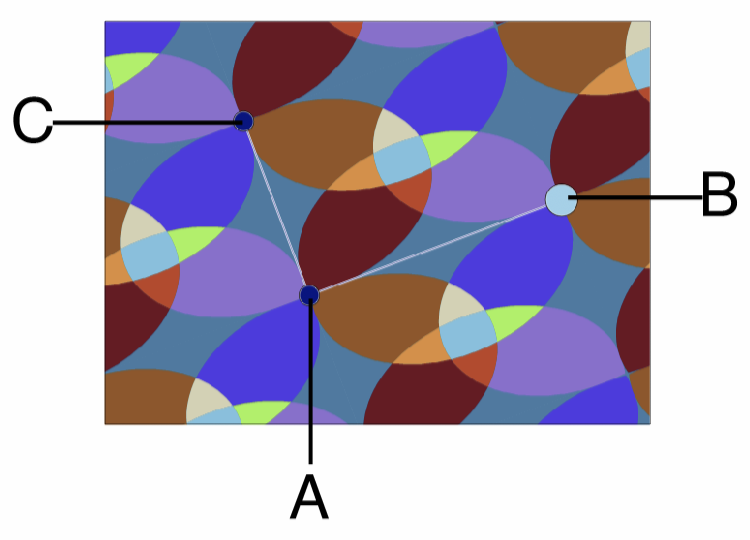
The pattern tool handles of a pattern fill style.
The pattern tool shows three handles indicating pattern position, size, rotation and scaling. To edit a tiling pattern, use the following steps.
- Select the Pattern
 tool from the application toolbox.
tool from the application toolbox. - Click on the object whose pattern fill is edited.
- Select and drag the (A) handle to change the pattern offset.
- Select and drag the (B) handle to change the pattern rotation and horizontal scale.
- Hold the Option (Mac) or Alt (Windows) key while dragging handle (B) to change only the angle.
- Hold the Command (Mac) or Control (Windows) key while dragging handle (B) to change only the scaling.
- Select and drag the (C) handle to change the pattern rotation and size. Hold the Option (Mac) or Alt (Windows) key to change only the rotation, or hold the Command (Mac) or Control (Windows) key to change only the size.