Gradient Selector
The gradient selector view is accessed with the Edit Gradient command of the gradient panel, or when editing gradient styles or presets. The gradient selector view contains all attributes of a gradient, including shape and color.
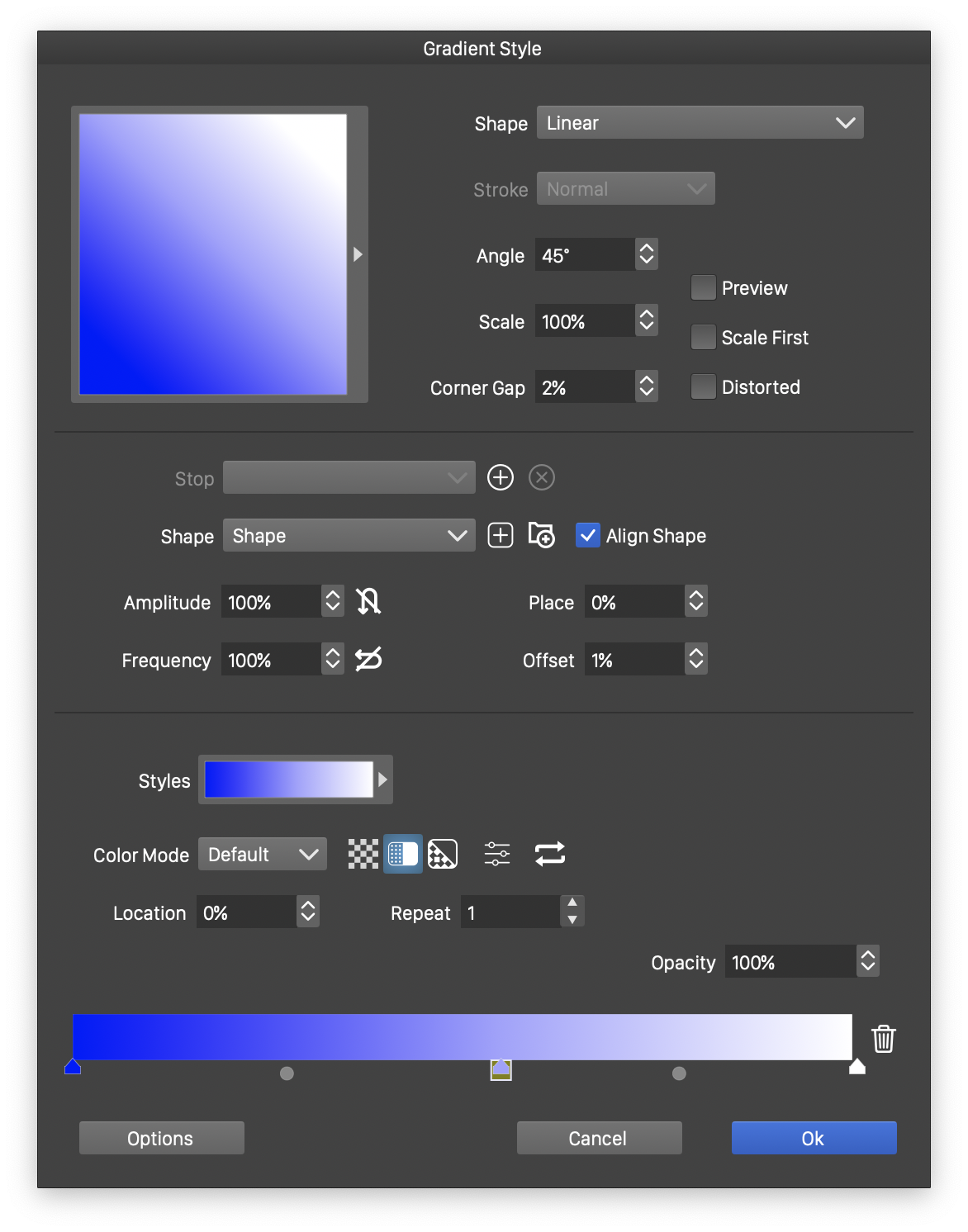
The gradient selector view.
The gradient selector view consists of three sections, focusing on separate aspects of the gradient:
- The upper section contains common gradient attributes and a gradient selector button.
- The middle section contains the attributes of the gradient shape. The content of this section changes when the gradient shape type is changed.
- The lower section contains the gradient color options. These are the same as in the Gradient Color Selector view.
The Options button of the gradient selector view opens a menu with commands used to save gradient, gradient color or shape presets and styles.
Gradient Options
The following common gradient options are edited in the gradient selector view:
- The gradient preview button opens a list of gradient styles and presets. This list also contains any object references with the gradient role.
- Shape - Opens a list of gradient shape styles and presets.
- Stroke - Select the gradient rendering mode when rendered on a stroke.
- Angle - Edit the gradient angle.
- Scale - Edit the gradient stretching in the vertical direction.
- Corner Gap - Edit the amount of gap in cusp corners when rendering a gradient on stroke.
- Preview - Enable or disable the preview of the current gradient settings.
- Scale First - Set the scaling of the gradient to be done before any other transformation.
- Distorted - Enable or disable the distortion of the gradient shape proportion according to the object shape proportions.
Gradient Shape
The content of the shape section of the gradient selector view is specific to the selected gradient shape type. There are five gradient shape types of VectorStyler as follows.
Linear Gradients
The Linear gradient shape uses the following options:
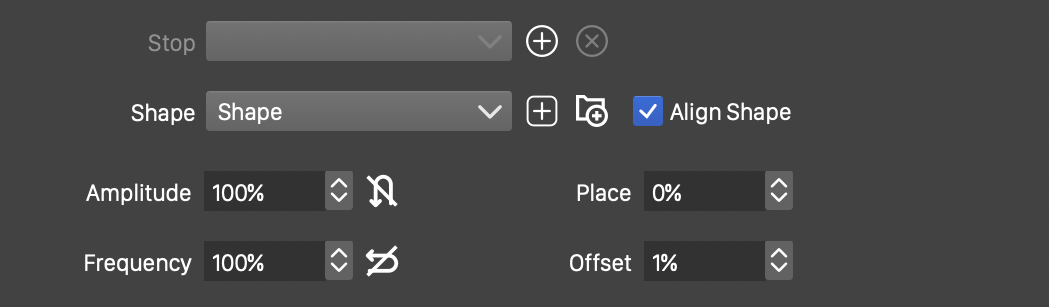
Options for linear gradient shapes.
There can be multiple open shapes in a linear gradient shape. The various shapes are positioned along the axis of the gradient in a similar way as the gradient color stops are positioned. The shape of the gradient then smoothly transitions from one location to another.
- Stop - Shows the available gradient shape stops. This field is active when multiple shapes are used to define the linear gradient.
 - Add a new gradient shape stop.
- Add a new gradient shape stop. - Remove the current gradient shape stop.
- Remove the current gradient shape stop.- Shape - Opens a list of shape styles and presets having an open shape. The linear gradient shape can be any single shape that is open.
 - Create a new shape style from the current shape.
- Create a new shape style from the current shape.
 - Create a new shape preset from the current shape.
- Create a new shape preset from the current shape.
- Align Shape - Align the gradient shape start and end points to the axis perpendicular to the linear gradient direction.
- Amplitude - Edit the stretching of the gradient shape in the direction of the linear gradient. This stretching has an effect only if the gradient shape is not a line.
- Frequency - Edit the frequency (or repetitions) of the gradient shape.
- Place - Edit the position of the gradient shape along the linear gradient axis.
- Offset - Edit the gradient shape offset, perpendicular to the linear gradient axis.
Concentric Gradients
The Concentric gradient shape uses the following options:
There can be multiple closed shapes in a concentric gradient shape. The various shapes are positioned around the center of the gradient, scaled to a distance from the center. The distance is determined by the shape place. When multiple shapes are used in a concentric gradient, the shape of the gradient smoothly transitions between the shapes set at various distances from the center.
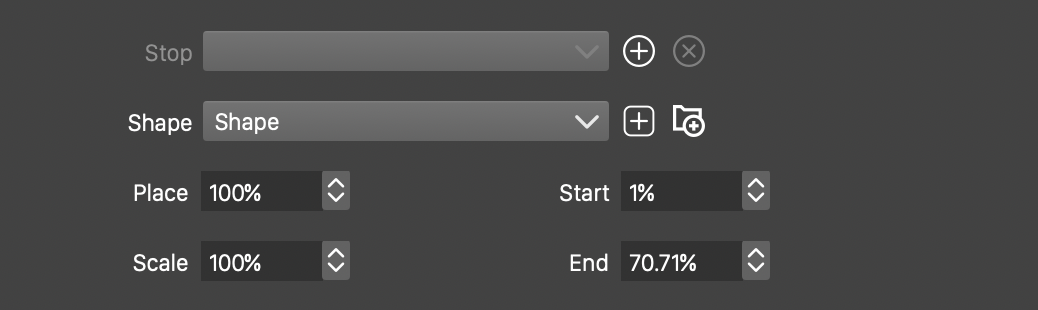
Options for concentric gradient shapes.
- Stop field contains the concentric gradient shape stops. This field is active when multiple shapes are used to define the concentric gradient.
 - Add a new gradient shape stop.
- Add a new gradient shape stop. - Remove the current gradient shape stop.
- Remove the current gradient shape stop.- Shape - Opens a list of shape styles and presets having a closed shape. The concentric gradient shape can be any single shape that is closed.
 - Create a new shape style from the current shape.
- Create a new shape style from the current shape.
 - Create a new shape preset from the current shape.
- Create a new shape preset from the current shape.
- Place - Edit the position of the concentric gradient shape from the center of the gradient. The position is in percentages, relative to the extent of the gradient.
- Scale - Edit the amount of vertical stretching of the shape at the selected position in the concentric gradient.
- Start - Edit the size of the starting region in the concentric gradient. For radial gradients (no shapes used), this will be the inner radius of the gradient.
- End - Edit the maximum extent of the concentric gradient. For radial gradients (no shapes used), this will be the outer radius of the gradient.
Conical Gradients
The Conical gradient shape uses the following options:
Conical gradients also use shapes to customize the variation of color positions around the center of the gradient.
There can be multiple open shapes in a conical gradient shape. The various shapes are positioned around the center of the gradient, with one end of the shape at the center and the other end stretched to the extent of the gradient. When multiple shapes are used in a conical gradient, the shape of the gradient smoothly transitions between the shapes at various angles around the center.
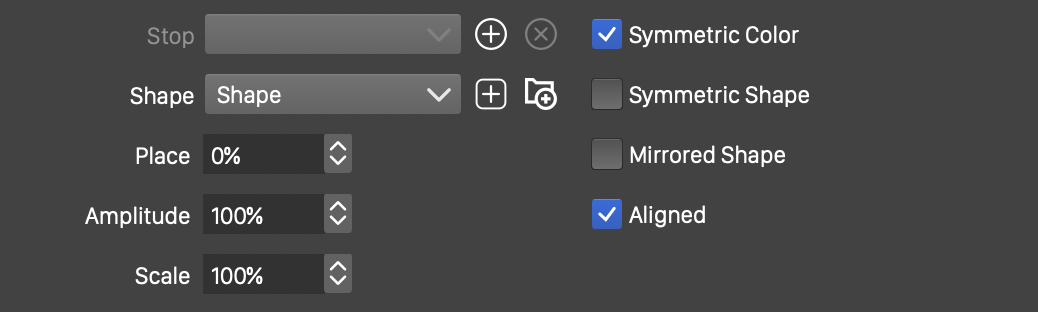
Options for conical gradient shapes.
- Stop - Show the available conical gradient shape stops. This field is active when multiple shapes are used to define the conical gradient.
 - Add a new gradient shape stop.
- Add a new gradient shape stop. - Remove the current gradient shape stop.
- Remove the current gradient shape stop.- Shape - Opens a list of shape styles and presets having an open shape. The conical gradient shape can be any single shape that is open.
 - Create a new shape style from the current shape.
- Create a new shape style from the current shape.
 - Create a new shape preset from the current shape.
- Create a new shape preset from the current shape.
- Place - Edit the position of the conical gradient shape around the center of the gradient. The position is set in percentages, relative to a full rotation around the gradient center.
- Amplitude - Edit the amplitude (the vertical scaling) of the conical gradient shape. The amplitude effect is the increase or decrease of the gradient position variations around the center in a conical gradient.
- Scale - Edit the amount of stretching of the end of the open shape from the center of the gradient.
- Symmetric Color - Enable or disable the color symmetry in a conical gradient. When disabled, the gradient colors are set around the full 360 degree, the first and last colors meeting at the conical gradient start. This option is enabled by default, resulting in symmetric gradient color around the conical gradient.
- Symmetric Shape - Enable or disable the shape symmetry around the conical gradient.
- Mirrored Shape - Enable or disable mirroring of a shape in the conical gradient. At positions further away from the center a conical gradient shape may end (especially if scaling is reduced). At these positions, the shape is repeated either by restarting from the start of the shape, or by mirroring the shape.
- Aligned - Enable or disable conical gradient shape alignment to an axis around the center. When enabled, the start and end point of an open shape used in the conical gradient will be aligned to the same angle from the center.
Spiral Gradients
The Spiral gradient shape uses the following options:
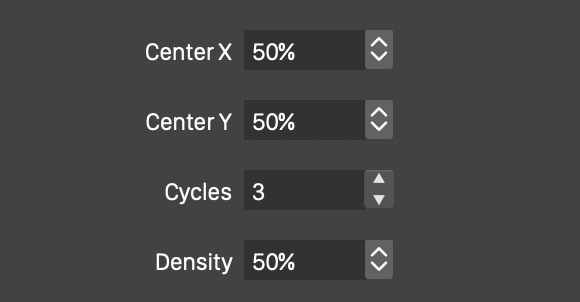
Options for spiral gradient shapes.
- Center X and Center Y - Set the location of the spiral center. This location is set using percentages relative to the area filled by the spiral gradient.
- Cycles - Edit the number of cycles (or revolutions) in the spiral before it reaches the edge of the filled area.
- Density - Edit the density of the spiral, the change in the distance between the spiral arm.
Noise Gradients
The Noise gradient shape uses the following options:
Noise gradient shapes use the noise generator to create gradient color positions in the filled area. The noise gradient shape is determined by the selection of a noise type.
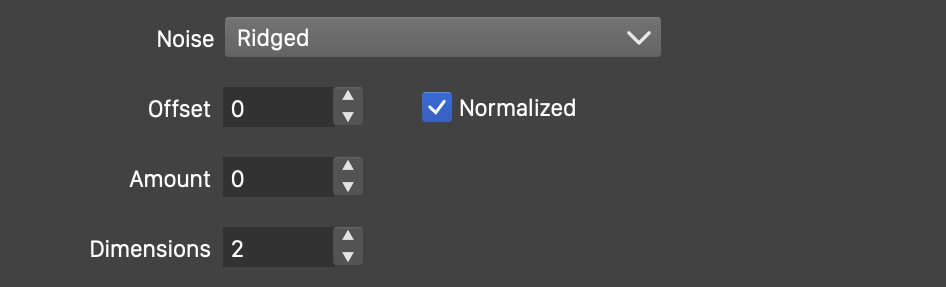
Options for noise gradient shapes.
- Density - Open a menu of noise styles and presets, including the predefined noise types. Use the Browse Style command from this menu to browse a collection of randomly generated noise styles. Use the Edit Noise command to edit the attributes of the noise style.
- Offset - Edit the amount of offset in the tone of the noise. Offsetting the noise may result in the use of different regions of the gradient color transition.
- Amount - Edit the amount (or strength) of the noise.
- Dimension - Control the detail of the generated noise, by setting the dimensionality of the noise gradient. The effect of this field depends on the selected noise type.