Contour Panel
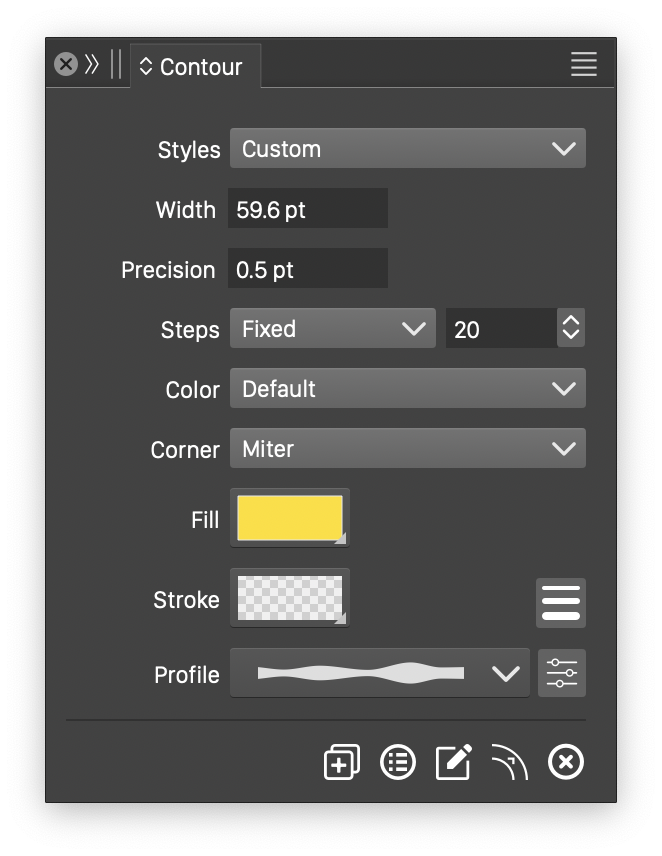
The Contour panel.
The Contour panel, opened from the Effects - Contour or the Panel - Effects menu, provides a quick access to the creation of contour effects, and common contour effect options. When a contour object is selected (the object containing the contour shapes), the contour panel will show the current options of the effect.
The Contour panel provides access to the following options:
- Styles - Create and reuse contour effect presets and styles.
- Width - Set the contour width. Positive widths result in outer contours, negative widths in inner contours.
- Precision - Set the precision used to generate the contour shapes.
- Steps - Select the number of steps used to create the intermediary objects. The steps can be:
- Fixed - Set a fixed number of intermediary objects in the numeric field.
- Distance - Set the distance between intermediary objects.
- Smooth - Set the smoothness of the color transitions.
- Color - Select the color mode used to create the color transitions.
- Corner - Select the corner mode to create the contour around sharp corners. These are the same modes as in the stroke attributes.
- Fill - Select a fill style for the final contour object. The intermediary contour objects will contain a transition from the original object fill, to the selected fill style.
- Stroke - Select a stroke style for the final contour object. The intermediary contour objects will contain a transition from the original object stroke, to the selected stroke style.
 - Open the stroke attribute editor to setup a stroke for the final contour object.
- Open the stroke attribute editor to setup a stroke for the final contour object.- Profile - Select a variable width profile style or preset, used as a width profile for the contour width. The
 buttons opens the profile editor view. The variable width profile can also be adjusted interactively, on the contour object, using the Contour
buttons opens the profile editor view. The variable width profile can also be adjusted interactively, on the contour object, using the Contour  tool.
tool.
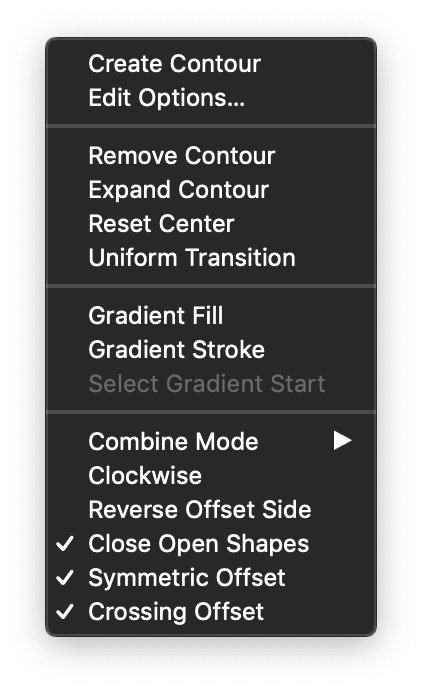
The contour panel menu.
The Contour panel icons provide access to the following options:
 - Creates a new contour effect around the selected object.
- Creates a new contour effect around the selected object. - Opens the Contour Options editor view to access all options of the contour effect.
- Opens the Contour Options editor view to access all options of the contour effect. - Activates the contour effect editor.
- Activates the contour effect editor. - Expands the contour objects into a group of objects, and removes the contour effect.
- Expands the contour objects into a group of objects, and removes the contour effect. - Removes the contour effect from the selected object.
- Removes the contour effect from the selected object.
Additional contour effect effect options are available from the Contour panel menu:
- Create Contour - Creates a contour effect around the selected object.
- Edit Options - Opens the Contour Options editor view to access all options of the contour effect.
- Remove Contour - Removes the contour effect from the selected objects.
- Expand Contour - Expands the contour effect into a group of contour objects, and removes the contour object.
- Resets Center - Resets the center of the contour margin. The contour center can be adjusted using the Contour
 tool.
tool. - Uniform Transition - Removes all transfer functions used to transition the shape or style of the object.
- Gradient Fill - Enables or disables the use of a gradient color style to determine the fill colors at each step of the contour.
- Gradient Stroke - Enables or disables the use of a gradient color style to determine the stroke colors at each step of the contour.
- Select Gradient Start - Updates the gradient start color from the selected object color.
- Combine Shape - Composite shapes are combined to create a unified contour.
- Clockwise - Enables or disables clockwise color transition direction in color modes containing a Hue component.
