Contour Tool
The Contour  tool is used to:
tool is used to:
- Interactively create new contour effects around objects.
- Adjust the center of the final contour relatively to the object, creating a shifted contour.
- Create and edit the local width nodes of a variable width contour profile.
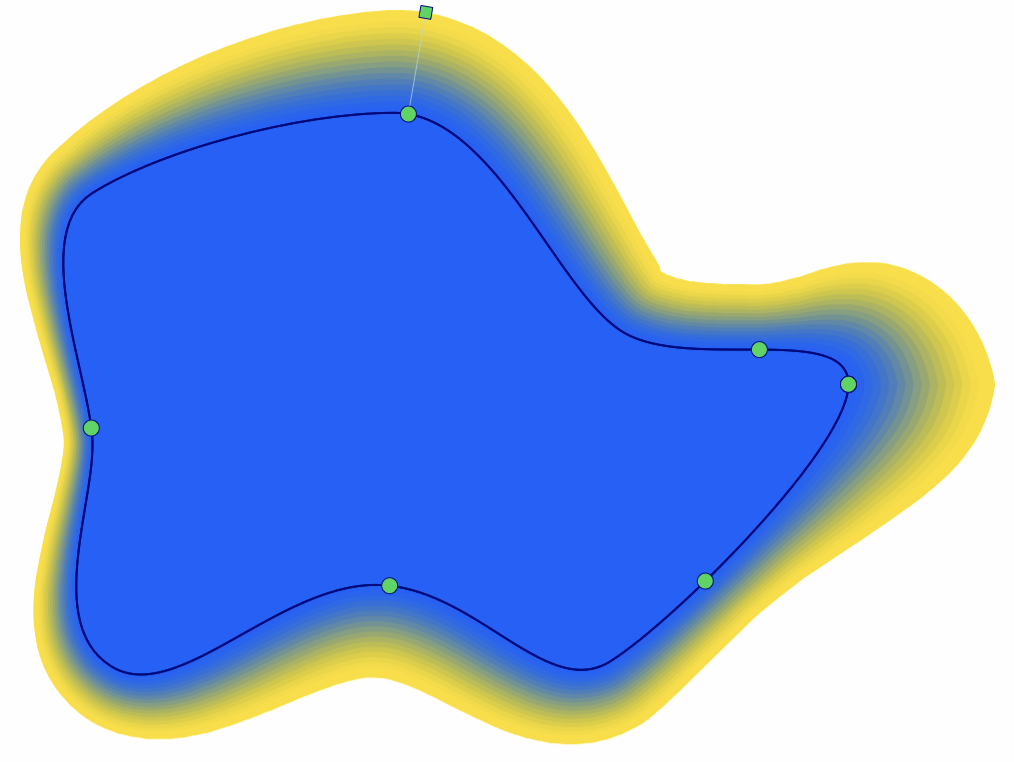
The contour effect editor tool, used to create local width variation.
To create a new contour effect around an object:
- Select the Contour
 tool.
tool. - Click on the object outline and start dragging to set the contour width.
- A contour effect with default options is added to the object.
- The contour options can be adjusted later in the Contour panel.
The contour shapes can be moved relative to the original objects at a user selected offset:
- Select the Contour
 tool.
tool. - The current contour center is shown as a round handle.
- Drag the contour center using the mouse, to create a contour offset.
- The contour offset node is shown as an other round handle, connecting to the original object center with a line.
To interactively adjust the width of the contour effect and create local width variations:
- Select the Contour
 tool.
tool. - The original object outline will show nodes at the current width locations.
- Drag the contour next to a node to adjust the width.
- The variable contour width editing is similar to the variable stroke width profile editing.
- If the current width is uniform, hold Command (Mac) or Control (Windows) key and start dragging from a location on the original object shape, to create a new local width.
- If the contour effect already uses a variable width profile, dragging from any location of the original shape may create a new local width.
- Adjust the local widths by dragging the ha handles at the end of the lines indicating the width at a location.
- Adjust the width node location along the original outline shape, by dragging the node at the start of the line indicating a local width.
