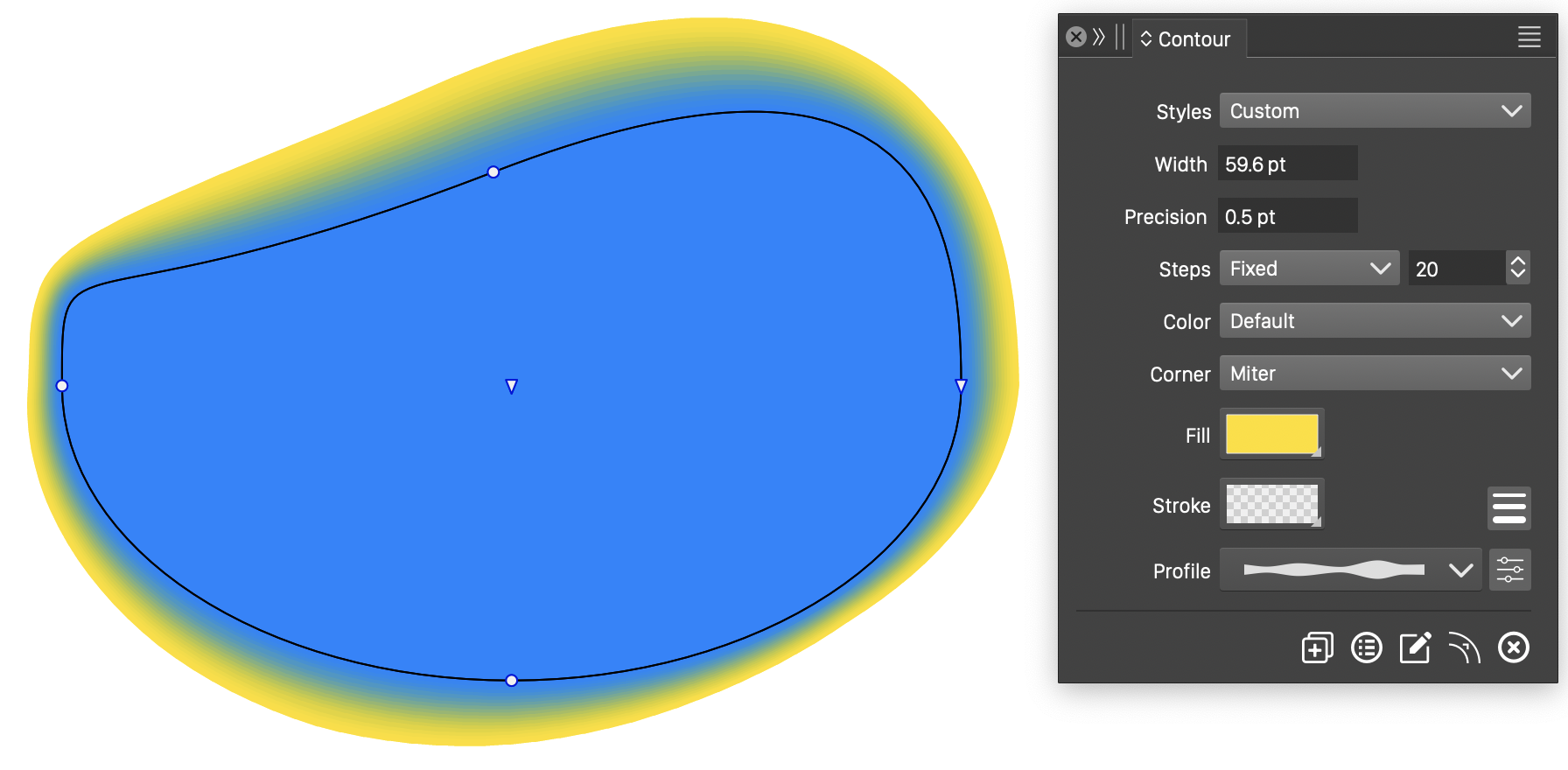Contour
The Contour effect creates multiple contours around an object at varying distances using a transition to a selected style. The contour effect can be used to create parallel shapes, or to expand an object with an outline shade. The distance or width of the contour can be set to a variable width profile, and interactively edited with the Contour  tool.
tool.
Contour effects can be created around open or closed shapes. In case of open shapes, the contour will be a set of shape offsets around the open path.
The contour effect of the selected object can be customized from the Contour Panel, or using the Contour Options command.
Important features and options to consider when working with the contour effect:
- The source object of a contour effect remains independently selectable.
- Changes made on the original object shape or style will update the contour effect.
- When creating contours, a new contour object is created below or above the original object.
- Contours with positive (outer) width are created below the original object.
- Contours with negative (inner) width are created above the original object.
- The color mode of the contour effect is used to create the intermediary fill and stroke styles.
- Variable width profiles can be used to control the contour width locally.
- The Contour
 tool is used to interactively adjust the contour width, or to create and edit a variable width profile.
tool is used to interactively adjust the contour width, or to create and edit a variable width profile.
Overview
Creating and modifying contour effects is described in the following sections:
- Contour Panel - Describes how to use the Contour panel to create and modify contour effects on selected objects. The Contour panel is the easiest way to select the contour options.
- Contour Options - Describes how to use the Contour Options modal editor view. The Contour Options view provides access to all options available when contour objects.
- Contour Tool - Describes how to use the Contour
 tool to interactively edit the contour width.
tool to interactively edit the contour width.
Creating Contours
A contour effect can be created around an object, using the following steps:
- Open the Contour Panel from the Effects - Contour or Window - Effects menu.
- Select the object to create the contour effect.
- Click on the
 button, to create the new contour effect.
button, to create the new contour effect. - Adjust the contour options in the panel, after the contour effect has been created.
Alternative modes of creating a contour effect around an object are:
- Select the Contour
 tool.
tool. - Click on the object outline to create a contour around.
- Drag the mouse outwards or inwards from the object outline to adjust the contour width.
Contours can also be created using the Create Contour command from the Effects - Contour menu. This command creates a new contour effect using the default options. To edit the contour effect options, use the Contour panel, or the Contour Options command from the Effects - Contour menu.
An existing contour effect can be removed, by selecting the contour object and using the Remove Contour command from the Effects - Contour menu.
Expanding Contours
The contour effect can be expanded into individual objects of the contour, as follows:
- Select the contour object, by clicking on an intermediary object.
- Select the Expand Contour command from the Effects - Contour menu.
- The intermediary objects are expanded into a group.
- To access individual objects, ungroup the resulting group of objects.
Contour Examples
The contour effect has several options controlling the transition of the shape and style to an outer or inner shape. Next are some examples created using the contour effects.
Closed shape contour
In this example, a contour is created around a closed shape. The shape is filled with a solid blue color, and the contour fill color is selected to a yellow color. This results in a set of filled overlapping shapes.
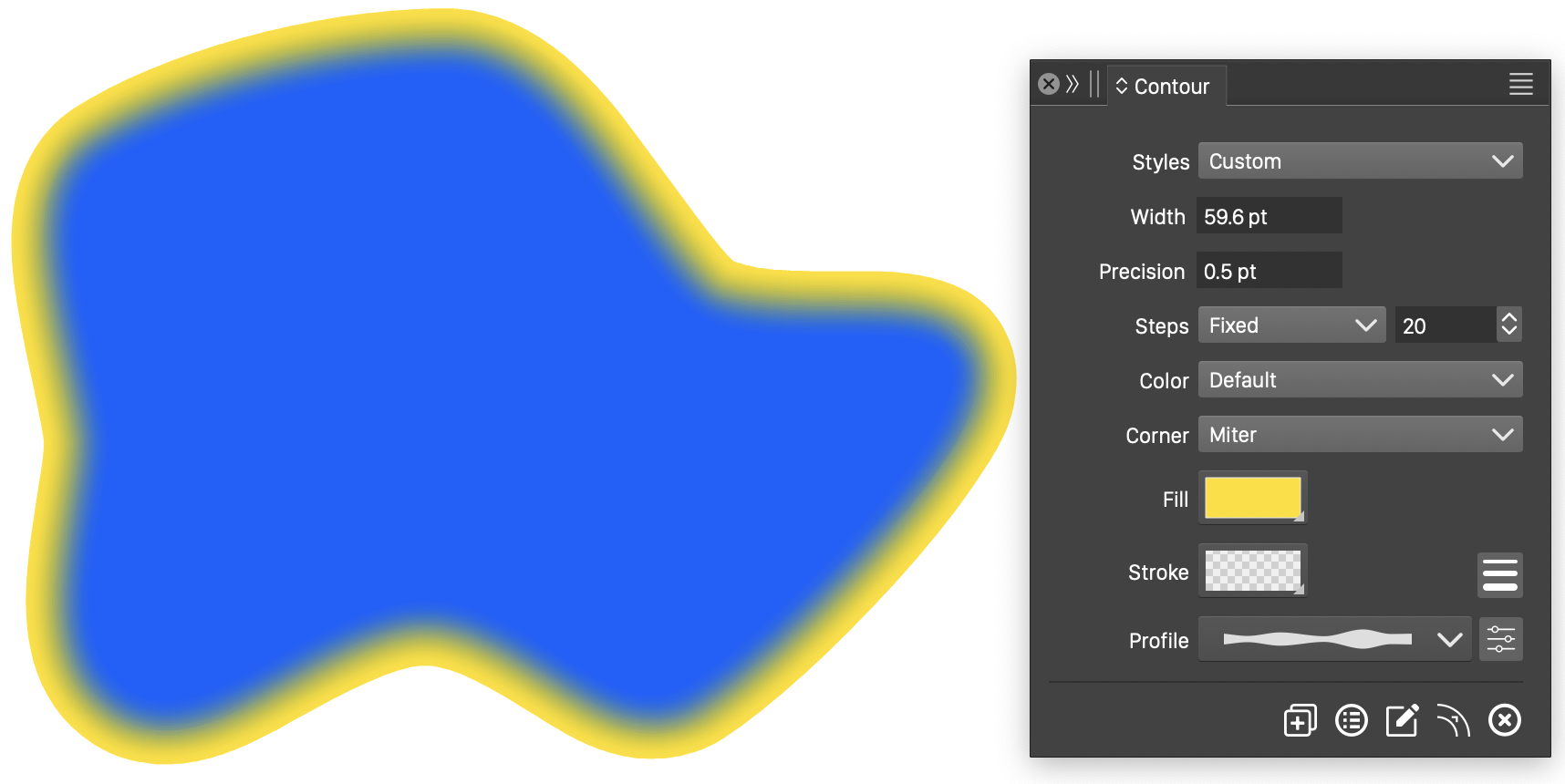
Contour around a closed shape.
Closed outline contour
In this example, the contour is created around an object with a closed shape and only a stroke style. The contour shapes will use only a stroke style, where the outer stroke color is set in the Contour panel.
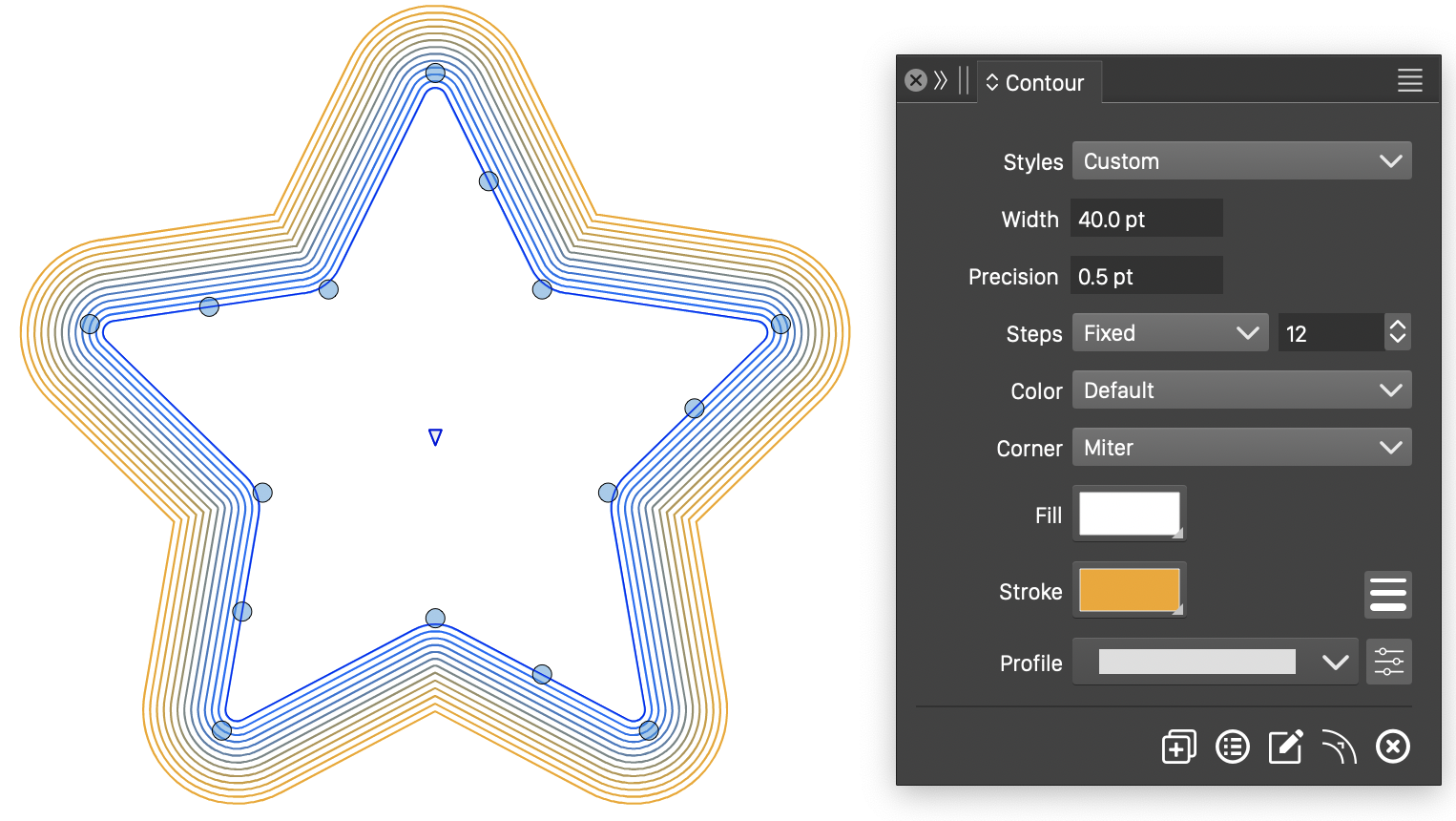
Contour around a closed outline.
Open outline contour
In this example, the contour is created around an open path. The open path has a stroke style, and the contour will consist of outlines at varying distance around the original outline.
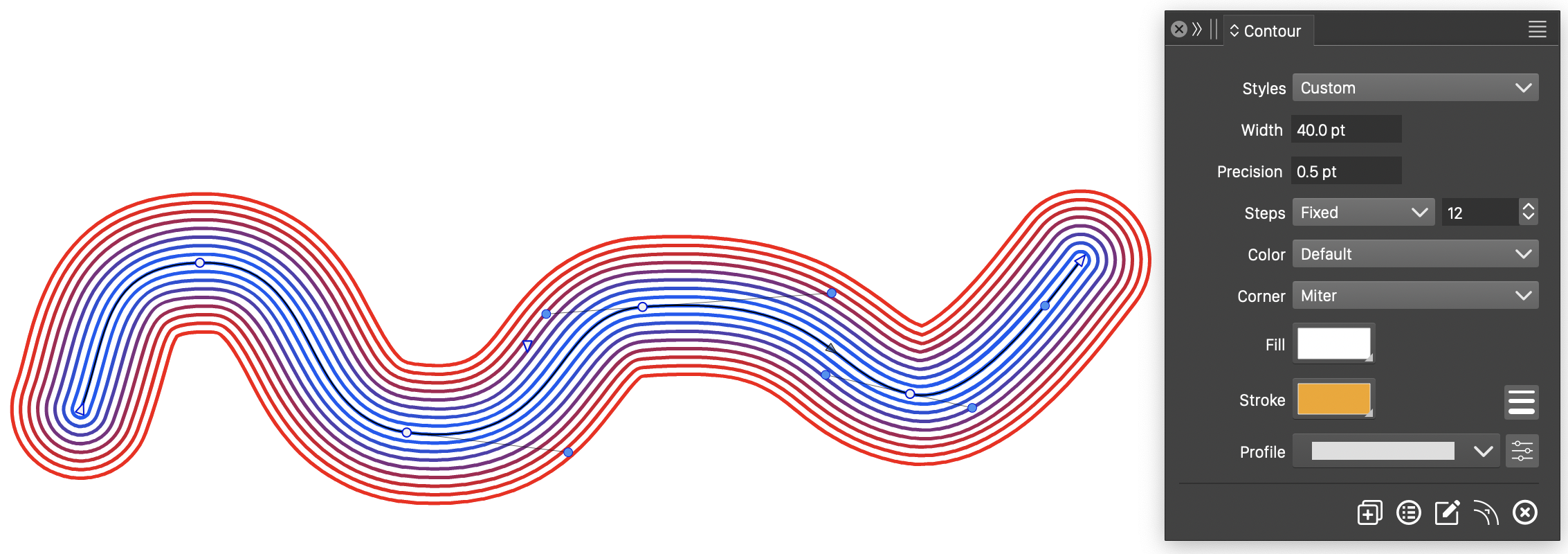
Contour around an open shape.
Variable width contour
In this example, the contour is created on a closed shape using a variable width profile. The width profile can be selected in the Contour panel, or interactively edited using the Contour  tool.
tool.