Improvements for Offset Path
-
Here are three (3) suggested Improvements to Offset Path.
-
Add a Check Box Option for Delete Original Path in the Offset Panel Object>Shape_Offset Path (i.e., destructive offset)
-
Change two command name/descriptions in the Offset Panels (both in Object->Shape_Offset Path and Effects->Outline->Offset-Path):
- Current Name: Double Offset
Suggested New Name: Offset Both Sides (or alternately, Mirror Offset)
Double Offset could confuse someone into thinking it means twice (2x) as many Steps and/or twice the Distance as set in the field entry box on whichever side of the path you are offsetting; rather than the intended meaning of placing an equal and identical set of Offsets on the opposite side of the path as well.
- Current Name: Closed Open
Suggested New Name: Close Open Paths
Closed Open just seems a little clumsy. Close Open Paths is more precise.
Of course I realize you are trying use the least amount of characters/space as necessary.
.
.- Change behavior of Boundary option in Offset Path Panel
General Information:
For example: I select overlapping objects, then from the menu Object->Shape->Offset Path. Input Steps and Distance values. Put Check Mark next to Boundary. Click O.K.My expectation (and maybe most users) would be that given a check mark is placed next to the Boundary item, VectorStyler would look at the selected objects, identify just (only) the Boundary for the collective of them, and then Offset only this Boundary portion.
What actually happens is that the offset is individually applied to the entire path of each object, including the interior parts of the path segments of the overlapping objects. Again, this would not be the result I would intuitively expect given Boundary was enabled.
If I group the objects before Object->Offset Path, and set Combining to either Before or
After (but not None), I do get an offset of only the collective Boundary.Suggested change:
It seems it would make more sense to have the VectorStyler default setting, when Boundary is enabled in the Offset Path Panel to:- Automatically group the selected objects
- Create the Boundary from them
- Ungroup the selections.
The Result:
Would be identical to what would happen if you had selected overlapping objects, then applied the Boundary command from the Toolbar (with settings currently set in the Path Panel), and then, with just the Boundary Selected, created an Offset with Object>Shape>Offset Path.The two main advantages are:
- You create the Boundary and Offset both from just using the Offset Panel.
- No need to group objects first, and it’s unnecessary to worry about or bother altering the Combining settings in the Offset Panel.
.
.
Not really a bug, but, you may want to adjust this:
I noticed that when opening the Offset Path Effect Panel (Effects>Outline>Offset Path) the first time (or after Workspace->Restore-Default), it does not reveal the entire Panel vertically (cuts off the items listed below the Inner Offset) like this:
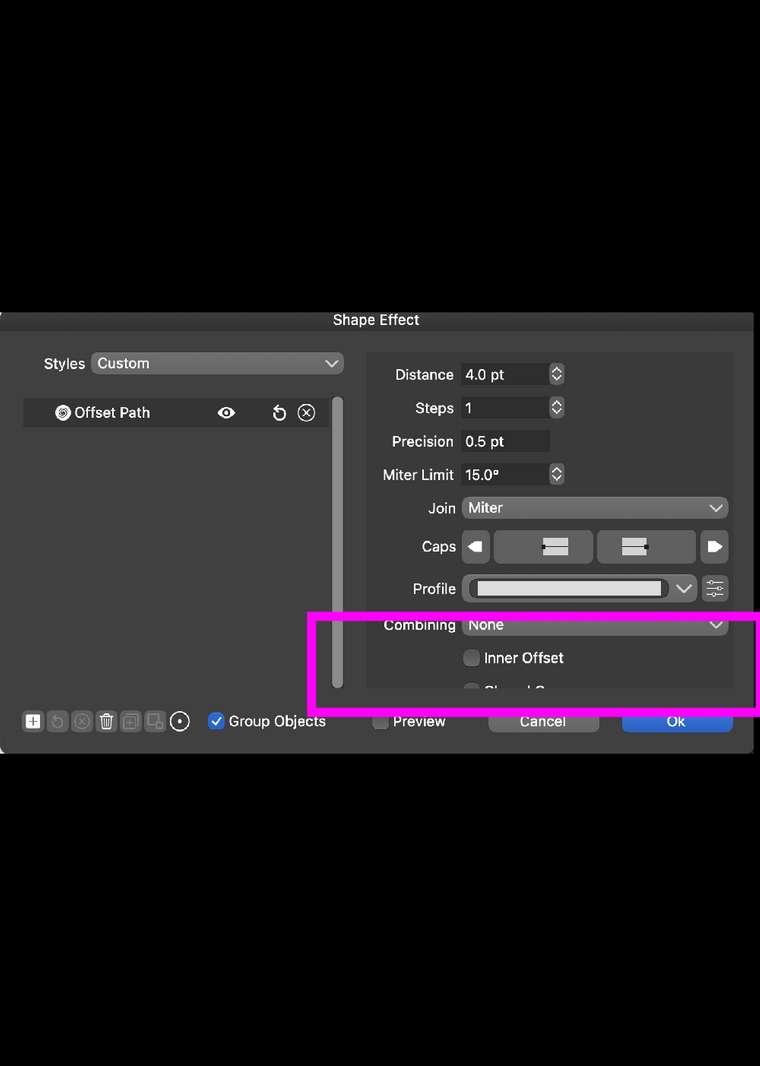
-
-
@Vector-Rock Most of these features are available now in 1.1.002 (beta)