Change Default brushes
-
I've been playing around with the brushes again. I figured out a number of things that confused me before.
Is there a way to replace the default brushes at the top of the screen? I went to the main "presets" panel and removed the default set and then tried to import my own set. This appended them to the brush pull down option at the top of the screen but left the default ones in place. I'm probably doing something wrong.
When I open a new brush set - it opens in a new independent panel - which is not a bad thing, but there's no way I see to add it to the main list of presets to be opened every time by default
I want to remove entirely the default set of brushes - or keep just the plain one and move the rest to a secondary option I can access if needed later
Is this possible? Am I doing this wrong?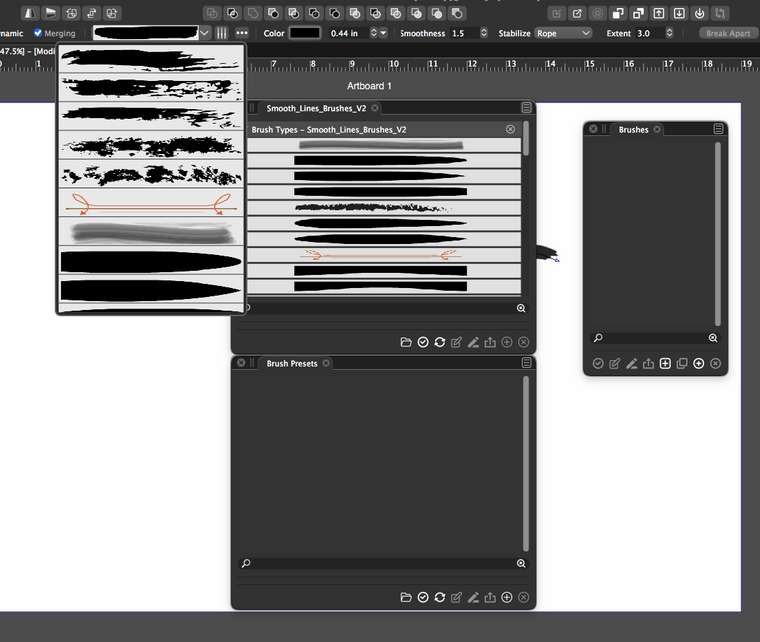
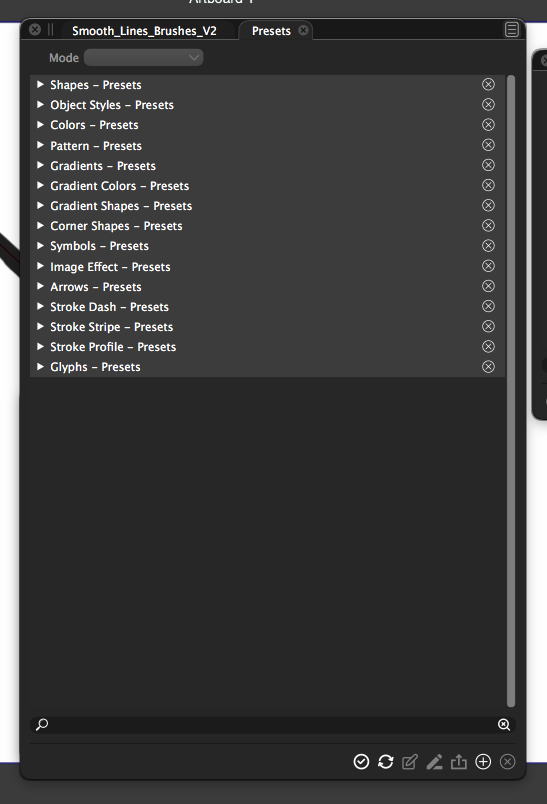
-
@Boldline The best place to organize brush presets is the Panels -> Presets -> Brush Presets panel. Can also be done in the Presets panel, or the Styles -> Preset Manager view.
The Presets group is the main application (or global) set of brushes. Here select the brushes you would like to remove and select the Remove Presets from the panel menu.
To append to this preset group (instead of a new panel), select the Append from the panel menu and select a file (this can also be an AI file containing brushes).
IMPORTANT: The Presets group will not survive an application reset (but will survive a reinstall). This will be fixed later.
It is also possible to setup user preset groups using the Styles -> Preset Manager -> Create Group button. In this case the presets are saved in a user define folder, and can be added again after an application reset.
-
@vectoradmin It might just be me, but it does not seem to be doing the things it's supposed to. When I try to append a set of brushes, it still opens them in another panel and does not seem to include them in the main brush presets... I can see the brushes but they don't seem to make sense to me why they are where they are. I took a screen video as I was trying out your suggestions
I tried going through the different options you listed, but it's not making sense to me in the end. Even though I've in effect, permanently removed the default brushes from the main preset menu - they still show up as the default when I use the brush tool and grab a brush from the top of the screen. My imported brushes also show up, but they are way lower in the list.
-
@Boldline Could be that because there are no brush presets (the list is empty), the append feature is not working. This looks like a bug.
Create a new Artistic Brush from any object, using the Styles -> Create Styles -> Create Artistic Brush Preset command.
This should end up in the Presets group, and then the list in the Brush Presets will not be empty. Then try the Append command again.