Image tracing ??
-
I used the Trace function on a png image. The rendering is fine but I can't get rid of the white frame - it's as if the objects of interest were clipped inside a frame.
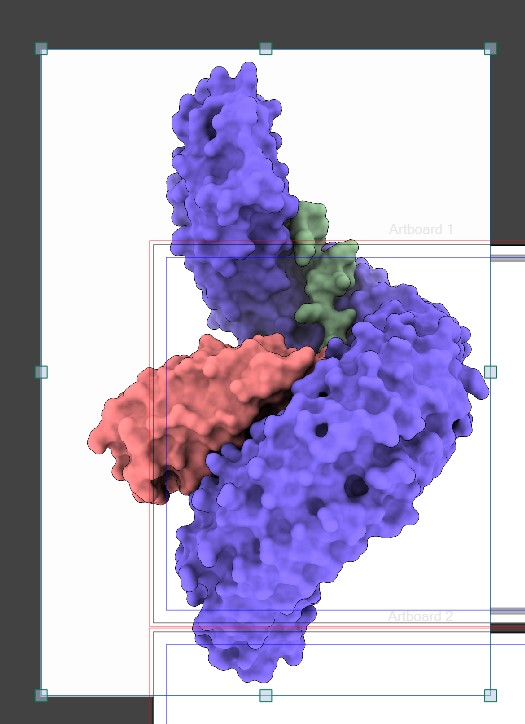
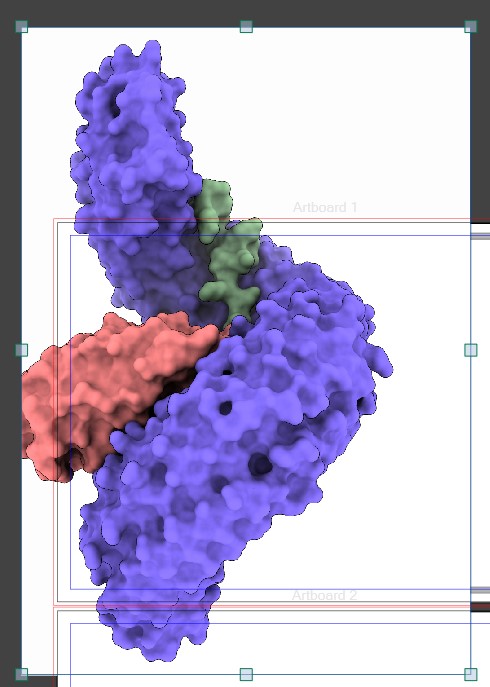
By chance, I had previously managed to remove it after clicking on the ‘intersect Clipped Group’ function. This time it doesn't work... Thanks.
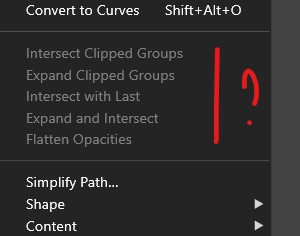
-
@Pat The resulting objects will be clipped into a rectangle (the original image frame), but that should not have a fill.
An "Object -> Shape -> Clear Object Shape" should remove the clipping from the traced group. BTW: you must do an "Expand" on the trace first.
-
@VectorStyler said in Image tracing ??:
@Pat The resulting objects will be clipped into a rectangle (the original image frame), but that should not have a fill.
: you must do an "Expand" on the trace first.
@VectorStyler I can expand when the quality of the tracing is not high & I can not when it is ok:
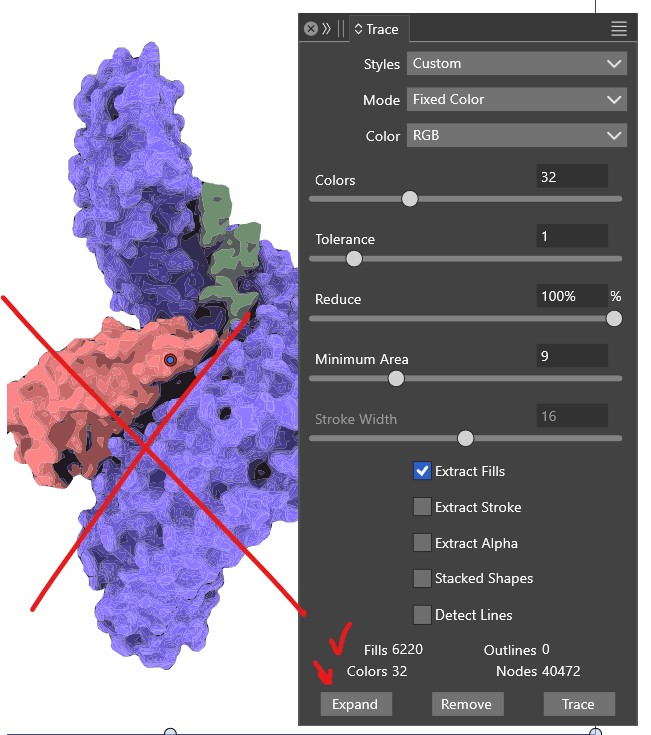
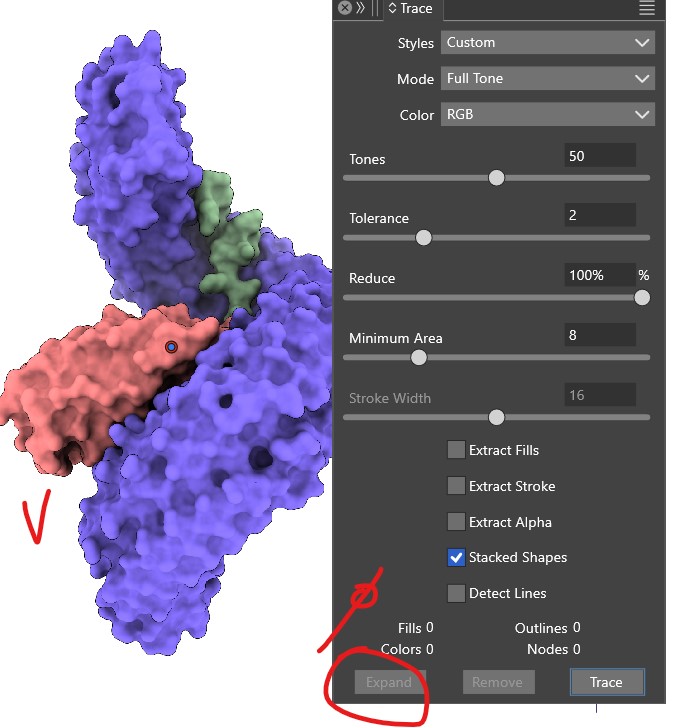
So far, I have to trace png files in AdIllustrator to get what I need & I import in VS.
-
@Pat The second image does not look traced.
-
@VectorStyler Yes but I did. I saw the blue bar but no way to expand. I send you the file

-
@Pat Got the file. The image was not yet traced (it also looks too smooth to be traced in the screenshot).
-
@VectorStyler said in Image tracing ??:
@Pat Got the file. The image was not yet traced (it also looks too smooth to be traced in the screenshot).
Agree but when "Extract something" is unchecked, VS doesn't trace although it seems so...
-
@Pat said in Image tracing ??:
VS doesn't trace although it seems so
That is true. In that case the trace button should be grayed. I will fix this.
-
@VectorStyler Yes, too good to be right

Whatever options I choose the results are not good, I can't manage not to have these lines. The results are unusable for me: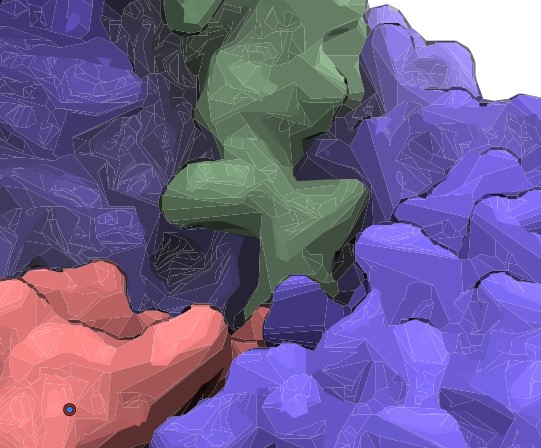
-
@Pat The lines are caused by anti-alliasing of touching shapes.
-
@VectorStyler said in Image tracing ??:
@Pat The lines are caused by anti-alliasing of touching shapes.
Is it possible not to have all these lines, as the result could even be of better quality than obtained with AdI?
There are also many options with combinations that are impossible to test all in a workflow with limited time.Original/VS/AI:
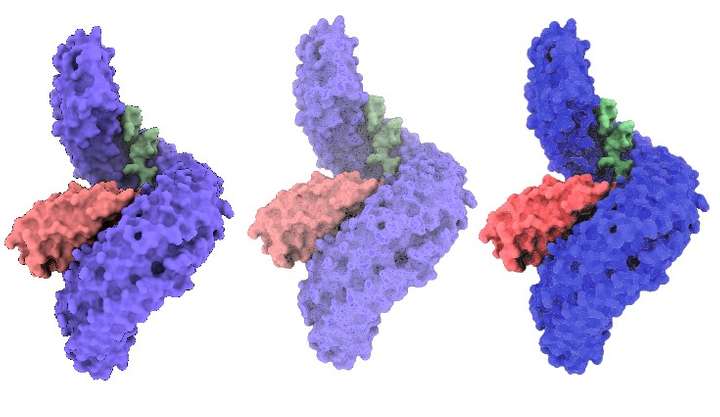
-
@Pat said in Image tracing ??:
Is it possible not to have all these lines, as the result could even be of better quality than obtained with AdI?
The only way to not have those lines is to turn off anti-aliasing with View -> Subpixel -> None.
Same when exporting to images, the anti-aliasing can be turned off in the export settings.This is a rendering artifact from the type of anti-aliasing algorithm used in VS (similar thing happens in Affinity also).
-
@VectorStyler Thanks but not obvious to find, & when exported as eps, there is an issue with image effect (color mapping):
In VS (ok):
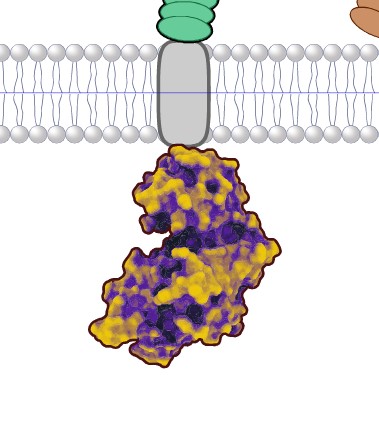
In AD:
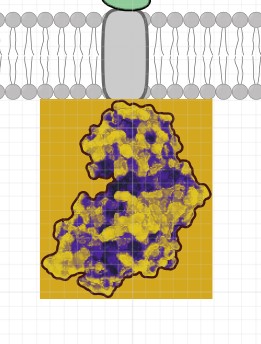
-
@Pat said in Image tracing ??:
color mapping
You can use a vector effect for color mapping (in the Effects menu, first section).
I will test what happens with the image export to EPS.
-
@Pat Image export to EPS: image mask might be missing (not supported) try PDF.