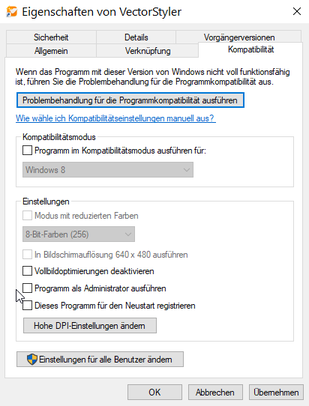New computer: Vectorstyler does not accept license key.
-
Hi,
Back in the beta days I received a key as thanks for participating in the beta and giving feedback (for which I was very grateful!)
I have now a new PC, and Vectorstyler does not accept that key.
I would appreciate assistance with this, thank you.
-
@Gremriel It might be that VectorStyler cannot write its local data (including the license) into the: c:\Users<user name>\AppData\Roaming\NumericPath\VectorStyler1.0\ folder.
Check if this folder exists (the AppData is hidden, but should exist) and check if you can copy any file into it.
Some users having similar issues solved it by logging in as admin when installing VectorStyler.
-
Thanks, starting the app as Admin solved it.
-
@Gremriel there might still be issues. Change some options in the preferences and move some panels around, exit and restart. Are the panel positions and the preferences kept?
-
No, settings and panels are not kept between restarting (launching the app as normal user). I'm currently battling the transition from win10 to win11, so I'm not sure what to do.
-
@Gremriel are you running it now on Windows 11?
-
@VectorStyler Yes, should have mentioned that in my first post.
-
@Gremriel This seems to be an old issue with Windows (maybe in some cases):
and here: https://github.com/processing/processing/issues/449
As a temporary workaround, try running it as Admin.
I will try to find a solution for this.
-
@VectorStyler Thank you.
It seems run as Admin is not available if you right-click on the desktop shortcut. That only is available if you run it from the start menu, which is kind of a hassle, but I guess I can live with that for now.
-
-
@Subpath Yeah, it worked fine on my win10 machine. But I got a new PC, and you can't order a new PC with Win10 anymore, so I'm stuck with that.
-
@Gremriel said in New computer: Vectorstyler does not accept license key.:
@Subpath Yeah, it worked fine on my win10 machine. But I got a new PC, and you can't order a new PC with Win10 anymore, so I'm stuck with that.
yes, i know new PCs have only Win 11
but i found it strange that this setting are gone now
Ìts maybe on another place
-
@Subpath It's only the Vectorstyler desktop icon that doesn't have the run as Admin option.
-
@Gremriel There is a new build available with some (attempted) fix for this issue.
Should not require the admin mode.
Let me know if it works better now.
-
@VectorStyler A quick test shows VS now remembers settings and panels. Thanks!
The desktop shortcut still doesn't have the Run as Admin, option, though.
-
@Gremriel said in New computer: Vectorstyler does not accept license key.:
@VectorStyler A quick test shows VS now remembers settings and panels. Thanks!
The desktop shortcut still doesn't have the Run as Admin, option, though.
I had an idea about that, that you might try out.
How about checking if the .exe file have the option to "run as admin"
and if it does, then set it to "run as admin" and create then a
desktop icon from it. Maybe this could work.
-
@Gremriel The goal is to not need to run as admin.
-
@VectorStyler Yes, that is my preference as well, of course. And the latest version works as expected now. Just thought it was odd that the VS desktop icon is the only one of my desktop icons without that option. But it isn't needed anymore, so I consider this issue closed. Thanks again for the quick fix.
edit* I might have been a bit premature. Although the panel positions are saved between sessions, the various options in a panel are not saved. Is this the default, or is that an option in settings somewhere?
-
@Gremriel said in New computer: Vectorstyler does not accept license key.:
the various options in a panel are not saved
Depends on the panel and option. Most panel content reflects the attributes of the selected objects, so these are not saved.
In other cases, like Layers panel menu -> Panel Options, these should be persistent after restart.
-
@VectorStyler What about the snapping options in the Snapping panel? I swear I had to only set these once on my previous machine.
-
@Gremriel Nvm, found that particular option in settings (Editing Options 2 -> Common snapping options)