Context panel: how to reorganize
-
I know that everything can be customized in VS but I'm not too comfortable with the documentation to modify notably the context panel. How to move the icons closer to each other and add more (in AD, just click and drag)? Then, is it possible to reset with the default functions easily?
Thanks.
-
@Pat The only way to customize the context panel for now is to use the Customize Toolboxes and select "Context Panel" in the Toolbox drop down.
There is no command to reset only the context panel to default (the workspace can be reset to default, but that will reset the menu, shortcuts, toolbox and others also).
To keep a default context panel, use the Toolbox Presets drop down to save and then reuse the default one.
The customization of context panel (and tool box) will be improved in the future.
-
@Pat
As an alternative. Create a new toolbox. I think it does not take up much space and you can display it or close it as needed.
Select "View > Customize > Customize Toolbox" and click on the "+" sign next to the toolbox field.
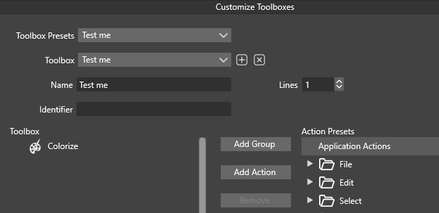
Functions can then be dragged and dropped into the new toolbox and also removed.
Of course its also possible to create different toolboxes for different needs.To call your Toolbox choose "Menu > Panels" its below "Toolbox".
Here is a picture of my toolbox with "Colorize" in it.
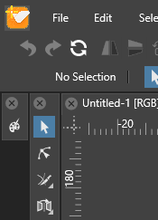
-
If you're on Mac, it's under the main "Vectorstyler" menu at the top left side
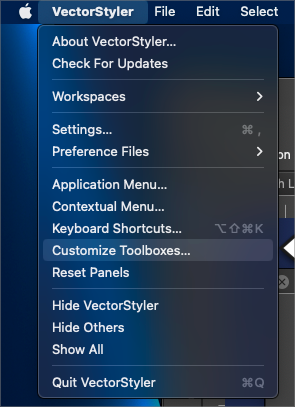
-