How do I change the UI color of the editing curves?
-
On black (or dark strokes) it's very tough to distinguish points and paths.
Tried browsing the Preferences and the UI with no success.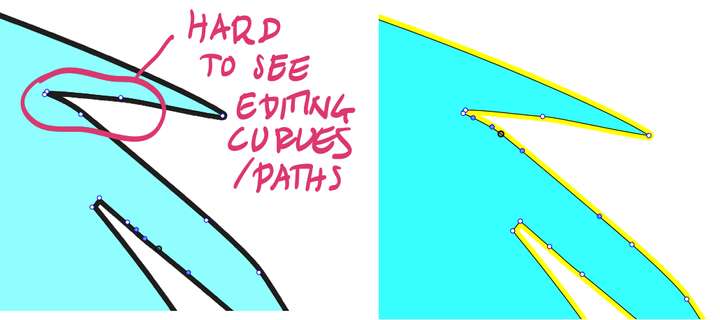
-
@Raaskot The default color is the Layer color (can be adjusted in the Layers panel, by clicking on the color knob just before the Layer name).
It can also be set to another custom color (and width) in Preferences -> User Interface -> Indicator Shapes by selecting the "Node Editing Outline" mode and setting the "Indicator Outline" to Color and then selecting the color and the width.
-
I have tried your suggestion but it doesn't apply. Also attempting the Preferences-approach didn't help. Tried switching "layer" and "color" in dropdown.
-
@Raaskot What is the active tool (in the toolbox) when the nodes are shown?
-
As an Alternative for that, you could also switch at anytime
to "Outline Preview" Mode (Ctrl+y, on windows)
Its in the upper right Corner.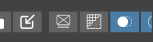
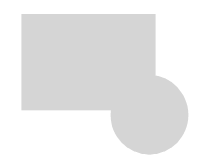
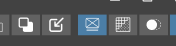
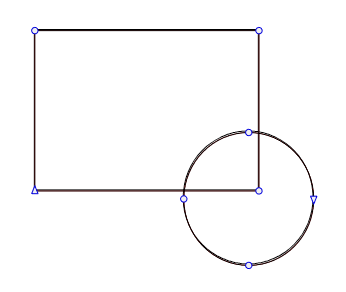
-
Tried initially shape editor. Secondly the transform tool. I guess this confused my observations.
The latter seems to affect the color when "layer" is on in Prefererences, but switching til "color" left nothing. Also tried to set indicator outline width but with no effect.
-
@Subpath
Outline Preview mode: Thanks, I know
But still UI layer color display would be preferable.
-
@Raaskot , ok
