How to get a repetition of shapes with a displacement and a rotation ?
-
Hi,
I can do such scheme in a couple of minutes in AD (Ctrl + J)

but it is more tedious in VS:
- first, Ctrl+J doesn't replicate the object, and
- then, I get this
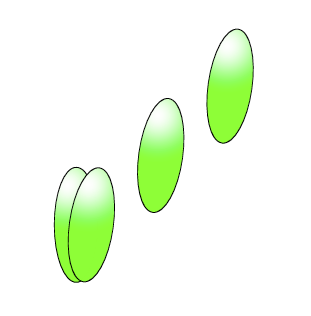
or nothing
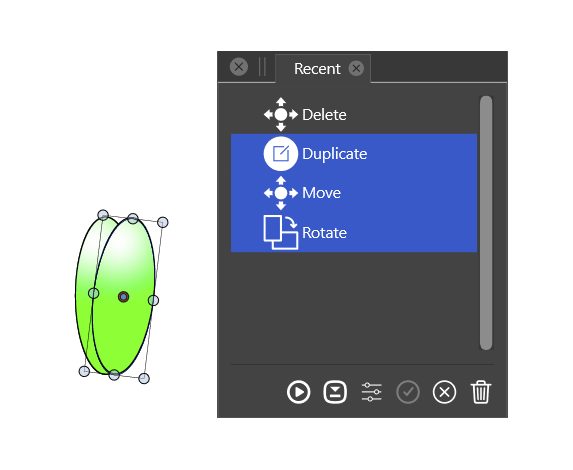
or this
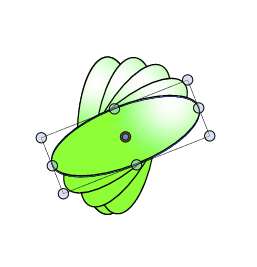
and finally, with the rotation center at the right position and Ctrl+D

Would it be possible to get it as easier than in AD ? A displacement, a rotation and Ctrl + "whatever" to get the job done ? or to get this with the recent action panel ?
thanks
-
@PatrickM
just two thoughs
couldnt this help you ?
Menu > Object > Transform > Rotate
and then choose "copy" in the dropdown menuan other way could may be a Blend
and to bring the Blend Panel up
Panels > Effects > Blend
there is an option to make a blend to a path/curve
and try it this way
-
@PatrickM Something similar in VS:
- with the original object selected:
- adjust the rotation pivot.
- move with Alt+ to duplicate first.
- rotate by some angle.
- Control+D to duplicate and move.
Not sure if you get the same effect as in AD.
Another way (1) with align to path:
- create a number of ellipses, position or rotation not important.
- draw a path that has the shape needed (for example the red on the right bends leftward).
- select the ellipses and then select the new path.
- in the Alignment panel click on the first Align to Shape icon (first make sure that Rotate Objects is checked)
Another way (2) with scatter brush:
- create one ellipse, keep it selected.
- open the Brushes panel.
- create a new scatter brush style: "Create Scatter Brush Style" in the panel menu.
- set the name of the brush in the Name field.
- set the spacing to 60% (or some number for the spacing between ellipses).
- confirm the scatter brush creation.
- draw an open path along which the ellipses are placed.
- apply the newly created scatter brush style (should be second in the list).
- set the brush width to a suitable value.
- or check proportional to keep the original ellipse size.
In this case the path can be adjusted dynamically and the ellipse positions, rotations (and their number) is automatically updated.
-
@Subpath thanks for the tips... blending can be a way indeed, I didn't think of it since it is lacking in AD that I use for a couple of years for my lectures diagrams.
@vectoradmin thanks too for these useful informations. I will try all these (also blending) asap to get used to other workflows.
Thanks


-
@vectoradmin I know that there are already video tutorials for some VS features and I know that you are extremely busy working on VS but I think it would be nice (important) to develop this aspect of educational training for beginners & intermediate users to illustrate and highlight all VS functions/features. I don't always want to compare with other companies but some have been quick to make this available and it has certainly increased the interest in using their software IMHO. I personally find the videos very helpful in learning how to use software.
-
@PatrickM said in How to get a repetition of shapes with a displacement and a rotation ?:
I think it would be nice (important) to develop this aspect of educational training for beginners & intermediate users to illustrate and highlight all VS functions/features.
yes, this is very much needed, and I will try to reserve more time for this.
-
@PatrickM
" video tutorials for some VS features.... "
Well, we users can also do something

Already thought about a small series in tutorials
where I show some things that might not be soo
well known. Where anybody could also contribute
his own tips.@Boldline also thought about publishing his tips.
-
@Subpath Yes, I've been trying to decide the best approach - if it should be a videos for individual functions or groups of functions at a time. I don't want them to be too short or too long.
-
I don't know if all this can always be regulated so precisely
and I wouldn't regulate it too much, but I try to keep
Videos and Picture Explanations for Tips rather short.
Everything else I would rather see as a Tutorial.
-
@PatrickM
Here a Video how Blend on Curve works.
The Circles are already blended.
(you could edit the steps with the Up/Down Arrow Keys
by clicking in the Value field)Here the Video
Blend on CurvesFound yet another function of Blend on Curves
Blend on Curves 2
-
@Subpath said in How to get a repetition of shapes with a displacement and a rotation ?:
@PatrickM
Here a Video how Blend on Curve works.
The Circles are already blended.@Subpath Amazing, thank you for your time !


-
@PatrickM
Things seem to be a bit easier than I thought after all.
As I found out in the meantime, every Blend is is already
on Curve/Path, dont know this before. All you have to do is
select the blended shapes and switch to the "Shape Editor Tool"
and you can bend your curve.