Imported vectors have some node designations that are off - causing interesting results
-
Imported vectors from other sources periodically have confusing node designations that go wonky when modified in VS. Here is an example of a vector I created using a vector trace program and then modified in Affinity Designer on my ipad before sending it back to my main computer to complete in VS. I copied the vector and placed it within VS without issues. Most of the node symbols make sense and using the cusp shortcut "L" to quickly switch them works great - but occasionally one will look like a cusp node (I use the diamond shape) but when I highlight it and click "L" twice to retract handles, it does what occurs in the second image below. (Same node is pointed to in both images)
This is how it looks after importing from Affinity:
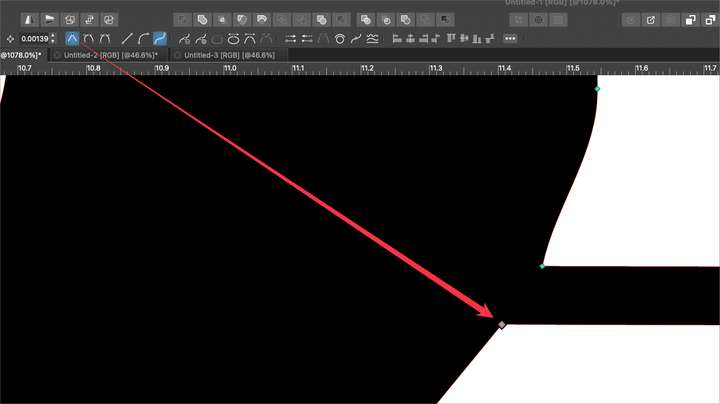
This is how it looks after I select and press "L" twice to make it a cusp node with retracted handles

EDIT: After further review, it appears I was mistaking the handle of the node below this point for the one I was editing. It gets a little confusing. When I retracted the other handle, everything appears correct. So perhaps when I retracted the first node, the line blowing out like it did was the result of the node below.
This may be a non-issue - here is the video. I'm going to keep experimenting
-
@Boldline Was this imported from a PDF file? if there is a file I could take a look at, please send it to me.