Logic insertions of new objects depending on default behavior - or chosen option
-
One thing that makes me make quite a lot of initial work in Affinity is its modern and well thought out workflows. Illustrator and CorelDRAW are glued to their archaic user interfaces and mechanic thinking from the past. Making a drawing with tons of layers and objects requires no slack and no extra clicks and algorithms that does what you expect. Affinity probably had to think even more about this because their software is made for tablets as well. No one wants a 1988 menu intensive workflow on a tablet. The huge success Affinity has although lacking almost all great vector features comes from this approach to workflows, I guess. And a reasonable price as well, I assume.

Affinity
Take a loot at the Affinity animation. Drawing objects - they are placed exactly where I expect them all the time and there is no time lost. The logic behind the toolbar buttons is permanent. Top is top of the layer or top of the group. Best of class. My workflow in Affinity when drawing shapes is best of class.
Further, the default in Affinity is above. If I select something else, it is enabled for one operation only so it defaults to above again. This is what I need most of the time, perfect.Illustrator
Objects are created where I expect them - the rest is a tedious and mechanical workflow from the past.CorelDRAW
Objects are created where I expect them - the rest is a tedious and mechanical workflow from the past.Vectorstyler
In theory with the tools available like Affinity. But in practice not. I am not sure why. The behaviour I have seen shifts from correct to wrong in some (most) scenarios, but also sometimes correct. I have also seen after some toggling of the insertion point options that insertion happens to the left of where the object is actually created.In short
Affinity does it right and this is how I expect the tools to behave. No other logic makes sense to me so I understand how they established this workflow.- Above: (suggested new default behavior): Insert new object above whatever is selected in the current layer (otherwise insert behind should do the trick). If inside a group, insert in this group with same logic. If a group is selected, insert above the group.
- Below: Insert new object below whatever is selected in the current layer (otherwise insert above should do the trick). If inside a group, insert in this using same logic. If a group is selected, insert below the group.
- Inside: Insert new object inside the current object. If inside a group, same logic. If a group is selected, insert below the first object/layer in this group. Same logic if a layer is selected.
- Top: (former normal and no longer default): Insert new object at the top of the current layer. If inside a group, at the top of the current layer.
And now, the illustrations:
Affinity - best of class:
Affinity has four insertion modes: default (above), below, inside or on top (of current layer). All behave according to simple logic.

Illustrator 2022:
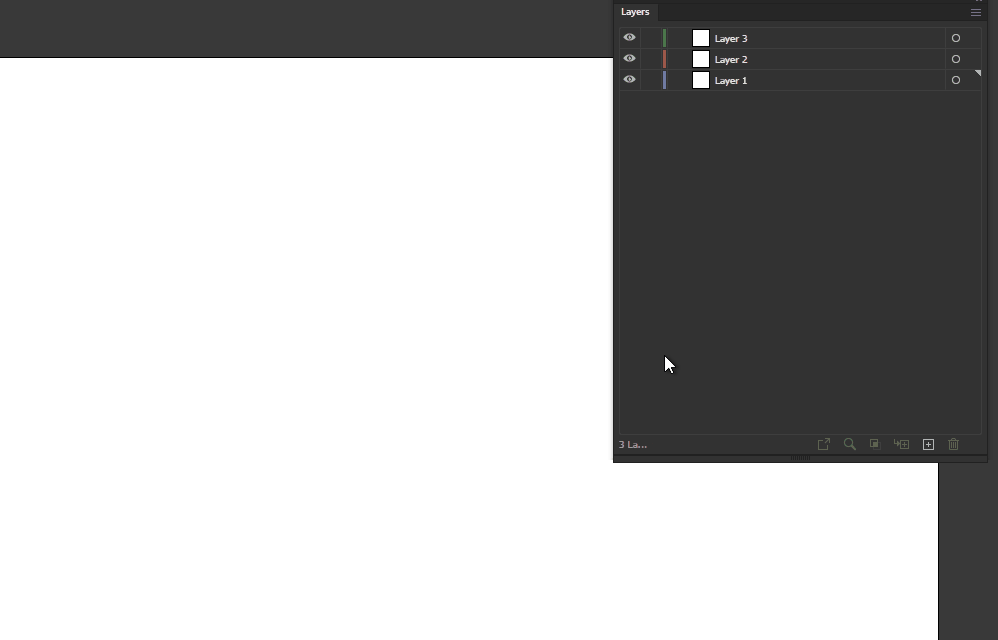
Vectorstyler

Vectorstyler BUG

-
@Ingolf I add this to the backlog as a bug.
-
@vectoradmin said in Logic insertions of new objects depending on default behavior - or chosen option:
@Ingolf I add this to the backlog as a bug.
Thanks!
-
@Ingolf I had to read through a few times to be sure I understood what you were proposing. I'll share some Of my thoughts even if there is some overlap.
My experience is almost solely illustrator based with affinity sprinkled in the last few years. so getting used to affinity and the "every stroke is a new layer" has taken time. I also have not gotten used to the buttons in affinity for pasting above or below. I'm used to keyboard shortcuts for this type of task and I have VS set up that way... Paste in place, paste behind, etc.There are two distinct tasks that need to choose location similarly: creating objects and pasting objects.
I agree the selection location of a paste or creating something, should be based on what layer is selected as well as if an existing shape or object is selected within that layer.
With illustrator, I was primarily utilizing paste location most often. With most things I created, I did so in an open area and then cut and pasted to a new layer or selected an existing object on whatever layer it was on and used a key command to paste in front of or behind that selected object. Command-f to paste in place in front of selected object, command-b to paste behind selected object primarily. If I made a new layer and had nothing selected on other layers, I'd expect it to paste on that new layer. (This would be the preferred hierarchy of selection location for me, top priority given to The layer of an active selection and then in relation to that selected object , if nothing selected, then whatever layer is in use at the time of paste)
I don't mind if there are contextual menu buttons for creating/pasting above, below, inside and top, as long as key commands are also still available to be set for all options available.
-
@Boldline said in Logic insertions of new objects depending on default behavior - or chosen option:
I don't mind if there are contextual menu buttons for creating/pasting above, below, inside and top, as long as key commands are also still available to be set for all options available.
If the default behavior for inserting shapes is changed as I suggested, the need for the menu buttons in the default configuration is greatly reduced. The most important thing is that
- the default behavior is logic and predictable like in Illustrator, Affinity, CorelDRAW
- that the related actions work as intended as well when used (creating or pasting)
- that the non-default create object actions are only active for one use (preference setting I guess)
- indeed that shortcuts can be assigned
I searched for all the actions you and I described and they can all be assigned a keyboard shortcut.
