Option to export/save or better yet, convert selection as BMP file
-
VS has a robust gradient tool and the built in ability to rasterize anything within the program already. Could an option be added as part of "rasterize" or added as an option elsewhere to "convert selection to bmp" ?
-
@Boldline There is an export 'Selected Objects' in the Export window — see the 'Source' menu. Unless you mean a special command that can export the selected objects directly?
-
@b77 No you're on the right track - and there is an option in there to export as a BMP already - which is awesome! There's already the option to export a selection, and this is what I was wanting.
I need to figure out how I can make a gradient go from a color to transparent. The obvious areas I checked did not do so - I thought I could double click on the color tab in the gradient panel and select "no-fill", but it does not exist there. I see an option for turning off the transparency of the gradient color - but that does not seem to work either. I'm sure it's just me because I know VS has a way to fade from a color to a "no-fill"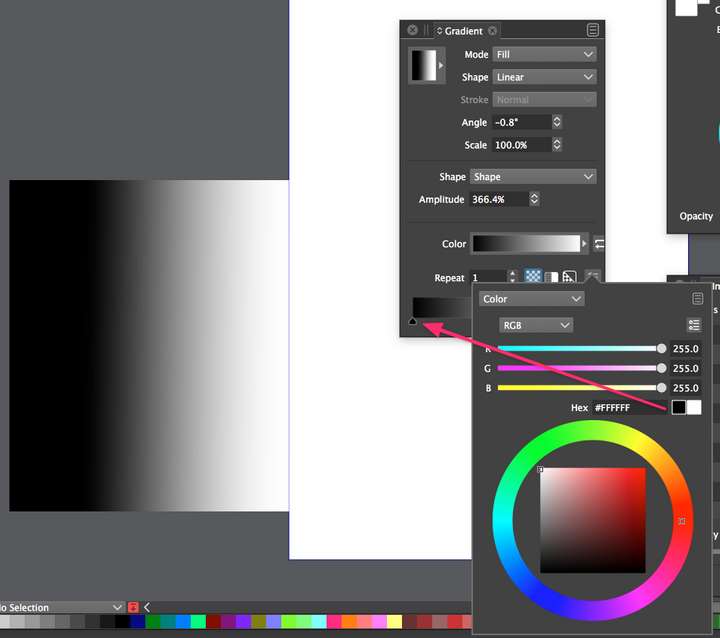
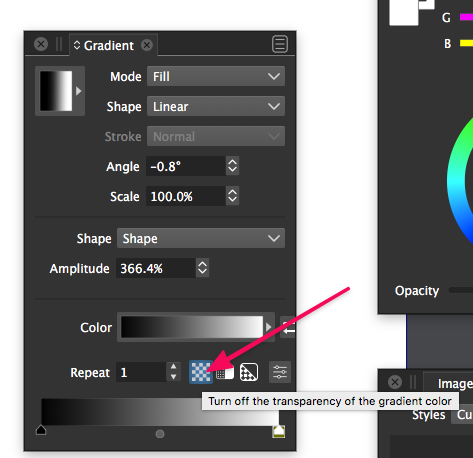
-
@Boldline Easiest way is like this:
- select the object;
- switch to the Gradient tool (shortcut: G);
- click the object and drag to create the gradient;
- click one of the color stops;
- drag the Opacity slider in the Color panel.
Video here: https://recordit.co/6u1k17rjHh
You can also double-click any of the color stops and adjust the Opacity in the popover: https://recordit.co/IE2pDvF4fR
Just make sure the button that turns off the transparency is not enabled.
-
@b77 ok that's helpful thank you. Looks like the option to turn off the transparency of the gradient color only works one direction - it would be nice if this could go either direction. Can that be added at some point @vectoradmin? Or is there a better option already in place I'm missing?
I see where I can chose "transparent colors" if I click on the menu icon to the far right That does not seem at intutive to me to go find as making it part of the exciting "turn off the transparency" button. I'm very open to better ideas so if I'm off, let me know
That does not seem at intutive to me to go find as making it part of the exciting "turn off the transparency" button. I'm very open to better ideas so if I'm off, let me know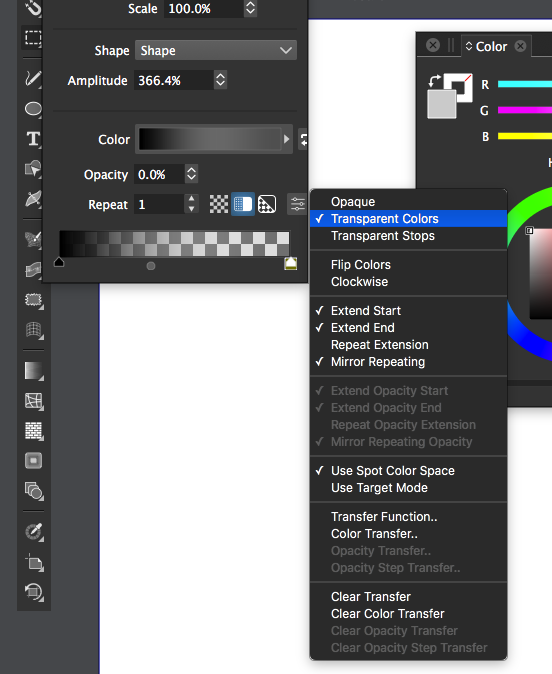
-
@Boldline I think (if I understood the question), what you need is to have a gradient when one end is fully transparent?
Then this can be done, with the second ("Transparent Colors") mode already:
Just click on the gradient color knob (upward pointing arrow), and set the opacity value.
The opacity value can be different for each gradient stop (selected by clicking on the knob).
-
@Boldline There is a bitmap export option for BMP files now in 1.1.002 (beta)