Option to Export Each Active layer?
-
I was looking closer at the object export panel and was really impressed!
Along the same line of thinking, Is there already an option in VS to "export each active layer" so I have individual output files for each layer? Is there a way to print individually, each active layer in one step?
I can see there's the option to "export artboards" and I can choose from there or from the export option under File>Export to pick and choose from there what artboards get saved out in and what format (love it)
I ask because I often have to create screen print separations for clients and for some, that requires sending them each color made black with registration marks in individual files. What I have typically done is make copies of the design in different layers and then retain only the applicable color for each layer and then delete the rest of the layers temporarily while I export the first color layer as a pdf or eps file, then undo the deletion, go to the next color layer, delete everything else again and export that, etc... I know there's a better way.
I can see this is an option with artboards - am I better off creating artboards for each color?
-
@Boldline No such option, but it can be done with Object Export:
- select the layer as a single selection, by clicking on the small circle in the layer name row in the Layers panel.
- click on the add icon of the Object Export panel (third icon at the bottom)
- the layer shows up in the list.
- add the other layers with the above steps (using the circle icon in the Layers panel).
- the Object Export panel will show the layer preview and name.
- drawing on any of the layers will update the panel.
The only remaining problem is that the size of the exported region may be different per layer, but this can be handled by having a large object with no fill / outline on each layer.
-
@vectoradmin I will try that, thank you. Am I better off just creating artboards for each export file I need? That seems to be set up already in VS
-
@Boldline If the document is in CMYK color mode, you should have a 'Separate' checkbox here in the Print dialog. Check that one, also check 'Print to File', then clicking the 'Print' button should generate four PDFs with each separation for Cyan, Magenta, Yellow, Black and maybe Pantones if you have those in the artwork.
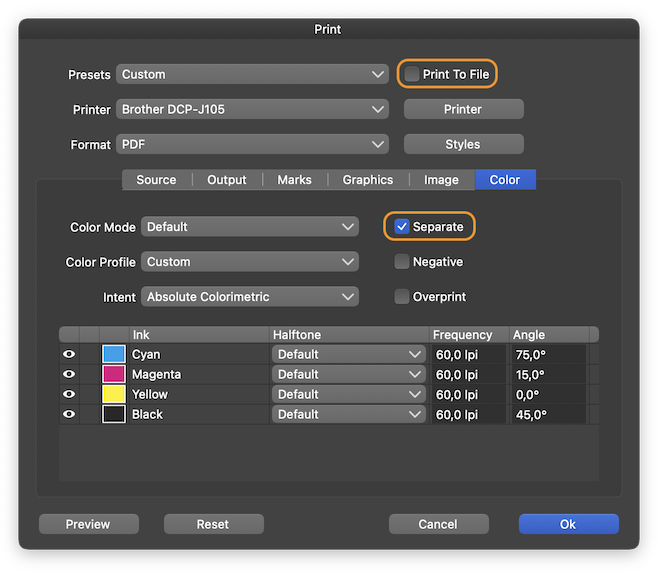
-
@b77 Thanks! I will test that out and see if it solves what I need. I do know for example, that I'd need to be able to have the export file show everything in an opaque black color, so when the client opens the exported file from me, they can just hit print and it will print out in opaque black for their films
-
@Boldline Everything in each of the generated PDFs is in black, but it will be in different percents — if for instance the artwork includes an orange object (C0 M50 Y100 K0), the PDF for the Magenta separation will have that object displayed in 50% black because on the Magenta plate that object needs 50% magenta.
-
@b77 ok. That is helpful if I'm doing certain kinds of printing like four color process. I do have some jobs that are like this.
However, it would not work for me for most of my work because I need straight 100% spot color. The end client needs each color to be it's own entity, not created in combination with other colors.I would need a way to make each color to be 100% solid opaque black - no mixing or percentages. Typically screen print shops use a RIP software to accomplish this such as Accurip. With accurip installed, I could have solid pantone colors in a document and then when I hit print, it exports to the film printer each color on it's own page in pure black. If there are gradients or lowered opacity of colors in the design, those get translated to solid halftones in opaque black.
is this a capability within VS?
-
If I recall my conversation with @vectoradmin correctly from a few weeks ago, VS already offers a RIP of sorts in converting gradients to halftones when printing from within the VS system. This is great for those who use VS and are printing with it. There's also a need to be able to send out print files to someone not using VS in a format like pdf. I hope more can be done with VS for exporting for spot color printing.
I can see for example, an option in the print menu to print or export in 100% black. Where I can choose "separate" , then choose the spot colors I wanted exported-printed to file/printed and get that opaque black result whether the color is yellow, orange, dark blue, etc... it all prints out as 100% opaque black.
The black would need to be a pure black - not the CMYK black because the ink printed from the printer on the films cannot be transparent at all
Screen printers use vectors all the time and VS can be an awesome tool for shops to use. This is a feature that would solve a lot of problems for the industry
-
@Boldline Spot colors should always show up on plates at full opacity, unless the user changed the opacity of the object or used the spot color in a gradient.
VS can import and use spot colors like this: https://recordit.co/YvSK8MRtio
@vectoradmin I don't know if you can define any color as a spot color, but if VS can do this, then objects in that (new) spot color should show on a separate plate, and in opaque black (100% like BL explained above), not 50, 32 or 87.