How. would I create this pattern in VS?
-
I want to create this pattern behind the skull in Vectorstyler. I am trying to think of the best way to create it. Anyone have any suggestions? The round circular look is throwing me off
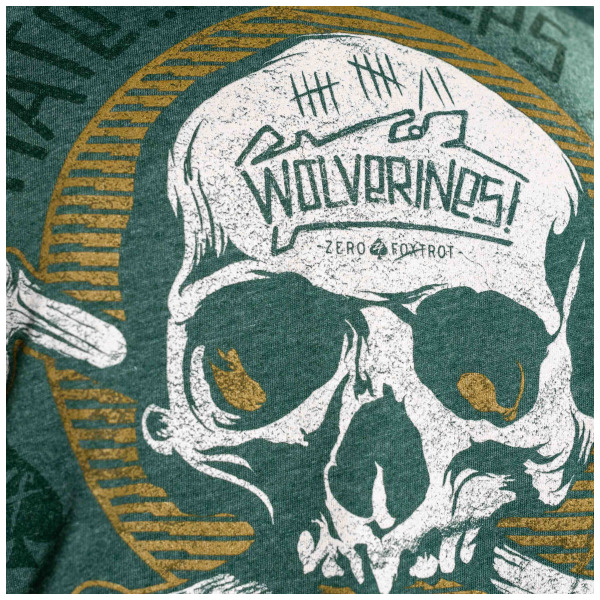
-
@Boldline Is that the yellow clipped thing around the skull?
-
@VectorStyler I just have a picture off the internet, not the original file. I wanted to replicate the line pattern in the yellow circular shape behind the skull
-
would try it with a blend on a half circle
for a more equal distances between the strokes
i would use the technique which i descriped in this
tutorialat last a boolean or clipping with a circle may be needed
for the curved look on the left side of the pattern ends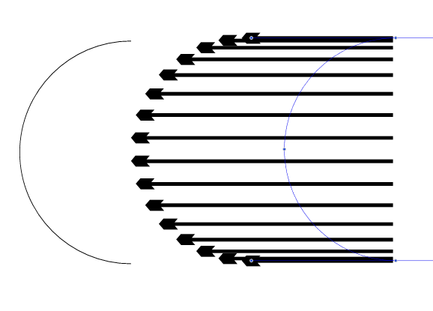
another way i see was boolean intersect
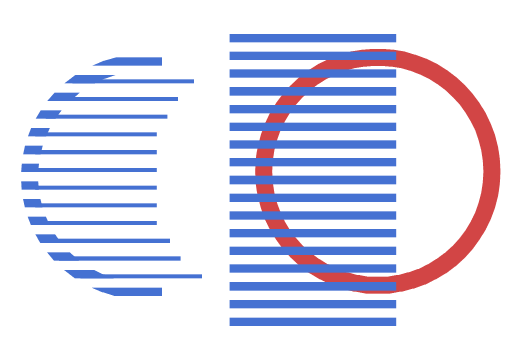
-
The first thing that came to my mind was to use strokes, changing the shape of the profile to the one in the photo. Trimming them so that the beginning coincides with the outer edge, and then clipping the inside. I will check later if this theory is correct

-
@Subpath @encart Thank you for your suggestions. They helped me visualize better what needed to be done (at least another variant of a solution!)
- I created a blue circle with a thick stroke and expanded it to a shape. I created a thin rectangle in red to represent the thin final lines and larger orange rectangle to represent the eventual empty negative shape. I grouped them and used blend to make a pattern of them that fit the circle.
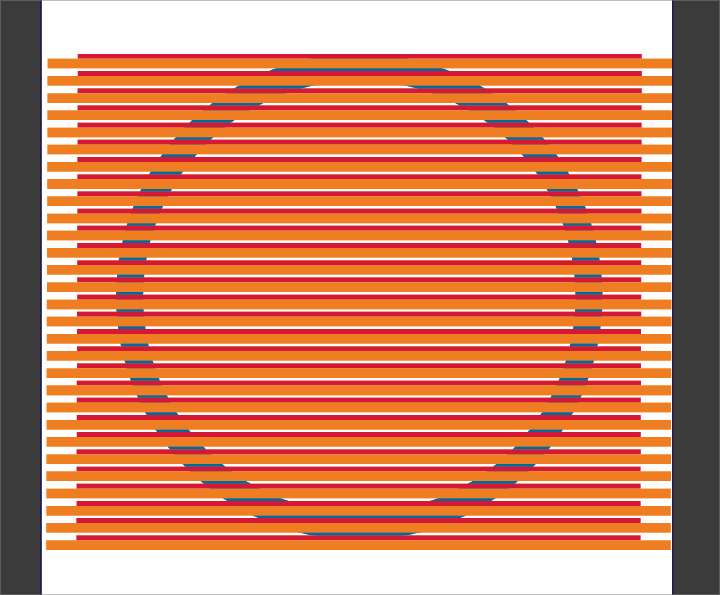
- I expanded the blend and ungrouped it and then grouped all the orange pieces together and grouped the red lines together. Then I selected the blue circle and the orange rectangle grouping and merged them so the orange cut away the blue where they overlapped. I then ungrouped and delted the orange rectangles
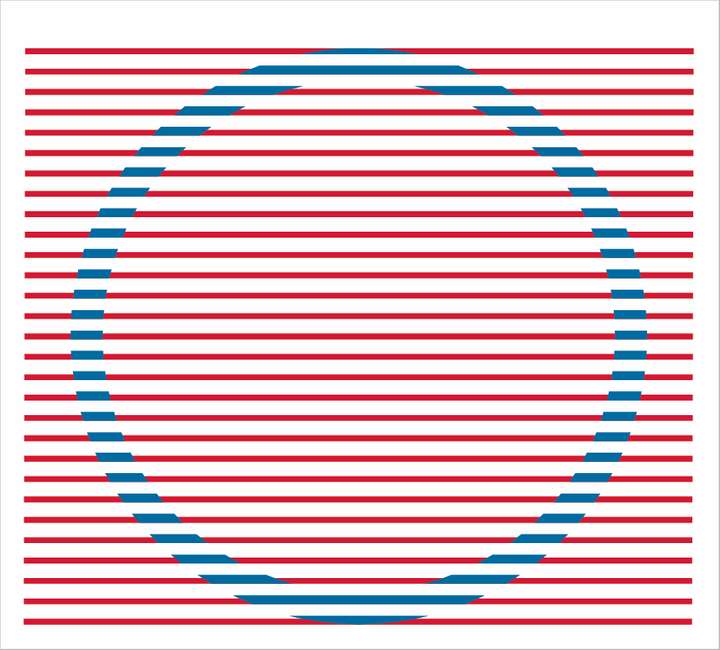
-
I then selected the remaining blue of the circle and the red rectangle group and merged those. After ungrouping again, i was able to select the outer red pieces and delete them, keeping only the red rectangle sections inside the circle.
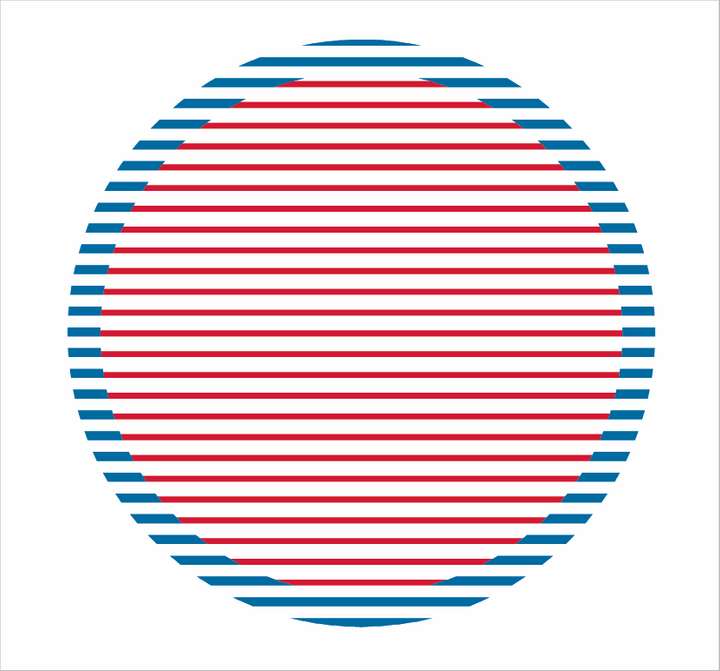
-
I selected all the interior red rectangle pieces and used "unite" to make them the same color and full shapes
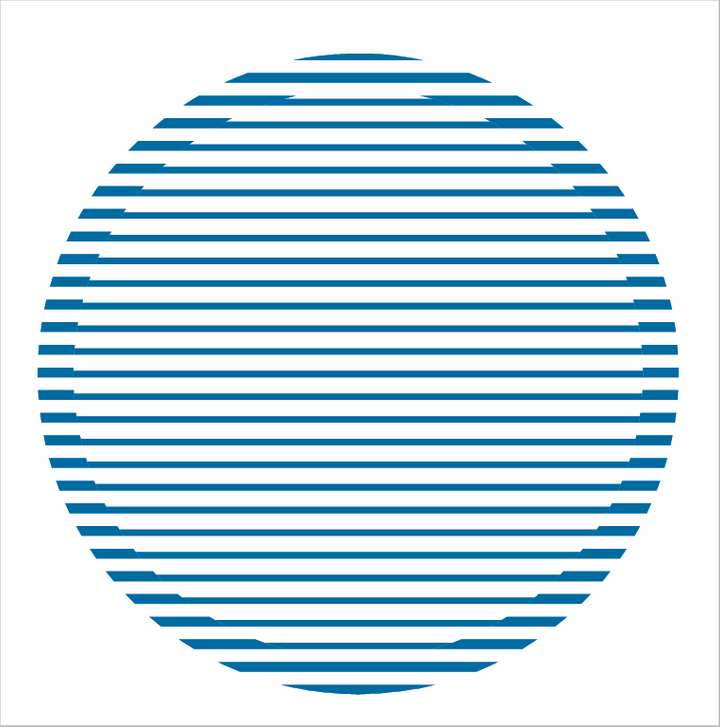
-
your welcome
looks good