Weird line on hover
-
Why am I getting these weird lines when I hover over single line segments?
When I draw line segments then I switch to the Node Tool and hover over on some of them, a weird line shows up at a completely different location. Also there are blank anchor points are flashing up and "traveling" along as I move the cursor over the line.
See this video:
https://www.youtube.com/watch?v=8iNTUWlUrjcThe file seen in the video is this one:
0_1691361076535_weird line on hover.vstylerI also had that happen while making the video instruction for the letters. Check out the time segments at 2:20 - 2:30 and 3:55 - 4:00, and you will see the non-existent weird line flash at a different location as I hover over the line segment.
https://www.youtube.com/watch?v=siA3Tw2R8WAVS 1.1.097
-
Notice when I break apart the composite object in the file, the 2 lines will have anchor points in the wrong place. They are no longer selectable with the Node Tool.
Also notice in the Layers Panel that the 2 selected lines (paths) have a disclosure triangle next to them as if that was a container (group) of some sort with nothing in it.
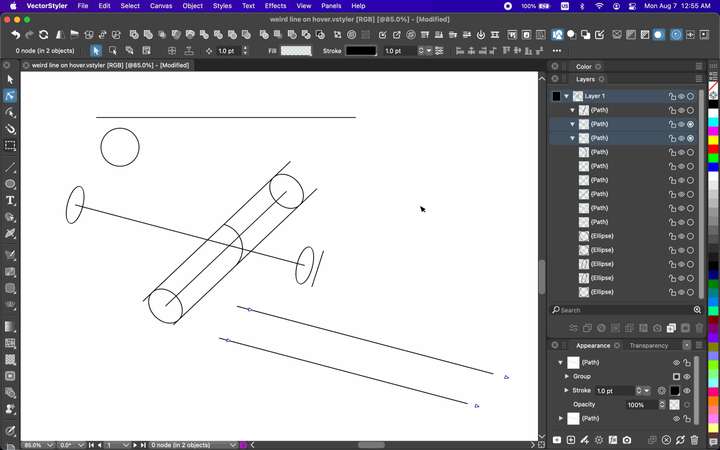
-
@pentool The object in red is a composite of groups of lines, and some of them have no color
for the stroke, and they are a bit offset from the black line (in the direction of the segment,
since we talked about the topic in the other thread).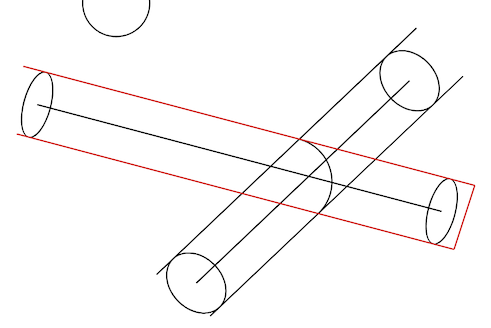
I used Break Apart (Ctrl-K), Ungroup All and also Expand Appearance to get to them.
It might still be something wrong with the way the invisible lines are displayed when in node editing
mode, as the offset of the no-color line is nowhere near that big.
-
@b77 I am not sure what you are looking at but all objects/lines (including the composite ones) have stroke color. They are black. Otherwise you would not be able to see them.
-
@pentool Here is a short video: https://recordit.co/VxRs2tX6jV
You need to switch to Outline Mode (Cmd-Y) to see it.
Also: I moved the lines apart so you can see them, but the invisible one
is not exactly under the black line, that's why the nodes look out of place
and you can't move them when you try to edit the composite object.
-
@b77 Ok so first, thanks for trying all this. However, this doesn't look right.
First, there are only 3 lines in the composite shape. No lines are hidden and all of them has stroke color. I've been regularly doing this, so there's no duplicated hidden line anywhere.
As you break them apart, watch the layers panel. There are exactly 3 lines. If you end up with more, then it's a bug in VS.
I'm currently trying to replicate these and find exact steps. If you look at the instruction video (for the letter "g" that I was referencing in the first post), in that video there are no composite shapes. If you watch the video from the beginning you see exactly what I'm doing. Yet the exact same issue is present. I didn't want to stop the video at that time but I notices weird, non-existing lines were flashing that do not exist.
PS: And yes, I mostly work in Outline Preview mode. I noticed in our video that you break apart and ungroup multiple times. When you create a combined shape from closed shapes (eg rectangle and oval) then you break apart them, in the Layers Panel everything is fine. In this case, however, when you break apart the lines (which are not even fused, btw), you end up with a "Path" object int he Layers panel that has a disclosure triangle with nothing inside that. That already looks odd.
-
In this case, however, when you break apart the lines (which are not even fused, btw), you end
up with a "Path" object int he Layers panel that has a disclosure triangle with nothing inside that.Doesn't normally happen: http://recordit.co/TARLTWoas6
There is definitely a no-color line there over or under the black one.
How it got there (or why it shows up there) I have no idea.
So… are you saying that it got like this just by drawing the black lines,
making them a composite object and then maybe using the Shape
Builder tool?
-
Yes, I usually draw a straight line, transform it, and make copies. I have not used Shape Builder for the lines (yet). I may have clicked on the SB tool and just hovered over segments to make sure the SB will recognize them, but have not actually create a shape out of them.
-
Ok check this out. There are only 3 lines. I even show on the Layers Panel that there are no other object on the Artboard.
Select all and do Object > Composite Shape > Combine. They all get transformed. This certainly doesn't look normal behavior to me.
I am not doing anything major. You can see all I do is working with basic lines, ovals. I don't even use the Pen Tool to create anything abstract. Simple transforms, rotate, scale, move. And all of a sudden this happens. I think some glitch is building up somewhere in the code and eventually it starts to do weird things. But this is only a guess because certainly drawing a line segment, or rotating it will not mess anything up. But as I repeatedly keep doing these over and over in various ways, applying it to different shapes, something is eventually will show up weird.
-
Here it is. I reproed it again.
First, I quit the app and trashed the entire "VectorStyler1.0" folder under NumericPath just to make sure all gunk is emptied out and start fresh. Although I don't think there are "gunks" because I regularly started doing this task. Anywho...
I just started the app and reproed it. You can see in the Layers Panel there are no duplicates of anything.
(Also, look at the ovals. Even though I'm in Outline Preview mode, the edges seem thinner. But it's maybe my video card. Haven't noticed this before.)
I think the "Composite Shape" function is one suspect because I reported a bug about this not long ago (where the composite shape is moving when you select "Intersect".) There could be other culprits, too, because I know I have not used Composite Shapes before and still ended up with this issue.
Repro video:
https://www.youtube.com/watch?v=b9TPyiPXj74
-
@pentool There is a bug with composite shapes containing transformed shapes.
Can be replicated here also, will try to fix ASAP.As a workaround, convert all (including the lines) into curves before making a composite shape.
That will "bake" the transform into the lines.