Scale Strokes and Effects
-
@plrang said in Scale Strokes and Effects:
Say I have a head, eyes, nose etc, and I want to make their strokes proportionally thicker, is that available?
This is not available, added it to the backlog.
-
@VectorStyler Cool, one of the dozens of features unavailable in Affinity.
-
I will love to see this. @VectorStyler if you could add this.

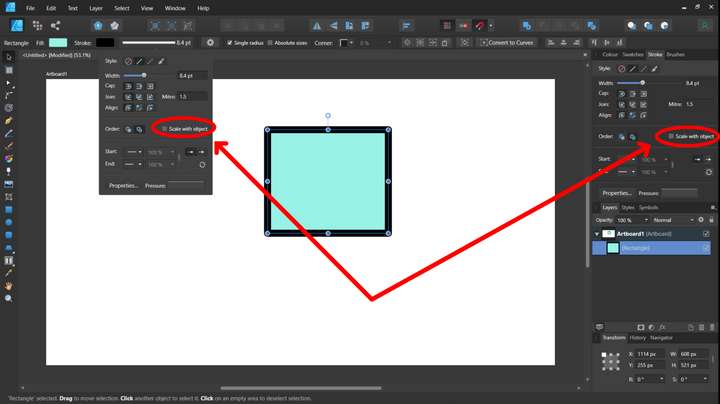
And also in all the effects respective windows applied from appearance panel
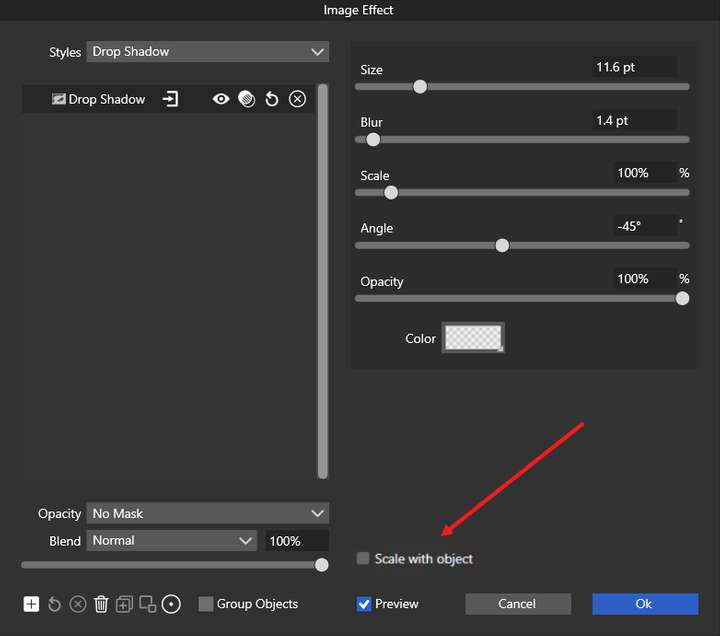
-
@Jayanta-Das For the stroke there is a "Transformed Stroke" in the Stroke panel menu.
-
@VectorStyler said in Scale Strokes and Effects:
@Jayanta-Das For the stroke there is a "Transformed Stroke" in the Stroke panel menu.
I'm not seeing a difference in how the stroke is treated whether the "transformed stroke" is toggled on or off. Is there something I need to do differently?
Here is a video of this
-
@Boldline What I do is with the object selected, in the appearance panel go to hamburger menu and from there enable both scale image effect and transformed stroke.
-
@VectorStyler It Stroke doesn't scale with the object if only transformed stroke is enabled.
-
@Jayanta-Das said in Scale Strokes and Effects:
@Boldline What I do is with the object selected, in the appearance panel go to hamburger menu and from there enable both scale image effect and transformed stroke.
thank you - it's still not working for me, even when I edit the appearance panel settings.
This whole thing seems way more complicated than it needs to be. I'm confused why there are multiple places this needs to be adjusted each time for each document. I understand and like the idea that I can individually choose to have strokes scale or not, but for me 95% of the time, I want the stroke to always scale with the object.
I wish there was a way to set the default for this either way in the document creation and then just be able to leave it and have it work that way going forward for all scaling - and leave the settings for appearance and stroke panel for individual objects I choose to have the stroke maintain the same size despite shrinking or enlarging the accompanying shape.
-
@Boldline said in Scale Strokes and Effects:
set the default for this either way in the document creation and then just be able to leave it and have it work that way going
There is a "Transformed Stroke" option in the document setup view.
-
In my case stroke is scaling proportionaly only if I first use' Convert to curves' . Possibly a bug.
-
@encart said in Scale Strokes and Effects:
In my case stroke is scaling proportionaly only if I first use' Convert to curves' . Possibly a bug.
Not really a bug, it is a feature of the Rectangle and Ellipse shapes only (and maybe text shape). These are scaled by adjusting the shape parameters.
Disabling the "Direct Shape Transformation" in Preferences->Editing Options 2 fixes this.
-
@VectorStyler said in Scale Strokes and Effects:
There is a "Transformed Stroke" option in the document setup view.
Awesome! thank you for reminding me of that. Not sure how I missed it
-
@VectorStyler It Stroke doesn't scale with the object if only transformed stroke is enabled.
Is this a bug?
-
-
@Jayanta-Das said in Scale Strokes and Effects:
@VectorStyler It Stroke doesn't scale with the object if only transformed stroke is enabled.
The "Transformed Stroke", in the document setup refers only to shapes that are created after the option was enabled (and of course in new documents, that was created with this option enabled).
One more place where this option can be changed for existing objects is the Layer Options, this also has a "Transformed Stroke" option that enables it on all objects inside the layer.
-
In Adobe Illustrator, there is an option to scale strokes and effects (Preferences > General > Scale Strokes & Effects), which is very useful because sometimes we have to turn that feature on or off.
Is there such option in VectorStyler?
I tried to turn on the Transformed Stroke checkbox in File > Document Setup > General and scaled an object using Transform Tool, but the stroke width of object didn't get increased. Here is the file:
-
@VectorStyler is it possible for blended strokes ? I can't get it whatever I activate in the appearance and stroke menus... Thanks
-
@Pat Group the blend object (the source, target shapes and the blend).
Then select the group and enable the "Transformed Stroke" option in the Object Options.
This should scale all strokes inside the blend.
-
@gotanidea said in Scale Strokes and Effects:
In Adobe Illustrator, there is an option to scale strokes and effects (Preferences > General > Scale Strokes & Effects), which is very useful because sometimes we have to turn that feature on or off.
Is there such option in VectorStyler?
I tried to turn on the Transformed Stroke checkbox in File > Document Setup > General and scaled an object using Transform Tool, but the stroke width of object didn't get increased. Here is the file:
I was not sure where to tune in myself as I was looking for this setting too. I've done a search on the forums and read through all information that I could find. I do understand the implementation, and how it affects things before/after turning the option on, and that stroke-scaling is non-destructive. I also understand that if the option is enabled on an already transformed object it is applied retroactively.
Like some others in this thread and elsewhere:
- The option is hard to find
- In general (like @Boldline) I design my objects and stroke proportionally and if I need to adjust size, I would like to scale them both (unless I set the size explicitly)
I really appreciate how in Inkscape this is solved by a toggle at the top of the screen. In this post https://www.vectorstyler.com/forum/post/17146 @VectorStyler indicated that it was added to the backlog, and as it may need a different option, for your consideration (these are toggles, all related to scaling, they appear super conveniently in the select & transform context menu, and of course not all are applicable to VS):
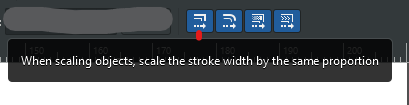
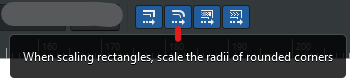
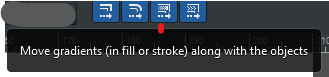
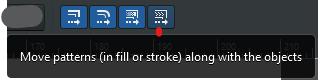
-
@syllie I made a new thread for this problem: