Scale Strokes and Effects
-
@Jayanta-Das , glady
nice that it was helpful and thanks for your info too
-
@Jayanta-Das said in Scale Strokes and Effects:
Stroke in the appearance panel It works. In this thread @VectorStyler said to select Stroke in the appeance panel so I was doing that.
Yes, the "Transform Stroke" works when the Object row is selected in the Appearance panel. Should be grayed out when the style is selected (or should fall back to the object automatically). Will fix this.
-
@VectorStyler
I agree with others that the Transform Stroke should be available per object or per stroke and visible as an icon for a single click.
"Per object" could override the "per stroke" or reset it.In the panel menu I see "Transformed stroke" not "Transform stroke", is that something else?
Is there a PROPORTIONAL STROKE SCALING available? Like, I select 3 objects with a different stroke and want all of strokes to scale proportionally? I think currently all of these gonna get the same width.
Keeping the stroke size while scaling an object and the proportional stroke scaling is useful for cartooning or text based designs. I use the 1st one a lot in Affinity to keep the stroke consistent, it's a one click icon. The second one is not available.
-
@plrang said in Scale Strokes and Effects:
@VectorStyler
I agree with others that the Transform Stroke should be available per object or per stroke and visible as an icon for a single click.This is available now, but it is a non-destructive option.
"Per object" could override the "per stroke" or reset it.
Yes, it can be set per object, but if it is set for a Layer or Group, then it will be enabled for all members.
In the panel menu I see "Transformed stroke" not "Transform stroke", is that something else?
Yes, it is "Transformed Stroke", and the reason for this name is that instead "transforming" the stroke, it just enables a flag, that the object (or member objects) stroke should be "transformed", whenever the object (or parent) is transformed. Turning it off, will return to the original stroke width.
Is there a PROPORTIONAL STROKE SCALING available? Like, I select 3 objects with a different stroke and want all of strokes to scale proportionally? I think currently all of these gonna get the same width.
Since it is a non-destructive option, scaling the object proportionally will scale all strokes proportionally. But when changing the stroke width (setting it from the panel), it will set the same width.
Keeping the stroke size while scaling an object and the proportional stroke scaling is useful for cartooning or text based designs. I use the 1st one a lot in Affinity to keep the stroke consistent, it's a one click icon. The second one is not available.
Both the first and the second mode should work in VS. But it is important to know, that when the object is scaled, the stroke width value will never be scaled. Instead, the stroke is displayed using all the transforms on the object and its parent objects.
I think an icon in the stroke panel could help. Also, maybe VS should have destructive stroke scaling? changing the actual stroke width values, instead of just "virtually" adjusting them?
-
@VectorStyler I know it's available.
I just wanted to address the availability of a permanent button in the view since it's one of the main and fundamental properties of the stroke IMO.I have no idea how it's organized in VectorStyler, but if that proportional stroke scaling (without scaling shapes containing it) would need those actual stroke values, seems like something I had in mind while asking.
Say I have a head, eyes, nose etc, and I want to make their strokes proportionally thicker, is that available?
If not, that's what I am talking about.
-
@plrang said in Scale Strokes and Effects:
Say I have a head, eyes, nose etc, and I want to make their strokes proportionally thicker, is that available?
This is not available, added it to the backlog.
-
@VectorStyler Cool, one of the dozens of features unavailable in Affinity.
-
I will love to see this. @VectorStyler if you could add this.

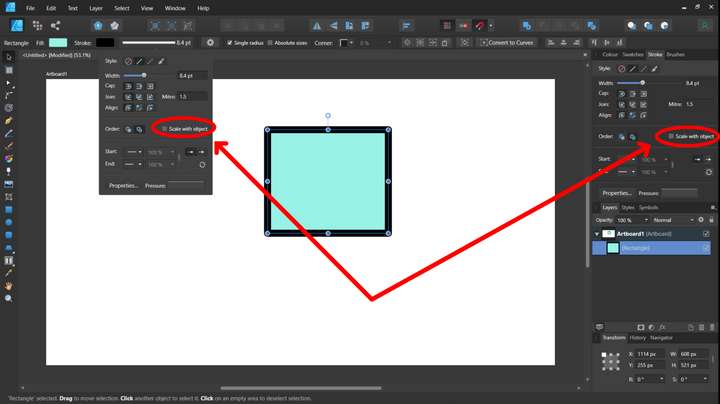
And also in all the effects respective windows applied from appearance panel
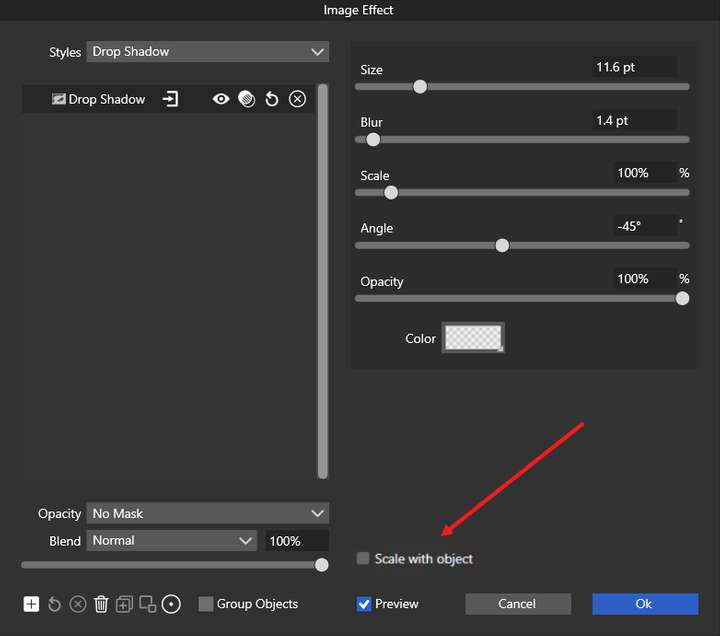
-
@Jayanta-Das For the stroke there is a "Transformed Stroke" in the Stroke panel menu.
-
@VectorStyler said in Scale Strokes and Effects:
@Jayanta-Das For the stroke there is a "Transformed Stroke" in the Stroke panel menu.
I'm not seeing a difference in how the stroke is treated whether the "transformed stroke" is toggled on or off. Is there something I need to do differently?
Here is a video of this
-
@Boldline What I do is with the object selected, in the appearance panel go to hamburger menu and from there enable both scale image effect and transformed stroke.
-
@VectorStyler It Stroke doesn't scale with the object if only transformed stroke is enabled.
-
@Jayanta-Das said in Scale Strokes and Effects:
@Boldline What I do is with the object selected, in the appearance panel go to hamburger menu and from there enable both scale image effect and transformed stroke.
thank you - it's still not working for me, even when I edit the appearance panel settings.
This whole thing seems way more complicated than it needs to be. I'm confused why there are multiple places this needs to be adjusted each time for each document. I understand and like the idea that I can individually choose to have strokes scale or not, but for me 95% of the time, I want the stroke to always scale with the object.
I wish there was a way to set the default for this either way in the document creation and then just be able to leave it and have it work that way going forward for all scaling - and leave the settings for appearance and stroke panel for individual objects I choose to have the stroke maintain the same size despite shrinking or enlarging the accompanying shape.
-
@Boldline said in Scale Strokes and Effects:
set the default for this either way in the document creation and then just be able to leave it and have it work that way going
There is a "Transformed Stroke" option in the document setup view.
-
In my case stroke is scaling proportionaly only if I first use' Convert to curves' . Possibly a bug.
-
@encart said in Scale Strokes and Effects:
In my case stroke is scaling proportionaly only if I first use' Convert to curves' . Possibly a bug.
Not really a bug, it is a feature of the Rectangle and Ellipse shapes only (and maybe text shape). These are scaled by adjusting the shape parameters.
Disabling the "Direct Shape Transformation" in Preferences->Editing Options 2 fixes this.
-
@VectorStyler said in Scale Strokes and Effects:
There is a "Transformed Stroke" option in the document setup view.
Awesome! thank you for reminding me of that. Not sure how I missed it
-
@VectorStyler It Stroke doesn't scale with the object if only transformed stroke is enabled.
Is this a bug?
-
-
@Jayanta-Das said in Scale Strokes and Effects:
@VectorStyler It Stroke doesn't scale with the object if only transformed stroke is enabled.
The "Transformed Stroke", in the document setup refers only to shapes that are created after the option was enabled (and of course in new documents, that was created with this option enabled).
One more place where this option can be changed for existing objects is the Layer Options, this also has a "Transformed Stroke" option that enables it on all objects inside the layer.