Kind of pattern selection using the Colorize feature
-
.
Kind of pattern selection using the Colorize feature
.
Part one:
The Basic steps and a look at the Result
.
.
The Colorize Feature (Menu > Effects > Replace Colors > Colorize)
offers several options for coloring shapes in different ways.It also offers the ability to use your own color palette,
which offers a possibility you may not have considered before.
.
.
To see what I'm getting at, do the following.Create two shapes each with a different color
and select these two shapes.
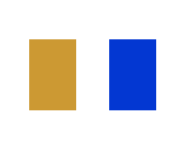
Open a Palette Panel ( Window > Color Palette )
and in the Panel Menu select
( Create Palette > Create Palette from Selection )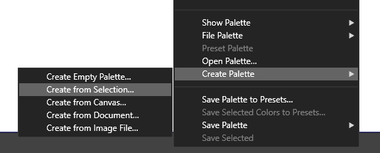
.
.
Name the new Palette "2-colors" and save it.
Keep the 2-colors Panel open.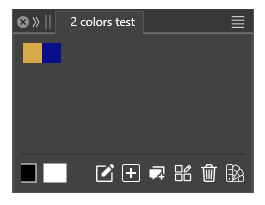
.
.
Create a bunch of objects now. Select all of them and apply a color to them,
any color will be fine.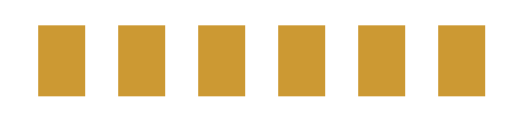
.
.
While the objects are selected, go to the Menu and call the "Colorize" panel.
(see above how) To call the 2-color Palette in the Colorize Panel click at the
first icon here and select the palette.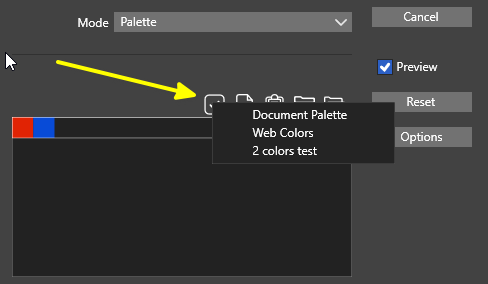
.
.
The objects are now colored with the colors from the palette. You may have
noticed the order of the colors: As you can see, the colors repeat regularly.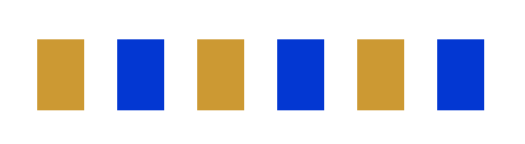
.
.
This is the Point where I will show you the possibilities that arise from this.
Call up the Magic Wand Tool and select a Shape.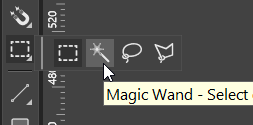
.
.
You'll notice that all objects with the same color have been selected.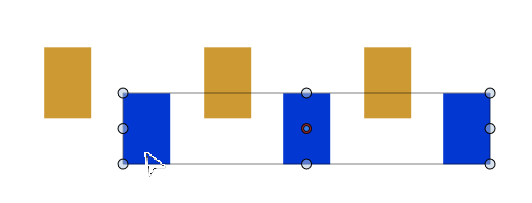
.
.
Using the method described, we are able to created
a kind of pattern selection.Wherever we want to select every second, third or xth shape,
we can do so using the method described here and creating
a corresponding color palette for this. Of course, other patterns
can also be created.
.
.
However, there is still a problem. The coloring of "Colorize" follows
the order in which the shapes were created. So what do we do if
the shapes are randomly placed ?A solution for this will be shown in the second part.
-
@Subpath Thanks for sharing, looking forward to the next part!
-
your welcome,
already working on it
-
.
Part two:
How to create a desired selection order for coloring
with random placed shapes
.
.
In the first Part we saw that coloring shapes via Colorize
open a way for a kind of pattern selection. But what
could we do if Shapes are randomly placed.
.
.
As far as I know, the order of the colors applied with "Colorize"
corresponds to the order in which objects are created. So, how
can you color shapes in the desired order if they are randomly
distributed?
.
.
The surprising solution: Use the Shape Builder tool.
.
In my experiments, I found that the Shape Builder is able to redetermining
the selection order of shapes and coloring with Colorize will follow that
new order.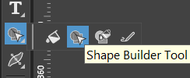
.
.
Here an ExampleI used Blend to create a gradient from some shapes and arranged them
in a random order.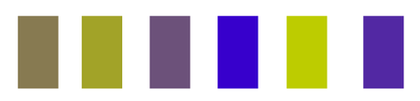
.
.
Then I took the Shape Builder Tool, selected any color and selected all
objects with the tool in one direction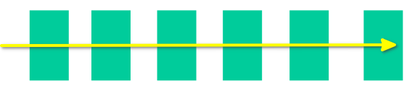
.
.
Finally I select the shapes and color them using the "Colorize" Feature.
You can see all shapes are colored in the order of the palette.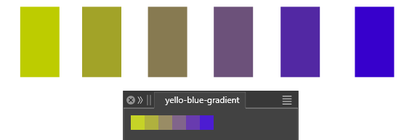
.
.
Here a video, which shows the steps
.
.
So with the help of the Shape Builder Tool you can control which direction
the coloring with Colorize should follow and create any pattern selection
by following the steps descriped in Part one.
.
.
One Final Note:
I wrote, that sometimes the coloring with Colorize doesn't
follow the selection accordingly.This seems be solved now, i found the solution.
The reason for this has to do with using the Magic Wand
Tool to select the shapes to be colored with Colorize.As you using the Magic Wand tool, you may think that you
can select/pick any shape with the according color, but this
doesnt work in our case.Select the first shape you selected with the Shape Builder
also with the Magic Wand tool. This way, the color scheme
starts in the correct place. Then everything will work as
expected.
-
@Subpath Finally got you. This method is quite special. I’ll try it out later. Thanks for the update.
-
Yes, it's a bit special.
Although I find that color selection with a corresponding
color palette offers a lot of possibilities. You just need to
create a suitable color palette and color the shapes
accordingly. To obtain a specific selection pattern.Using the shape builder tool for a custom color sequence
is the easiest method I've found. If anyone knows or has
discovered another way, I'm happy to hear.
-
@Subpath tested this feature today, and it only works on individual objects. It becomes very chaotic when applied to grouped objects.
@VectorStyler It would be great if grouped objects could be treated as independent ones.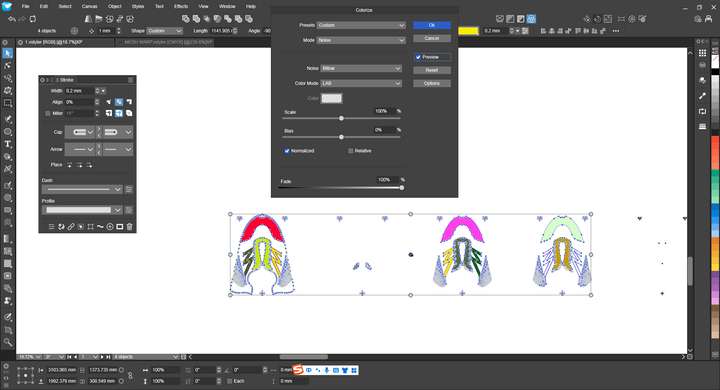
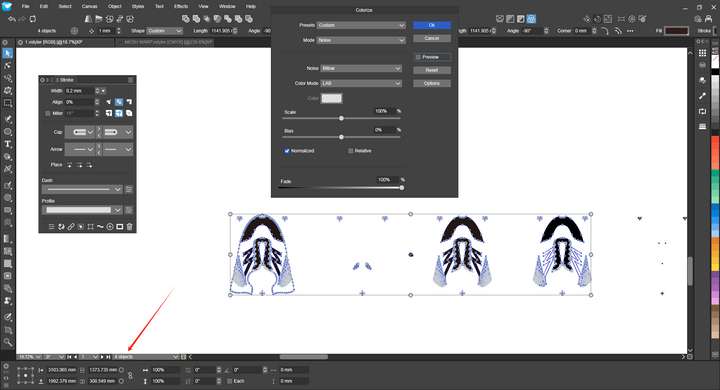
-
Well, my method may not be helpful in all cases
Maybe you could post a sample file, here in this Thread?
Then I can take a look at it.If so, please also include an example of what
the end result should look like.
.
.
You work, of course with more complex objects than I do.If you want to define an object order with the Shape Builder tool,
the objects shouldn't overlap. But the Shape Builder itself also
works when objects are grouped.
-
@monsterfox said in Kind of pattern selection using the Colorize feature:
It would be great if grouped objects could be treated as independent ones.
I will try to find a solution for this.
-
@Subpath 0_1744513960294_2.vstyler Here is the file you requested.
-
What do you want to achieve?
Just coloring that parts?
Then could you show me a picture of what it should look like?Or create some kind of selection pattern?
-
@Subpath The file contains 4 to 5 groups, with both paths and fills in black. I want them to appear as separate, independent shapes and automatically change into 4 to 5 different colors.
-
@monsterfox
.
.
I've been experimenting a bit with the designs in your file.
.
.
Separate filled shapes and outlinesFilled objects can be separated from outline objects.
By selecting filled Shapes via.
Menu > Select > Styling > Filled
and move them to another Place
.
.
Coloring ShapesColoring your Designs via Colorize makes no sense to me.
The Designs differ to much, have different number of objects
and/or the object order is different.I developed a way, but I don't know if it will work for you.
It uses the "Selected Intersecting Shapes" feature to select shapes.
You could color them then.The Video here show the Steps needed
Once the shapes are colored, you can select them
with via the Magic Wand Mode for selecting shapes.
Or via the way i showed in the Video.Important!
The color for the circle is for selection purposes only.
So this color should not appear in the Design.
-
@Subpath Thank you for sharing. Although this approach doesn't quite fit my workflow, I've picked up some useful tips. My workflow is a bit complex and would take some time to explain—perhaps I'll make a video about it when I get the chance.
-
Your welcome.
A video sounds interesting; I'd also like to learn something new.
But no need to rush it; do it whenever it suits you.
-
@monsterfox said in Kind of pattern selection using the Colorize feature:
It would be great if grouped objects could be treated as independent ones.
I need some examples for this where the selection is chaotic.
-
In my opinion, it might look chaotic, but may not be really chaotic.
In all my attempts, using Colorize, the fill colors followed the selection
order of the shapes. I didn't get any different results in my experiments.Only the trick with the ShapeBuilder to define a new selection order didn't
always work. I'll try to record a case if I see it again.If you look at the Monsterfox sample file, the designs have different selection
orders. You can see this if you take a design and track the selection order
with "Previous" or "Next Selection." This could be the reason why the result
may look like chaotic / does not look as expected.
The Designs have also a different Object count.
-
-
I created a video here in which Colorize doesn't
follow the selection order.While experimenting with this again, I noticed an curious behavior:
I previously selected the shapes with the Magic Wand tool.
But when I select the same shapes again with the
Rectangular Selection tool, the coloring works as expected.
-
I think i got it
When using the Magic Wand tool to select
the shapes you want to Colorizeyou have to pick/select the first shape you selected
with the Shape Builder tool.Then everything will work as intended.
I am fine with this, as it seems logical to me.