WIP - Testing Blending: not yet a tutorial but soon for beginners
-
@VectorStyler said in WIP - Testing Blending: not yet a tutorial but soon for beginners:
@Pat said in WIP - Testing Blending: not yet a tutorial but soon for beginners:
but I don't see how to select/change a colour/gradient/etc. from the Repeater panel
The colour/gradient of what?
Sorry if my question sounds stupid

I'm designing a pattern with the repeater function, fine but:
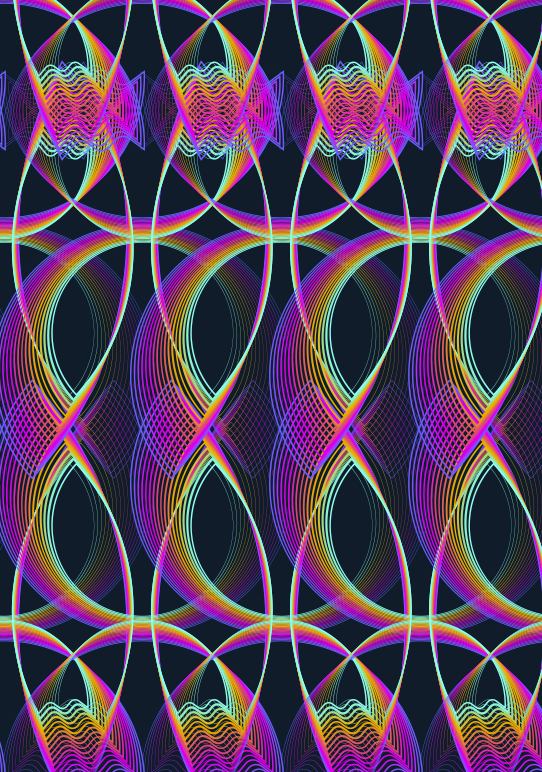
...i n this panel, I see this:
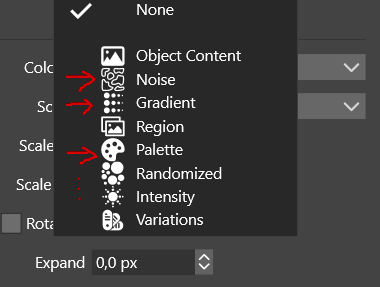
... so I think it's possible to add a gradient... I do have a gradient :

but I don't want a simple black-to-white. So, I wonder where I can change it? I can add noise, fine but what if I want to change it? and so on...
@Subpath Well, you may be right. I'll read first the topics of interest in this forum before posting again

Edit : I can of course change the colorization via the Gradient panel, no problem but I don't understand the rationale of having these options in the 'Repeater' panel but I'll read the doc (without tuto, it's not easy) before posting.
-
@Pat Got it!
That is about the colorization of the repeated objects. It will replace the colors in the objects, according to some color source (like Gradient).
In the attached example we have a single (gray) circle repeated and the colorized using the Gradient colorizer.
This is done by first selecting Gradient in the Colorize drop down (which will apply a linear gradient), and then selecting Edit Colorizer (same drop down) to edit the gradient options.This gradient cannot be edited interactively, only in a modal view.
-
I haven't had much time to test VS these last weeks but I'm working on a symmetry theme and I think I'll have a little fun with VS for some vector drawings.
Here is what I got in a few minutes: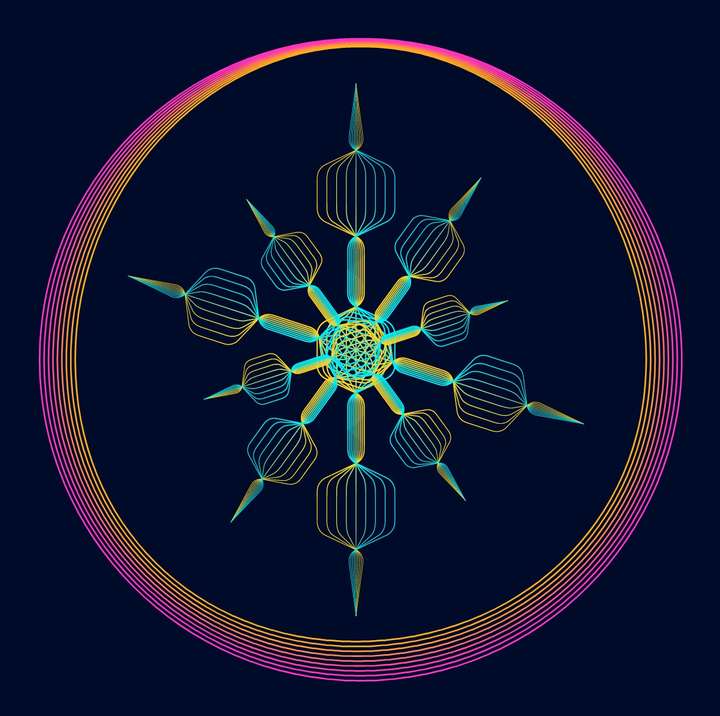
@VectorStyler I would like to change the profile of a stroke and I found the function:
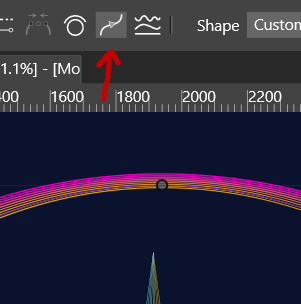
but this is what I get...:
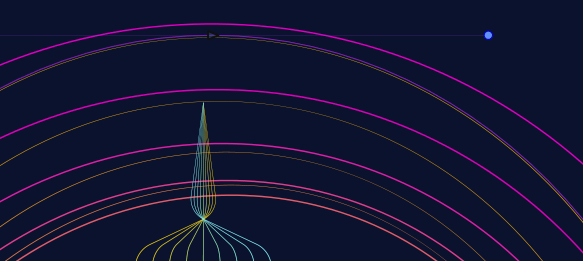
-
@Pat That button changes the starting node of the selected path to the selected node.
Use the Stroke panel (or the Width panel) to change the profile.
-
@VectorStyler Yes, I know that but when I change the profile, the thinner stroke starts where I don't want. I thought that changing the start of the stroke might help to have the profile as I want.
-
@Pat said in WIP - Testing Blending: not yet a tutorial but soon for beginners:
@VectorStyler Yes, I know that but when I change the profile, the thinner stroke starts where I don't want. I thought that changing the start of the stroke might help to have the profile as I want.
Got it, that should work! But it might be that the blend behaves differently if the starting node is shifted.
I will test this.
-
@Pat BTW: there is also a Blend Mapping tool (next to the blend tool) that can be used to realign blend shapes.
-
@VectorStyler yes, I thought of that and we should think about changing the starting point before blending.
-
@VectorStyler Ok, I have to select two nodes of the two blended objects before changing the start of the strokes and it is fine

-
@VectorStyler said in WIP - Testing Blending: not yet a tutorial but soon for beginners:
@Pat BTW: there is also a Blend Mapping tool (next to the blend tool) that can be used to realign blend shapes.
I don't find the way to change the stroke start with any tool (from the panel, right ?).
-
@Pat said in WIP - Testing Blending: not yet a tutorial but soon for beginners:
I don't find the way to change the stroke start with any tool (from the panel, right ?).
The Blend Mapping tool is in the toolbox and it does not change the stroke start.
It can be used to create a "mapping" from locations of one shape to the other for the blend effect.
So after changing the stroke start, and the blend breaks, the mapping tool can be used to realign the shapes (without further changing the start).
-
@VectorStyler said in WIP - Testing Blending: not yet a tutorial but soon for beginners:
@Pat said in WIP - Testing Blending: not yet a tutorial but soon for beginners:
I don't find the way to change the stroke start with any tool (from the panel, right ?).
 >
>
The Blend Mapping tool is in the toolbox and it does not change the stroke start.It can be used to create a "mapping" from locations of one shape to the other for the blend effect.
So after changing the stroke start, and the blend breaks, the mapping tool can be used to realign the shapes (without further changing the start).
Ok, I see. I haven't used this feature yet but I'll look into it

I notice that this thread has more than 8k views: for those who like abstract shapes & patterns & vector drawing & would be tempted by VS, don't hesitate
 I personally find the pleasure I had to use AI a long time ago (and that I never had with another app before VS).
I personally find the pleasure I had to use AI a long time ago (and that I never had with another app before VS).@VectorStyler I'm looking forward to version 1.2 with all the new layout possibilities (hopefully)

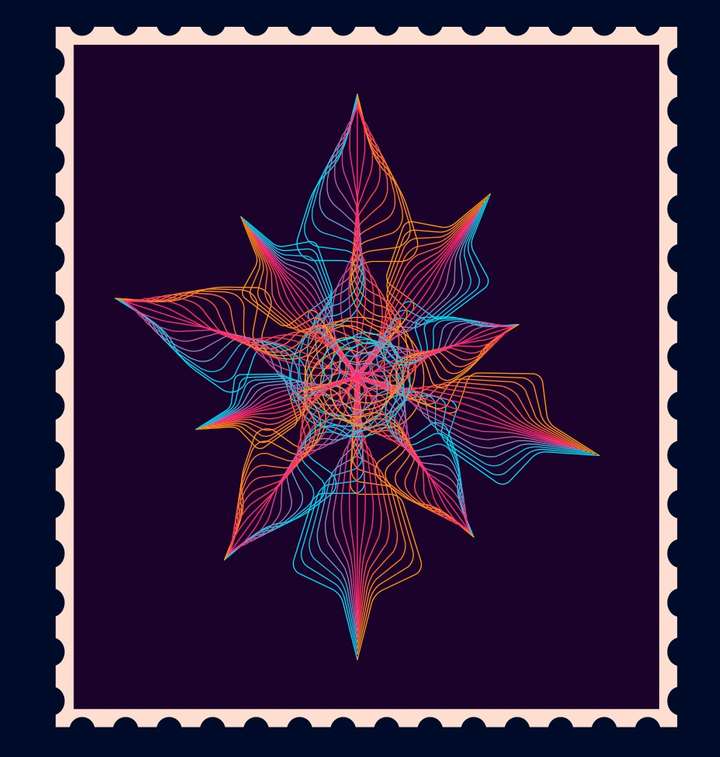
-
@Pat
a nice stamp
will you sell it to the post office ?
-


-
@Pat
was kidding

-

-
It's not the expected result but it's still interesting for multiple designs (posters for example).
- create any design, by blending if you want and eventually group the different objects (ctrl+g)
- write a text and do not convert to curves
- apply a deformation to the text (here 'wave')
- define the text as a shape (Object -> Object role -> Shape) and give it a name (e.g., Sh 1)
- either (1) select the design and fetch the shape (e.g., Sh1) in the 'Shape' panel or (2) try to clip the shape into the text layer: for the moment, there may be some glitches and design shifts (that I don't understand) but that's the surprise side of VS


as the text is live, one can write any word:
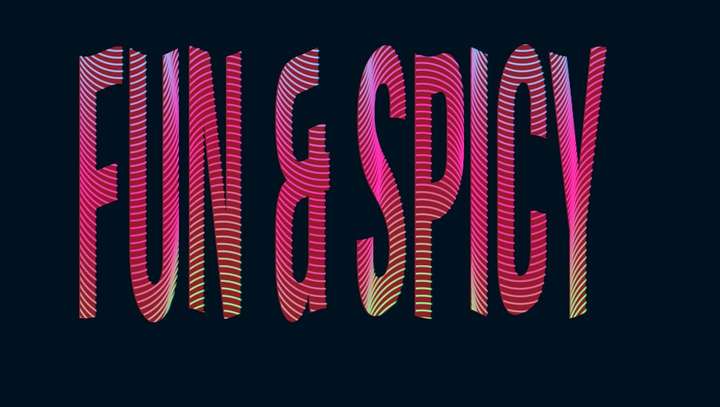
-
@Pat
nice one
like the designs you do with blends
-
@Subpath Thank you

I'm simply experimenting and without the need for a subscription
-
@Pat said in WIP - Testing Blending: not yet a tutorial but soon for beginners:
... I'm simply experimenting...
yes, i also like Vectorstyler for that
and it goes deeper and deeper
...without the need for a subscription...
who would need subscription for that