My mouse wheel no longer works - in VS Beta 1.1
-
No, why you assume that ?
Resp. what is to follow from this ?I just installed VS 1.1 over the old Installation
of VS, like i done it bevor. This include also
to Start the new Version of VS, like in previous
installation.In the previous Installation of VS everthings works fine.
-
Not seeing the problem here on a plain vanilla Windows 10 using no additional mouse drivers other than what Windows provided itself.
-
@Subpath Since this is a beta version, when encountering issues restarting the app can help you confirm that the glitch (in this case no mouse scrolling) was not caused by some other combination of commands or by a particular file. That's why Boldline asked if you restarted the app.
Other than that… I don't run Windows so I can't test.

-
@Subpath As @b77 said, many things are just glitches and that can be confirmed in large part by restarting the VS program on your computer and trying again. I know I've run into this many times myself where I have a glitch and I document it and post it on the forum and someone reminds me to try restarting the program and when I do so, the glitch is resolved. I've tried to make testing a restart of VS when I run into issues before I take the time to post it on the forum.
-
@Subpath In the long release log for version 1.1 "scrolling on Windows" is mentioned a few times. Maybe there's some conflict between the new changes and your saved preferences that causes this.
You could try resetting the app (hold Ctrl-Alt-Shift when starting it) which also resets all prefs, and see if it helps.
-
Thanks to you for help and tips. But unfortunately nothing
works so far. Even resetting the settings via Ctrl-Alt-Shift
does not work.My mouse is a Logitech G300s but I don't use no additional
driver, only the standard Windows mouse driver.And as I wrote, scrolling with the mouse works fine in all other
programs. It's only VectorStyler where it doesn't work.The only thing I can see is when I start Vectorstyler and turn
the mouse scroll wheel for the first time the Text "Artboard 1"
(above my Canvas) flickers briefly and from then on stands
there quietly as normal.
-
@Subpath This is not related directly to your mouse issue (I wish I had an answer) , but I was thinking about your comment earlier in this thread about not wanting to have to reset VS .
You may already be doing this, but saving a custom preferences file has been really handy for me. As I dig further into customizing settings I keep updating the file. I need to do a similar thing with the Application Shortcuts as well. Then I am less hesitant to reset VS because once I do so I can test if things get fixed and reload the pref file and Application shortcuts file and be right back in business
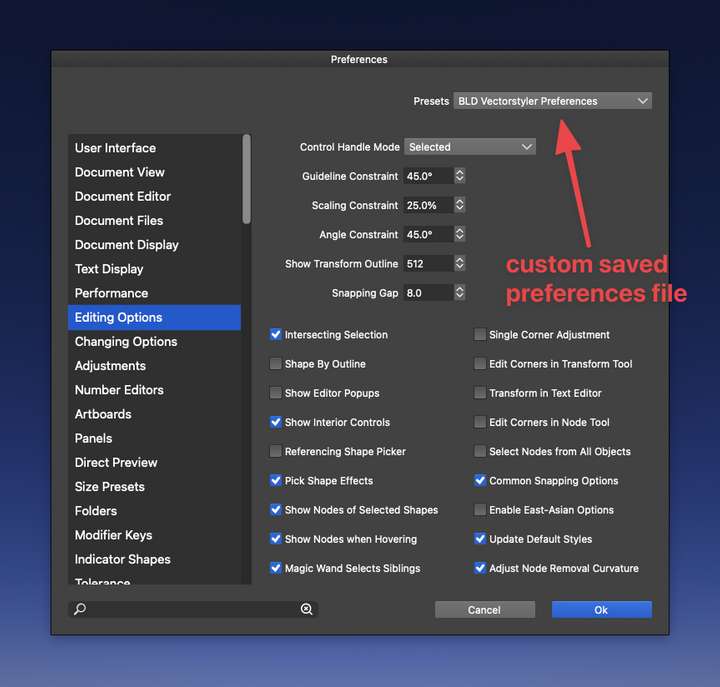
-
@Subpath I tried here on Windows 10 and mouse wheel works.
One thing to try is to reset the settings / workspace or to remove the c:\Users<username>\NumericPath folder that contains previous settings and workspace files (maybe backing up first).Are there other pointer devices (like a tablet) attached?
-
Thanks @Boldline, I will keep that in mind.
But my settings changes are usually are just minor things.
Therefore I normally have no problem to reset a program
to its default settings.
-
@vectoradmin
No tablet or other device are attached on my PC.
Only mouse and keyboard.Will try your Tip with the NumericPath folder, thanks.
-
@vectoradmin
Problem solved.
Scrolling with the mouse wheel seems to work now.
I decided to reinstall VectorStyler. Was going to install
the program to a different folder anyway.And after the reinstallation the mouse wheel scrolling
works as usual.