Video Tutorial For Different Menu Functions
-
@KF Select the Polygon tool

start drawing, and while drawing (with the mouse pressed), press arrow up or down keys to increase / decrease the sides.
-
Hello,
Thank you for the information. Referring to the triangle below, is there a way to make the bottom of the triangle laying flat 90 degree? If you view the bottom right corner closely, the the triangle is not laying flat 90 degree. I am using my eyes and trying to judge whether it is laying 90 degree flat.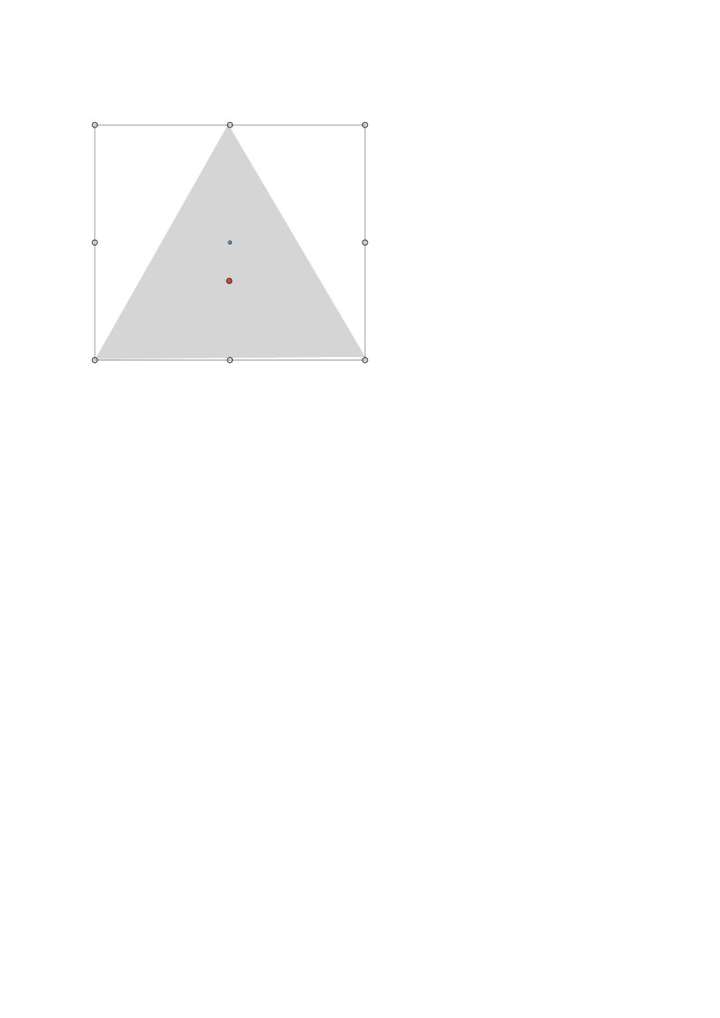
-
@KF Hold down the Shift key when you draw it and rotate until one of the sides lays 90° flat.
-
Hello,
Hold down the shift key and drag on canvas is not working. This is the result. Have to drag the mouse up, down, left and right to make sure one side of the triangle laying flat 90 degree before can release the mouse. Again, all depend on the eyes to judge whether it is exactly 90 degree flat.
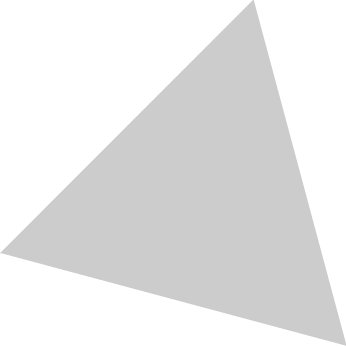
-
@KF It works here without issues.
Make sure 'Aspect Constrain' in Preferences > Editing Options is set to the default 45°.
Then start a new polygon, press the Shift key, drag and rotate until one side is positioned horizontally.
Release the Shift key only after you release the mouse button.
Watch this quick video here: https://recordit.co/NvbqG523hh
-
@KF Here is a video with holding Shift and drawing the triangle: https://recordit.co/7l29h7b8h7
Angle Constrain should be 45 degree by default. In this case the mouse should drag the corner upwards, while holding the Shift.
-
@b77 Thanks b77.
-
@vectoradmin Thanks vectoradmin
-
@vectoradmin said in Video Tutorial For Different Menu Functions:
@KF Yes, there will be more tutorials in the future.
At the rate @vectoradmin is improving and updating VS - if he updated the documentation and tutorials now- it would all need to be done again in six months!
-
@b77 said in Video Tutorial For Different Menu Functions:
Then start a new polygon, press the Shift key, drag and rotate until one side is positioned horizontally.
Thanks for sharing this - this solution works for me.