Shortcuts for color manipulation
-
I frequently use remove color from this state.
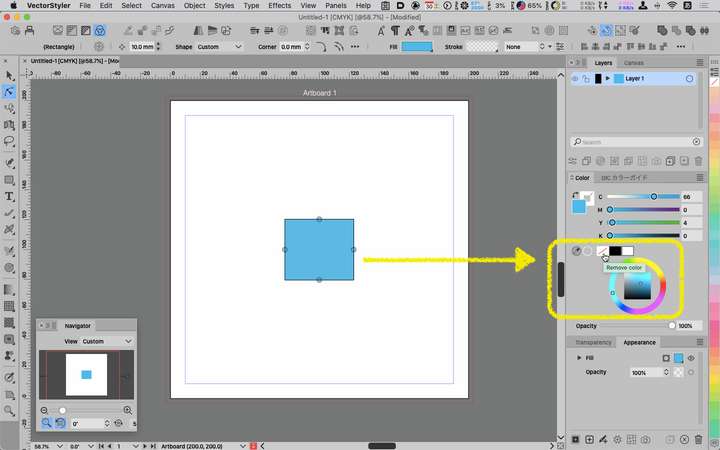
Would you consider adding this shortcut or command in the future?
Adobe products are like this.
[ / ]: non fill
[ < ]:color (in VS it is vector & pixel)
[ > ]: gradient (white in VS, no shortcut)
-
@861475_VctSt I added this to the backlog.
-
Thanks.
Please implement this as soon as possible, as it is a basic action that I use very frequently.I have been using BetterTouchTools as a substitute, but sometimes the palette changes position, which is not comfortable.
-
@861475_VctSt It is not clear yet how the < and > shortcuts would work.
Do they assign a solid color? is it the current color?
How about the gradient, which gradient will this be?
-
What I need now is a shortcut for [Remove color]. That is to correspond to the tip at the bottom of the color panel.
In my previous statement I misspelled "non fill".I see no need to change the role of the other tips right now.
First: Remove color
2nd: black
Third: whiteThe examples are only for Adobe products.
1st: Color
Second: Gradient
Third: no colorThe Adobe formula is not necessarily the best. However, it is based on the assumption that many people are familiar with it.
If necessary, it can be changed in the future.
-
I also use "/" quite a bit in both Designer/AI for selecting transparent fills.
-
@861475_VctSt @debraspicher I had never used the shortcuts for these tasks in Illustrator before. Once this topic was brought up, I went to my old copy of Illustrator and tried them out. I like that it works to edit whatever is in the forefront, the stroke or the fill. How do you use the shortcuts in your workflow? Are you often removing strokes or fills? Does it help to switch the fill to a gradient as opposed to grabbing the gradient tool?
-
@Boldline It's as you say, it keeps the artist working closer to the canvas and can lead to less distractions. I can lay out objects very quickly, by swapping between two colors "X", disabling/reenabling fill/stroke "/"... think having a ink pen in both hands, working to fill in/stroke different elements in a design.
Ex: I can put black in both inkwells and have a logo with strokes and fills (or both!) done fairly quickly. I almost always start in black & white.
-
Let me reiterate my thoughts.
First of all, I have a wording error, which I would like to correct.
What I meant by "tip" is correctly "button".What I need is a shortcut to [ remove color button ] or its menu command.
Arrangement of buttons
Function of buttons
These are as they are now.The reason these three buttons are different from Adobe products is that the developers have not yet reached a conclusion.
For example, there are unresolved issues such as what kind of typicality should be derived for gradients.
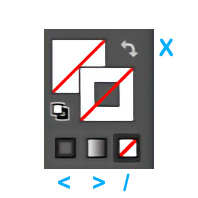
This is that of Adobe products.
This layout has been maintained for more than 30 years now.
Some people may never have used it. It may need to be revisited to see if it works for many people.
As for the gradient button, this button might have been effective in the 1990s when this feature was still rare. Today, however, gradients can be created in other UIs.Whether or not to use these buttons depends on the position of the creator and the nature of the work.
Those who are called DTP operators may use them more often than those who are creative artists.
This is the case when working in a situation where instructions and materials are given. In these tasks, they often work while checking the fill and stroke of an object. I habitually use remove color & undo a lot.
In the days when there was no layer function, I used it frequently to remove the full view to see the background.@BOLDLINE
I guess you could say this is my habit. When I start working with the pen tool, I first set fill to no fill and stroke to black. This could be preset, but for various reasons, I try not to create many presets.
After that, when I do some other work and pick up the pen tool again, I start writing with no fill.
I have written about gradients before.
-
It was implemented before I knew it.
Sorry for the delay in checking, there was a period of time when I did not use VS for a little while.

It is very useful.But
Shortcuts work only on fill, not on stroke; they work on fill even when stroke is selected.
-
@861475_VctSt said in Shortcuts for color manipulation:
they work on fill even when stroke is selected.
I will try to improve this.