Detail optimization and function enhancement
-
@VectorStyler https://youtu.be/ZBSGW9rCt74?feature=shared
Export any graphic to SVG format and open the file in Inkscape—you’ll notice the file size has decreased. This is an issue that needs to be resolved.Proceed to perform a move or ungroup operation, then save the file and import it into VS. You’ll find the graphic now has transform attributes and has grown larger. (If you copy and paste between the two programs repeatedly, the graphic size will also keep getting smaller.)
It is hoped that these errors can be resolved.
-
@monsterfox said in Detail optimization and function enhancement:
Additionally, when any grouped graphics in VS are copied into AI, they disappear automatically
I cannot replicate this.
-
@VectorStyler That's strange. I always encounter this problem. Besides, have you tested copying and pasting between these two programs? It also causes the issue of the graphics becoming smaller.
-
@monsterfox said in Detail optimization and function enhancement:
Besides, have you tested copying and pasting between these two programs?
Yes, in both directions. Copying from AI to VS will have some changes, as it goes through PDF and VS will get only what AI exported to PDF (including the clipped groups)
-
@VectorStyler When drawing any shape, clicking the Enter key will bring up the Path Move dialog box. Enter a parameter, and the shape will move in the specified direction. When you press Enter to confirm, you’ll notice the shape jumps once between its original position and the moved position. It is hoped that this issue can be fixed.
-
@monsterfox I will try to fix this.
-
@VectorStyler https://youtu.be/7E2P-kcTbtw?feature=shared
In VS pen drawing tool, the brush stroke is displayed in advance during the drawing process, which does not happen in Adobe Illustrator. This pre-displayed stroke affects drawing accuracy. It should work like Illustrator—first showing the (path skeleton) and only displaying the brush stroke once the operation is completed. We hope this issue can be resolved.
-
@monsterfox There should be a Direct Preview option for this in the Settings.
-
@VectorStyler There are still some issues with the Recent panel. The "Repeat" function should duplicate the previous step, which is supposed to be: 1. Combine; 2. Close Path; 3. Combine. However, the third operation (Combine) does not appear in the panel—only the second one (Close Path) is displayed. As a result, pressing the shortcut key for repeating operations will only execute the second step. This issue needs to be improved.
https://youtu.be/fyvRIXjREHI?feature=shared
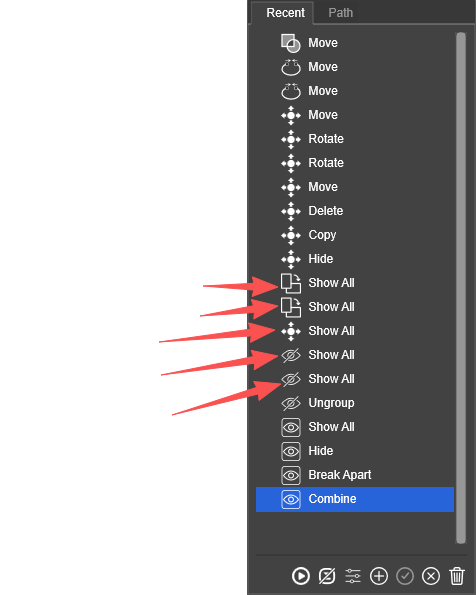
"Show All" should not appear in the list, as it is only a one-time operation. Additionally, I’m curious why the icons preceding it are different?
https://youtu.be/SaW9sW7uqSE?feature=shared
I grouped two steps into a repeat set and disabled the repeat logging function. However, after performing the operations shown in the video, the logging automatically turned on—this is also an issue that needs to be addressed. Please fix the aforementioned problems.
-
@monsterfox I added this to the backlog.