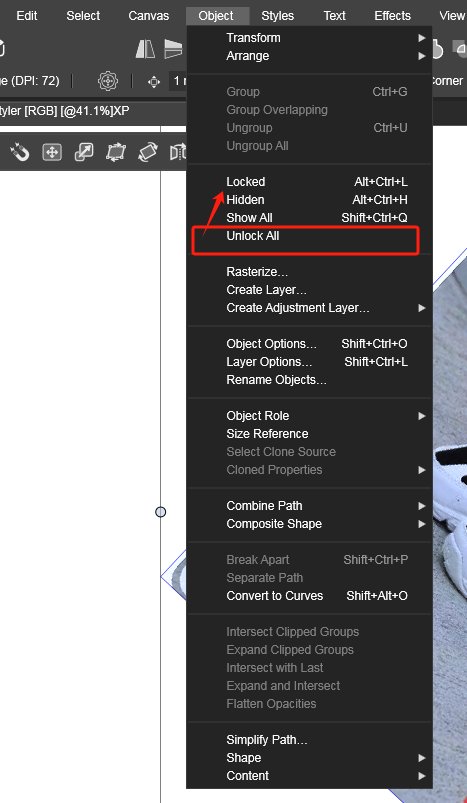Detail optimization and function enhancement
-
dont know whats that diagram for
if it could be random or notand dont know if it will be useful or not, but here an
idea i had (works only random) thinking about thisHere the Video
Random DiagramI have also Solutions for Paragraphic and one for Nodebox.
Will post them in the General Section if i had record them.
Both Solutions allows defined lengths (via a list of numbers)
and random ones
-
@Subpath Thank you. You are a warm-hearted person, and I often see your presence. In my case, there are several unclosed paths. Is there a way to merge every two paths into one with simple operations? For example, after operating on 10 unclosed paths, there will be five unclosed paths. I thought the sketch tool could complete this, so I hope to optimize this sketch function. Now it seems I need to think of other ways.
-
Thank you, It's just my head that immediately starts racing whenever
an interesting problem arises and i may learn a few new tricks in VS
myself.On alternative way that came into my mind was maybe
by the Shape Builder Tool ?
(forgot, you just can pick the rectangles with the Shape Builder Tool
no need to draw like i did)Otherwise, I think the path sketcher tool way is not this bad.
Sadly there aren't many tools for connecting a bunch of
paths.
-
I found another solution.
If the length divisions always remain the same, you could
create them once, like i did in the Video and copy them, and
use them again.
-
@Subpath The second method you mentioned is quite unique and has inspired my thinking. Previously, I had the idea of using a trimming tool for operation, which is also a good remedial approach. Thank you again.
-
@monsterfox said in Detail optimization and function enhancement:
@VectorStyler
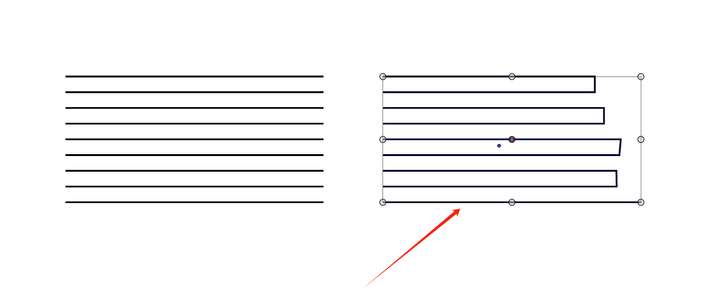 I didn't express it clearly. Is it possible to use the sketch tool to achieve the effect of the right diagram with one operation according to the situation of the left diagram? Please ignore the smoothness of the right diagram.
I didn't express it clearly. Is it possible to use the sketch tool to achieve the effect of the right diagram with one operation according to the situation of the left diagram? Please ignore the smoothness of the right diagram.How about selecting (at once), all the nodes on the right side with the Node tool and pressing Control + J to join them?
Would that work?
-
@William-Kansepa Select the nodes using the Node tool, and press J. That will connect the lines.
-
@VectorStyler Haha, actually, it was only in the last few months that I discovered many shortcuts for special situations don't require modifier keys at all. But I haven't integrated them all yet. Is there a place on the forum where I can check them?
-
@William-Kansepa Thanks for your idea, but I think the quickest way is to use the trim tool, which can make a clean cut. It just requires continuously drawing the number "3".
-
@monsterfox said in Detail optimization and function enhancement:
Is there a place on the forum where I can check them?
Not really, but you can see the shortcuts in the Shortcut Editor, select the Context and you can see or edit the shortcuts for that context.
-
@VectorStyler The eraser tool cannot erase unnecessary paths by single-clicking, and can only be operated by clicking and moving the mouse. I also hope this point can be optimized.
-
@monsterfox I will try to improve this.
-
@VectorStyler
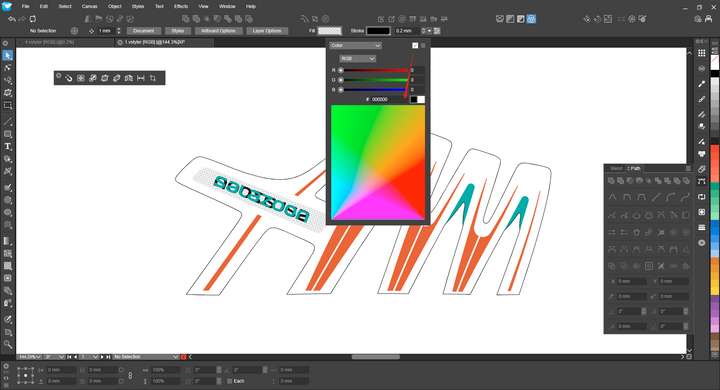
Since I haven't used this function to remove color information for a long time, I was stunned for a few seconds at first glance before finding this icon. It is suggested to move it to the position of the color box below.
-
@monsterfox I added this to the backlog.
-
@monsterfox said in Detail optimization and function enhancement:
It is suggested to move it to the position of the color box below.
The problem here is that the "remove" icon does not mean removing the "color", but the "fill". That is: it must be available for any of the selections made on the top-left dropbox.
-
@VectorStyler https://youtu.be/76XU1spklUk?feature=shared
Here are the issues and suggestions:1. These tools can't display parameters in real time. When using the straight line tool, it's often just a temporary measuring tool, and I need to undo the operation after checking the angle. The offset tool also can't update in real time, while the drawn straight lines have this function.
2. After using the offset tool, the stroke shifts, but the "skeleton" (not sure about the correct term, temporarily called skeleton) stays in place. In scenarios like the example, when duplicating a graphic in place and offsetting the upper path, it's mostly impossible to select the lower graphic—instead, the upper "skeleton" gets selected. Hope the offset tool can make the skeleton and stroke shift as a whole for easier selection of other graphics.
3. The rounded endpoints show abnormal transitions when using the width tool. For regular flat endpoints, even if the value in the width tool panel is 0, they aren't sharp corners when zoomed in, while AI handles these two points normally. Hope these aspects can be optimized. Thank you!
-
@VectorStyler https://youtu.be/ue82sR20BcE?feature=shared
There are still issues with the path extension tool. I intended to slide downward, but it slid upward instead. Testing revealed that it requires being very close to the bone to control it well. If the pointer is moved away slightly, it becomes difficult to control. I hope this can be optimized. My idea is to treat the control point as a center point. A horizontal upward 180 degrees allows free control of upward sliding, while downward would be the reverse 180 degrees to manipulate the control point. This should yield a better effect. Thank you.
-
@monsterfox Send me the file with that curve. Sometimes it depends on path curvature and the last control point.
-
@VectorStyler My results with the straight-line test are the same.
0_1749550912370_5_2.vstyler
-
@VectorStyler Move this menu upward, please.