Detail optimization and function enhancement
-
https://youtu.be/KUESZibc7aw?feature=shared
1. Adding a length of 10 millimeters to the object cannot be reused. The result of reuse is the percentage value of the height increase.
2. The jagged effect doesn't seem normal. There is an obvious difference when compared with Freehand.
3. This type of rounded corner has a big problem in VS. It is hoped that it can be optimized. It is very easy to make mistakes when offsetting the path. The difference is very obvious when compared with similar cases in AI and Inkscape. The position of the nodes generated with the same rounded corner length will also be longer.
4. For the function of the dialog box type, it is hoped that when clicking in, the mouse cursor can automatically be on the first line. This will make the operation more convenient and faster.
It is hoped that these four aspects can be optimized. Thank you.
-
@monsterfox I added these to the backlog, but only into the feature list.
-
@VectorStyler https://youtu.be/iIjTbhw6bqw?feature=shared
Here are the feature optimization suggestions for graphic tools:1. Graphical stretching control: When dragging control points with the mouse, make the graphic extend in one direction by default. Add a modifier key (e.g., Shift) to enable two-way extension.
2. Batch line merging for sketch cropping tools: Allow batch merging of multiple lines into one, instead of only two lines at a time.
3. Offset tool control optimization: Reference the AD effect to provide global control over offset paths, instead of limiting to a single control point for easier operation.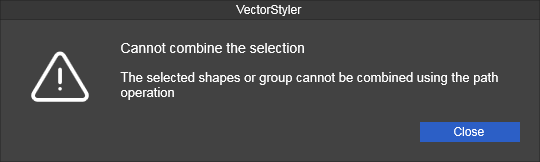
4. This warning appears when I repeat the last operation (combine paths) too quickly with shortcut keys without selecting a graphic. I don't see much point in this warning, so it can be canceled.
-
@monsterfox said in Detail optimization and function enhancement:
Batch line merging for sketch cropping tools: Allow batch merging of multiple lines into one, instead of only two lines at a time.
There is a "Connect Overlapping Nodes" in the Object->Shapes menu. Would that work for this?
-
@VectorStyler
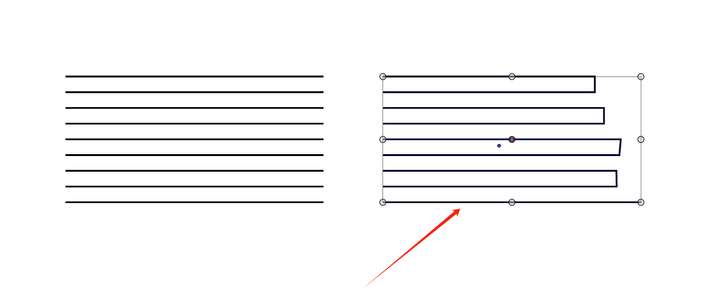 I didn't express it clearly. Is it possible to use the sketch tool to achieve the effect of the right diagram with one operation according to the situation of the left diagram? Please ignore the smoothness of the right diagram.
I didn't express it clearly. Is it possible to use the sketch tool to achieve the effect of the right diagram with one operation according to the situation of the left diagram? Please ignore the smoothness of the right diagram.
-
@monsterfox said in Detail optimization and function enhancement:
I didn't express it clearly. Is it possible to use the sketch tool to achieve the effect of the right diagram with one operation according to the situation of the left diagram?
Yes, it can be done with the Path Sketch tool, but it cannot draw lines.
-
@VectorStyler How should I operate? Can you record a video for me to see? Thanks.
-
-
@VectorStyler This operation of yours is the same as mine. What I understand by one operation (one step) is a single action, but the video shows multiple operations. Is it possible to make the sketch tool support single-step operations?
-
@monsterfox said in Detail optimization and function enhancement:
Is it possible to make the sketch tool support single-step operations?
Not in a single step.
-
dont know whats that diagram for
if it could be random or notand dont know if it will be useful or not, but here an
idea i had (works only random) thinking about thisHere the Video
Random DiagramI have also Solutions for Paragraphic and one for Nodebox.
Will post them in the General Section if i had record them.
Both Solutions allows defined lengths (via a list of numbers)
and random ones
-
@Subpath Thank you. You are a warm-hearted person, and I often see your presence. In my case, there are several unclosed paths. Is there a way to merge every two paths into one with simple operations? For example, after operating on 10 unclosed paths, there will be five unclosed paths. I thought the sketch tool could complete this, so I hope to optimize this sketch function. Now it seems I need to think of other ways.
-
Thank you, It's just my head that immediately starts racing whenever
an interesting problem arises and i may learn a few new tricks in VS
myself.On alternative way that came into my mind was maybe
by the Shape Builder Tool ?
(forgot, you just can pick the rectangles with the Shape Builder Tool
no need to draw like i did)Otherwise, I think the path sketcher tool way is not this bad.
Sadly there aren't many tools for connecting a bunch of
paths.
-
I found another solution.
If the length divisions always remain the same, you could
create them once, like i did in the Video and copy them, and
use them again.
-
@Subpath The second method you mentioned is quite unique and has inspired my thinking. Previously, I had the idea of using a trimming tool for operation, which is also a good remedial approach. Thank you again.
-
@monsterfox said in Detail optimization and function enhancement:
@VectorStyler
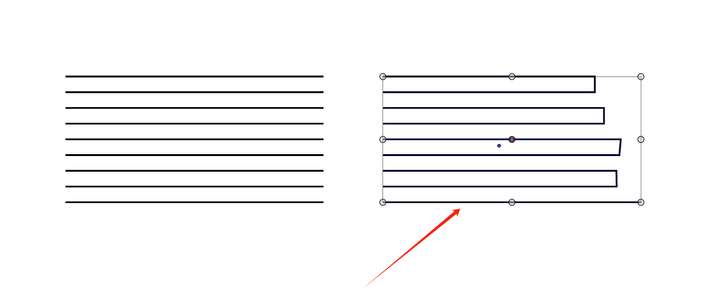 I didn't express it clearly. Is it possible to use the sketch tool to achieve the effect of the right diagram with one operation according to the situation of the left diagram? Please ignore the smoothness of the right diagram.
I didn't express it clearly. Is it possible to use the sketch tool to achieve the effect of the right diagram with one operation according to the situation of the left diagram? Please ignore the smoothness of the right diagram.How about selecting (at once), all the nodes on the right side with the Node tool and pressing Control + J to join them?
Would that work?
-
@William-Kansepa Select the nodes using the Node tool, and press J. That will connect the lines.
-
@VectorStyler Haha, actually, it was only in the last few months that I discovered many shortcuts for special situations don't require modifier keys at all. But I haven't integrated them all yet. Is there a place on the forum where I can check them?
-
@William-Kansepa Thanks for your idea, but I think the quickest way is to use the trim tool, which can make a clean cut. It just requires continuously drawing the number "3".
-
@monsterfox said in Detail optimization and function enhancement:
Is there a place on the forum where I can check them?
Not really, but you can see the shortcuts in the Shortcut Editor, select the Context and you can see or edit the shortcuts for that context.