Repeater Panel
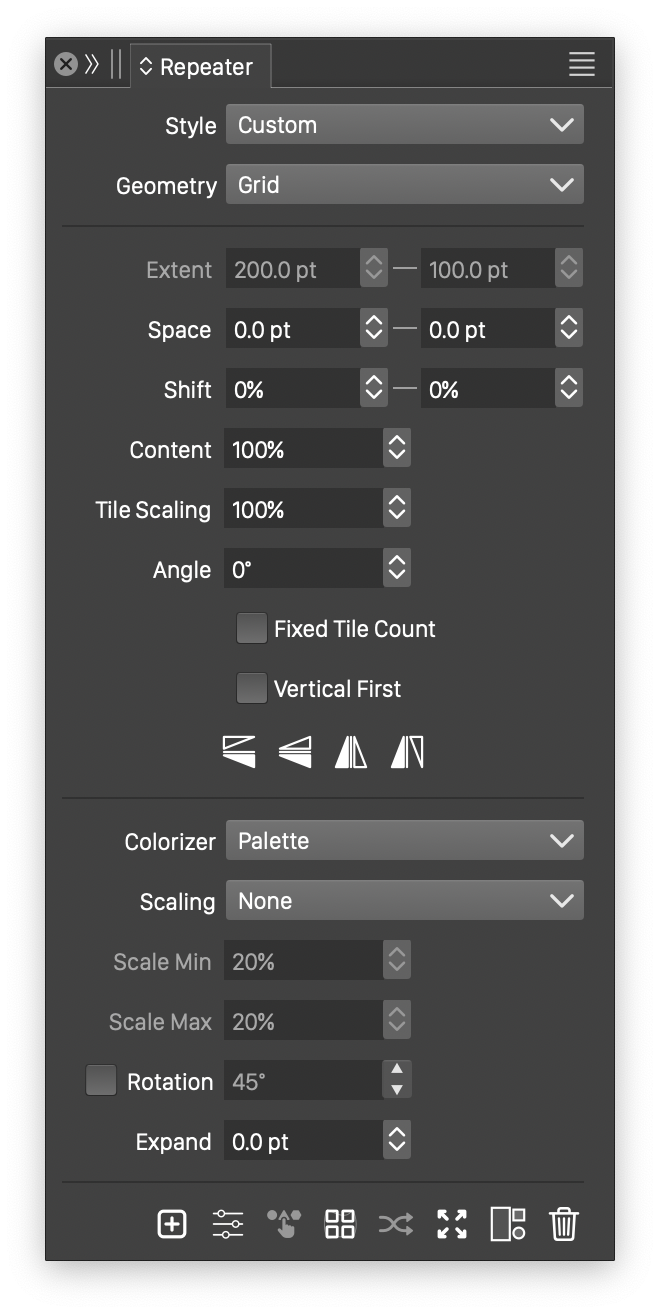
The Repeater panel.
The Repeater panel, opened with the Repeater command or the Panel menu, provides a quick access to the creation and editing of repeater objects. When a repeater object is selected, the Repeater panel will show the current settings of the repeater.
Panel Options
The Repeater panel provides access to the following options:
- Style - Create and reuse repeater presets and styles.
- Geometry - Select the geometry mode of the repeater. The Geometry menu also provides access to previously saved repeater geometry presets and styles, and the option to edit the repeater geometry settings or create new presets and styles from the current settings.
- The middle section of the panel contains geometry specific options. More details on these can be found in the repeater Geometries page.
- Colorizer - Select a colorization mode, preset or style for the repeater. The repeated object colors can be adjusted using various colorization schemes. For more details see the Colorizer page.
- Scaling - Select a scaling adjustment mode, preset or style for the repeated object. The scaling adjustment in a repeater can scale objects using various intensity inputs. For more details see the Adjustment page.
- Scale Min and Scale Max - Set the minimum and maximum scaling amount of the repeated objects. These values are used when a scaling scheme is set in the Scaling field.
- Rotation - Enable or disable randomized rotation of the repeated object. The maximum amount of rotation is set in the number field. Rotation adjustments are part of the repeater Adjustment scheme, and can be controlled by repeater intensities also.
- Expand - Expand (or shrink) the repeater region area, when the repeater is inside a shape.
Panel Commands
The Repeater panel icons provide access to the following options:
 - Creates a new repeater object using the selected objects. The repeater creation mode can be selected from the Create Mode option of the panel menu.
- Creates a new repeater object using the selected objects. The repeater creation mode can be selected from the Create Mode option of the panel menu. - Opens the Repeater Style modal view to access all the options of the repeater object. For more details see the Repeater Options page.
- Opens the Repeater Style modal view to access all the options of the repeater object. For more details see the Repeater Options page. - Pick the selected object(s) as symbols used when creating new repeaters.
- Pick the selected object(s) as symbols used when creating new repeaters. - Enable or disable the use of shape effects on the repeater content. When enabled, the repeater content is distorted by the shape effects applied to the object. When disabled, only the object shape is distorted, while the repeated content fills the distorted shape.
- Enable or disable the use of shape effects on the repeater content. When enabled, the repeater content is distorted by the shape effects applied to the object. When disabled, only the object shape is distorted, while the repeated content fills the distorted shape. - Randomly change the seed used in various randomized repeater options.
- Randomly change the seed used in various randomized repeater options. - Expand the selected repeater object into separate (independent) objects.
- Expand the selected repeater object into separate (independent) objects. - Release the selected repeater object.
- Release the selected repeater object. - Remove the repeater content from the selected object.
- Remove the repeater content from the selected object.
Panel Menu
The Repeater panel menu contains additional repeater options:
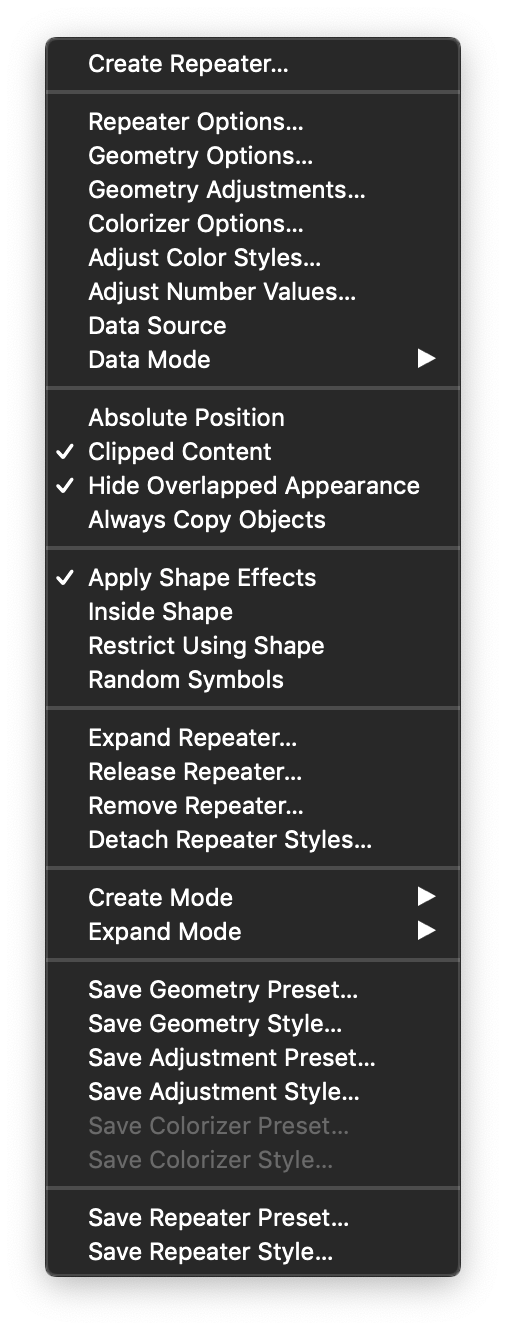
The Repeater panel menu.
- Create Repeater - Creates a new repeater object using the selected options and objects.
- Repeater Options - Opens the Repeater Style modal view to access all the options of the repeater object. For more details see the Repeater Options page.
- Geometry Options - Opens the Repeater Geometry modal view to access all the options of the repeater geometry. For more details see the Geometries page.
- Geometry Adjustments - Opens the Adjust Geometry modal view to access all the options used to adjust the positions, scale and rotation of the repeated objects. For more details see the Adjustment page.
- Colorizer Options - Opens the Colorizer Adjustments modal view to access all the options used to adjust the color of the repeated objects. For more details see the Colorizer page.
- Adjust Color Styles - Override the color styles used inside the repeated objects, using a colorizer scheme. The colorizer scheme is used to create an alternate color style override for every object in the repeater based on the object location. For more details see the Repeater Options page.
- Adjust Number Values - Override the number variables used inside the repeated objects, using an intensity scheme. The intensity scheme is used to create number values based on the location of the object. A value between a minimum and a maximum is selected based on the intensity to override a number variable. For more details see the Repeater Options page.
- Data Source - Select a data source from the imported data sources of the document. Data sources can be created, imported and managed using the Data Source panel. A data source can be used in the repeater to override the styles and variables of the repeated objects.
- Data Mode - Select the order in which the data source rows are used for the repeated objects.
- Absolute Position - Enables or disables the use of an absolute origin for the repeater geometry. When enabled, the grid repeater aligns the tiles.
- Clipped Content - Enables or disables the clipping of repeated content by the object shape that is being filled by the repeater.
- Hide Overlapped Appearance - Enables or disables the hiding of the overlapped appearance of the object containing the repeater. This option is enabled by default, resulting in the hiding of any content of the object that is below the repeater content (see the Appearance panel).
- Always Copy Objects - Check to create copies of objects in the repeater, even for basic repeater cases.
- Apply Shape Effects - Enable or disable the use of shape effects on the repeater content. When enabled, the repeater content is distorted by the shape effects applied to the object. When disabled, only the object shape is distorted, while the repeated content fills the distorted shape.
- Inside Shape - Show repeated objects only that are fully inside the shape of the containing object.
- Restrict Using Shape - Enable or disable the use of the repeated object shape to check insideness in the containing object.
- Random Symbols - Available when multiple objects or symbols are repeated. Enables and disables the random selection of the repeated symbols.
- Expand Repeater - Expand the selected repeater object into separate (independent) objects.
- Release Repeater - Release the selected repeater object.
- Remove Repeater - Remove the repeater content from the selected object.
- Detach Repeater Styles - Unlink all styles and symbols used in the repeater content.
- Create Mode - Select the repeater creation mode. The following options are available:
- Create in Largest Object - Create the repeater in the largest selected object, using the other selected objects in the repeater.
- Create in First Selected - Create the repeater in the first selected object, using the other selected objects in the repeater.
- Create from All Selected - Create a shapeless repeater using all the selected as content.
- Create with Symbols - Create a new repeater using the symbols dropped onto the repeater panel.
- Expand Mode - Select how to expand the repeater into constituent objects. The following options are available:
- Expand Inside Object - Expand the repeated objects inside the container object. The objects remain clipped, and additional ungrouping is needed to access the actual objects.
- Expand Into a Group - Expand the repeated objects into a separate group. Additional ungrouping is needed to access the actual objects.
- Expand Into Separate Objects - Expand the repeated objects into a separate objects.
Creating presets and styles
- Save Geometry Preset - Creates a new repeater geometry preset, with the current geometry options.
- Save Geometry Style - Creates a new repeater geometry style, with the current geometry options.
- Save Adjustment Preset - Creates a new repeater adjustment preset, with the current geometry adjustment options.
- Save Adjustment Style - Creates a new repeater adjustment style, with the current geometry adjustment options.
- Save Colorizer Preset - Creates a new repeater colorizer preset, with the current colorizer options.
- Save Colorizer Style - Creates a new repeater colorizer style, with the current colorizer options.
- Save Repeater Preset - Creates a new repeater preset, with the current repeater options. The repeater preset will contain the all the repeater options, including the repeated objects or symbols.
- Save Repeater Style - Creates a new repeater style, with the current repeater options. The repeater style will contain the all the repeater options, including the repeated objects or symbols.
Selecting Symbols
In the repeater object, one or more symbols or objects are repeated using the selected geometry scheme. These symbols are set when creating the repeater.
The symbols can be changed, or new symbols added to the repeater, by dragging one or more symbols from the Symbols or Presets panel onto the Repeater panel.
