Repeater Intensity
The repeater intensity option can be used to adjust various parameters of the repeater. This includes adjusting the size or rotation of the repeated object, or the radius in the randomized repeater.
The repeater intensity is a position dependent sample obtained from a source. For example, it is possible to sample the object content (under the repeater) to create an intensity function of the size of the repeated symbol.
All intensity types use a tone adjustment function that can be edited on the right side of the repeater intensity view.
- The intensity response function editing mode can be:
 - Cubic curve, adjusted by modifying a few locations along the curve. Cubic curves may overshoot between two locations.
- Cubic curve, adjusted by modifying a few locations along the curve. Cubic curves may overshoot between two locations. - Monotone cubic curve, between locations selected by the user. Monotone cubic curves will not overshot between two locations.
- Monotone cubic curve, between locations selected by the user. Monotone cubic curves will not overshot between two locations. - The intensity response function consists of a number of lines drawn by the user.
- The intensity response function consists of a number of lines drawn by the user. - Freely drawn curve. This mode allows the drawing of an arbitrary color adjustment curve.
- Freely drawn curve. This mode allows the drawing of an arbitrary color adjustment curve. - Select gamma adjustment curve. Tones are adjusted using a uniform speed of variation.
- Select gamma adjustment curve. Tones are adjusted using a uniform speed of variation. - Select reverse gamma adjustment curve. Tones are adjusted using a uniform speed of variation.
- Select reverse gamma adjustment curve. Tones are adjusted using a uniform speed of variation. - Restore the edited curve to the identity state.
- Restore the edited curve to the identity state.
- The adjustment curve is edited interactively in the curve preview region, by dragging a location of the curve with the mouse.
- The Inverted checkbox is used to invert the response function when used.
Gradient Intensity
The gradient intensity uses a user defined gradient to set the intensity levels of the repeater parameter at various locations of the region defined by the repeater. The gradient intensity can be used for example to adjust the size of a repeated object, and create a vector halftone independent of the object content.
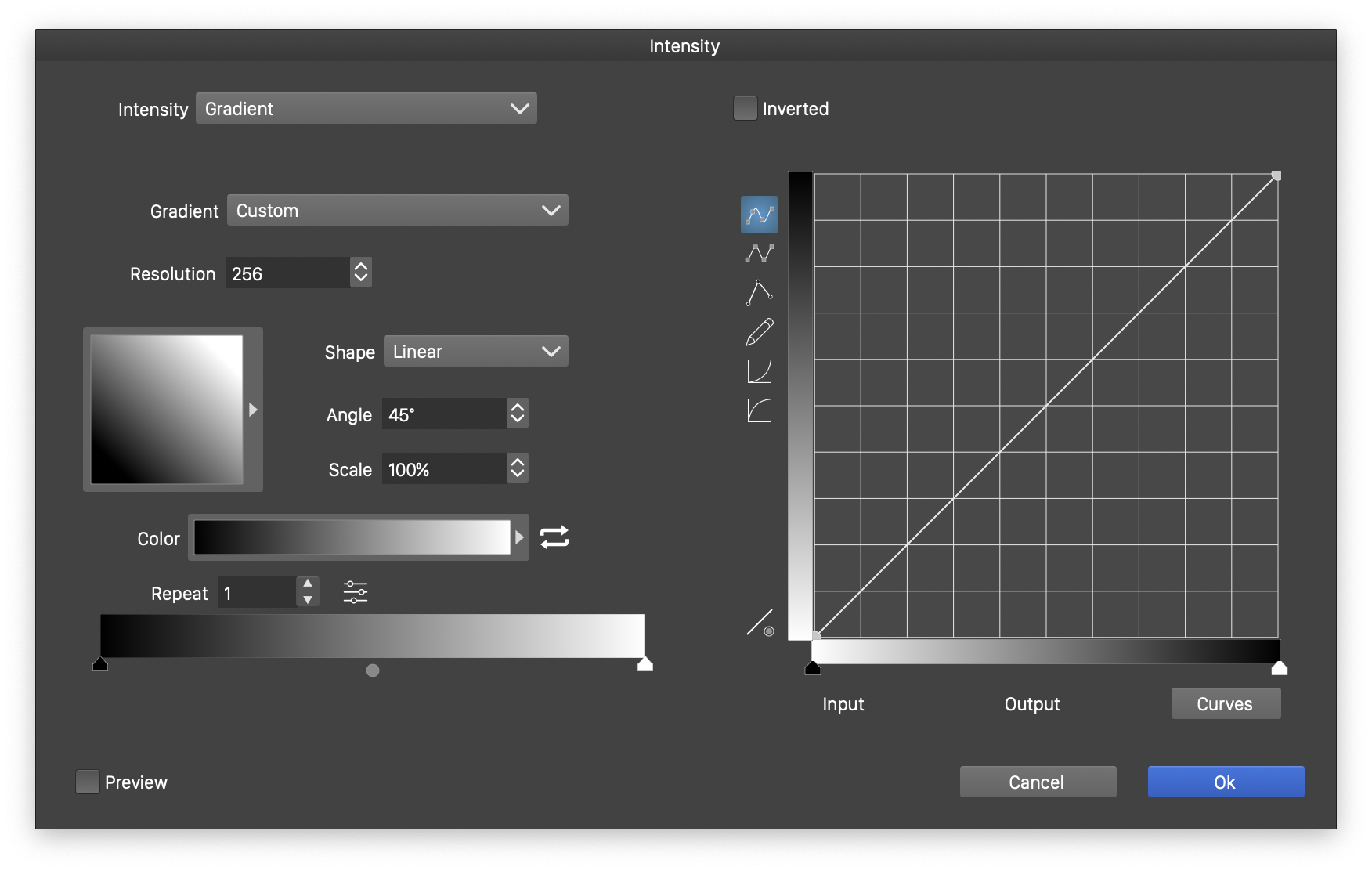
Gradient Intensity Options.
The gradient intensity is controlled by the following options:
- Gradient - Select the gradient style from the drop down.
- Resolution - Set the size (in pixels) of the sampling area.
- The gradient preset box previews the selected gradient and can be used to pick from gradient styles or presets.
- Shape - Select the gradient shape.
- Angle - Select the gradient angle.
- Scale - Select the gradient scale.
- Color - Select the gradient colors.
- Repeat - Set the gradient color repetitions.
- The gradient slider can be used to add, remove or adjust the gradient color stops.
Randomized Intensity
The randomized intensity uses generates random intensity levels over the repeater region. This intensity type can be used to randomly adjust size, rotation, or to set a radius in the random geometry type.
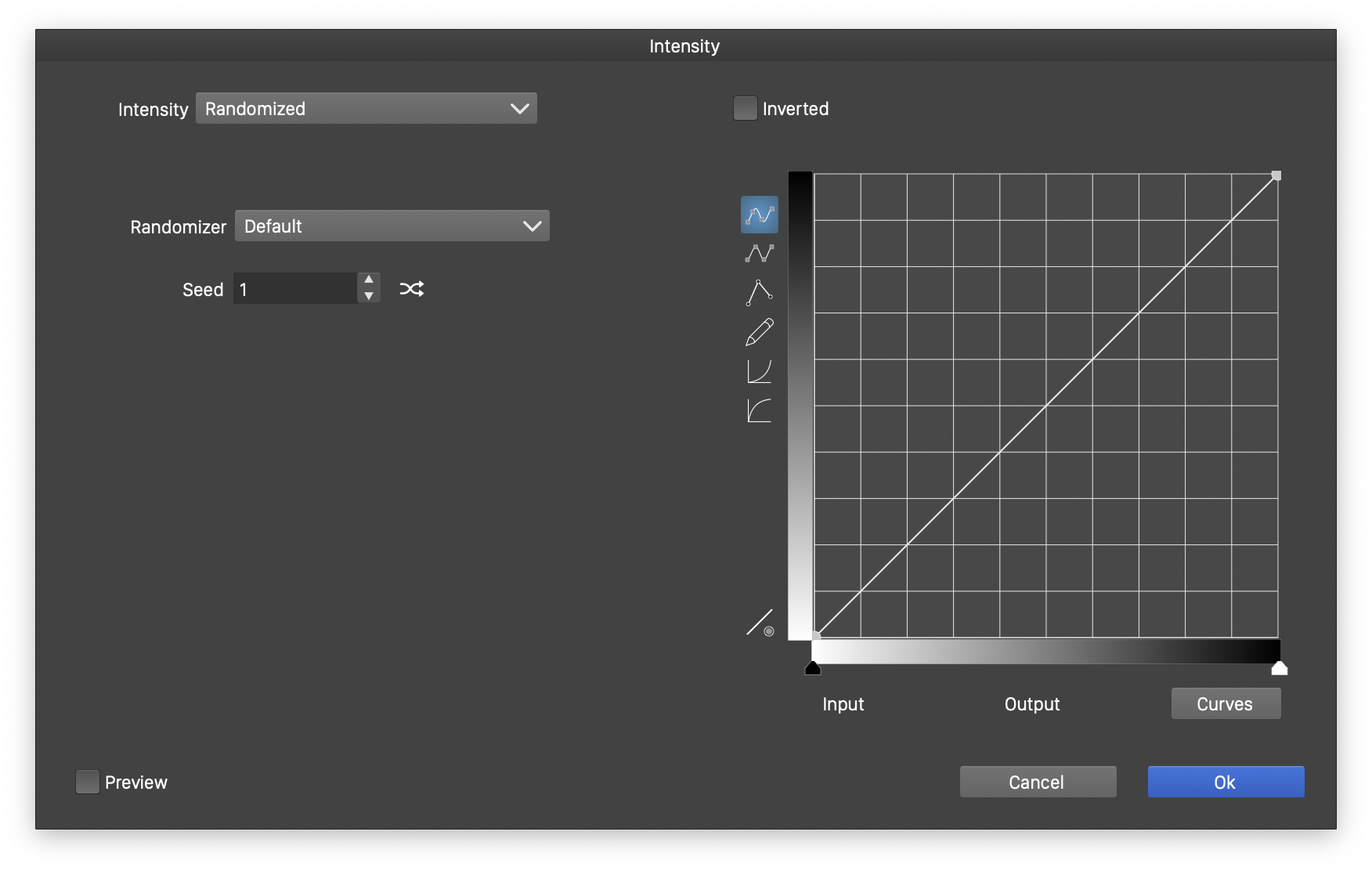
Randomized Intensity Options.
The randomized intensity is controlled by the following options:
- Randomizer - Select the random number generator type that controls the distribution of intensity values.
- Seed - Set the seed number of the randomizer.
Noise Intensity
The noise intensity uses procedural noise to generate intensity values over the repeater region. The noise intensity can be used to create smooth, yet random variation in intensities.
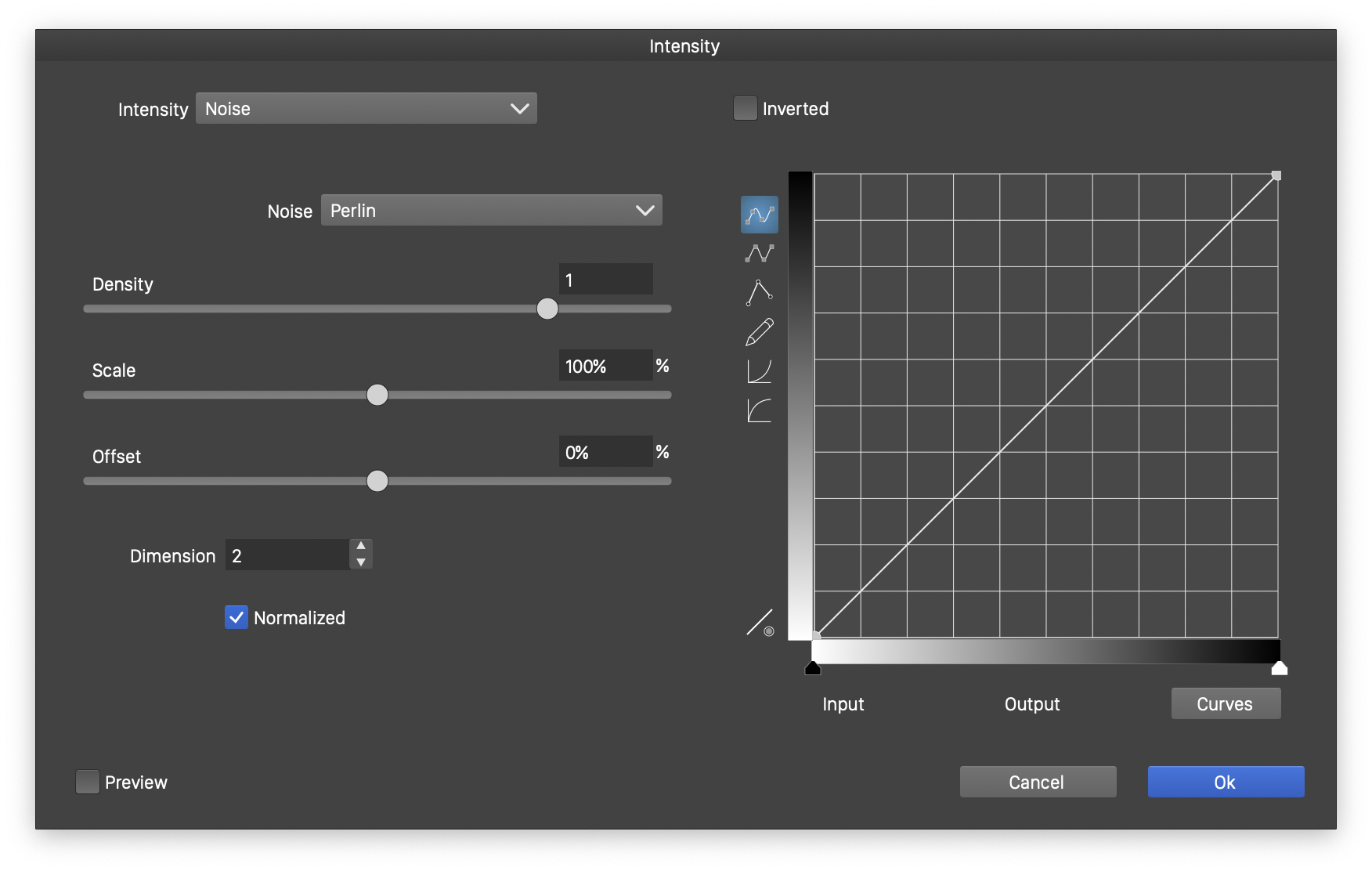
Noise Intensity Options.
The noise intensity is controlled by the following options:
- Noise - Select a noise type, preset or style, or edit the noise options. Working with synthetic noise is described with more detail in the Noise chapter.
- Density - Adjust the noise density.
- Scale - Scale the noise intensity values.
- Offset - Offset the noise intensity values.
- Dimension - Control the noise detail.
- Normalized - Generate normalized noise values.
Region Intensity
The region intensity uses the content of an other object or group of objects to define the intensities used in the repeater. The region intensity works in a similar way as transparency masks referring to groups of objects.
To use an object, group or layer as a region intensity, assign a name to the object, and enable the Filter Image role on the object.

Region Intensity Options.
The region intensity is controlled by the following options:
- Region - Select a named region from the document. Regions are objects having the Filter Image role enabled.
- Resolution - Set the sampling resolution of the region in pixels.
- Proportional - Sample the intensity region proportionally to the repeater size.
Object Content Intensity
The Object Content intensity type is the same as the Region intensity, but referring to the existing content of the object containing the repeater. Repeaters can be added to objects (or images) to simulate intensities or colors inside that object. Typically, the original content of the object will be hidden, but it will be used as an intensity source of various attributes of the repeater.
